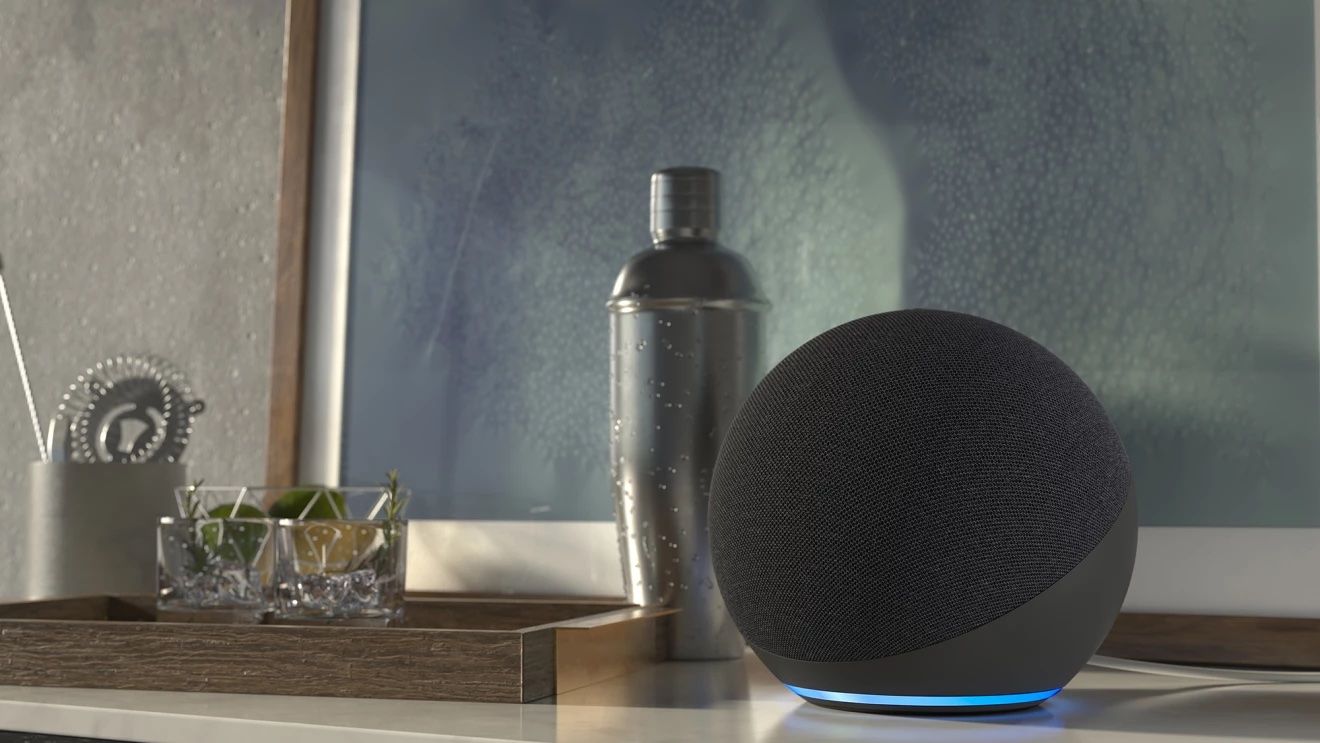The connectivity of smart home devices is short range due to the limitations of a Wi-Fi or Bluetooth network. When the devices don’t have any network connection, they won’t function.
All that has changed with the Amazon Sidewalk as it extends the network connectivity of your smart home devices for your convenience, safety, and comfort.
What Is Amazon Sidewalk?

Unveiled in 2019, Amazon Sidewalk helps to keep your low-powered home devices connected, using a small portion of your Wi-Fi’s bandwidth. Designed for low-cost and easy-to-use devices, it sustains the network connection of devices over long distances.
With Sidewalk, your smart home devices like an Amazon Echo, Ring security cameras, motion sensors, outdoor lights, and more can operate beyond the confines of your immediate environment.
The technology doesn’t require any new hardware as Amazon has added Sidewalk compatibility to a number of popular devices.
How Amazon Sidewalk Works

Sidewalk leverages a Wi-Fi network to operate in the background. Instead of having the connectivity of your devices restricted to your front door, Sidewalk takes it farther—across your neighborhood.
The strength of the Sidewalk network is impacted by the number of connected devices. When more people in your neighborhood connect to the network, it becomes stronger.
There are two categories of Sidewalk devices—Sidewalk Bridges and Sidewalk-enabled devices. Sidewalk Bridges supply network connections to Sidewalk-enabled devices.
Sidewalk Bridges include newer Amazon Echo models and Ring cameras.
Sidewalk’s use is restricted to devices with low bandwidth. You can’t use the feature for activities requiring high bandwidth such as streaming.
How to Disable Amazon Sidewalk on Echo, Ring Devices

Amazon Sidewalk is turned on on your Echo and Ring devices by default. If you have any reservations about using Sidewalk, you can disable it with a few simple steps. Should you change your mind about using the feature, you can enable it at any time.
To disable Amazon Sidewalk, log into the Alexa app on your iOS or Android device, and follow the following steps. Navigate to More > Settings > Account Settings > Amazon Sidewalk and switch it off.
If you want to enable Sidewalk at any point, here’s how to do it. Open the Alexa app, navigate to More > Settings > Account Settings > Amazon Sidewalk and switch it back on.
Benefits of Using Amazon Sidewalk

Using Amazon Sidewalk comes with several benefits.
Tracking Devices
Sidewalk helps you to keep devices around your home connected at all times and track their locations, giving you peace of mind. You can track your devices even when they are out of a Wi-Fi connection using the Sidewalk-enabled tracker, Tile.
Staying Connected
If the Wi-Fi connection to your Sidewalk bridge device is lost, Amazon Sidewalk restores the connection by reconnecting it to your router.

Protecting Your Privacy
Amazon has been heavily criticized for the lack of privacy regarding shared data on Sidewalk, but it assures you that your privacy is protected. Sidewalk is designed with advanced security to keep your personal information secured.
According to Amazon, data shared on Sidewalk is protected with three levels of encryption as well as other security measures such as cryptographic algorithms, rotating device IDs, and one-way hashing.
Your Choice to Use Amazon Sidewalk
Although Amazon Sidewalk creates more value for your home devices, you might have security concerns about having your information on a shared network.
If it’s any consolation, Amazon says that its servers only authenticate and route your data to intended places without reading or collecting it. The company recently released a whitepaper that addresses the security concerns of Sidewalk.
In the end, the decision to use Sidewalk is yours to make.