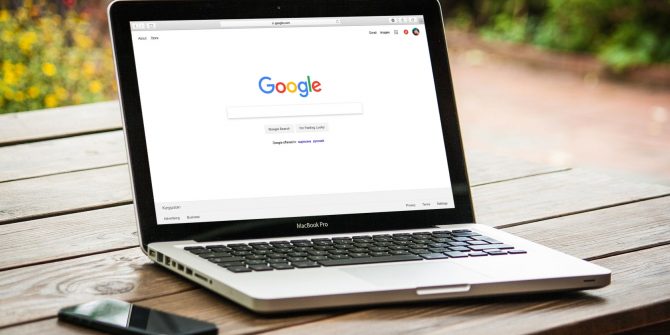From time to time, you're going to download files to your iPhone. These might be PDFs, word documents, images, videos. You name it.
But where do all these files go on an iPhone?
This guide should help you find any content you've downloaded from the internet to your iPhone.
Find Downloaded Images in the Photos App on Your iPhone
Are you stuck on where to find a file you've recently downloaded on your iPhone? Don't beat yourself up. You only need to know the right location to search for it. Generally, your iPhone will store files and photos in a different location.
To find downloaded images on your iPhone, follow these steps:
- Locate and launch the Photos app.
- Select Library from the bottom menu. You should see your recently downloaded photo at the bottom. You may need to tap All Photos if it doesn't show up.
- If you downloaded the image some days back, scroll up your gallery to find it.
Find Downloaded Files in the Files App on Your iPhone
If you can't see the image inside the Photos app, chances are you didn't save it there. Usually, when you download a photo on your iPhone, you can choose to Save to Photos or Save to Files. The former means your iPhone will instantly save images to the Photos app.
However, if you saved it to the Files app, read on.
It doesn't matter whether you switch your iPhone's default browser or not. Your iPhone will store all downloaded files in the Files app.
Follow these steps to find your Safari or other browser downloads:
- Launch the Files app.
- Tap iCloud Drive.
- Select Downloads. Inside the downloads folder, you'll find all your files.
What If Your Files Aren't in the Downloads Folder?
You won't find your downloads in the Downloads folder if you no longer use the default Safari storage location. In the recent versions of iOS, Apple lets you choose a default download location for your Safari downloads.
If you changed your default download location and can't remember, go to Settings > Safari and select Downloads under General. You should see your current download location.
If you use a third-party browser, you still have alternative ways to find your downloads. If you know the exact name of your file, you don't need to go through these hoops.
Directly on your iPhone Home Screen, swipe down from the middle of the screen to launch Spotlight search. Type the name of the file, and you'll see all the matching results across your iPhone. Alternatively, go to the Files app, and use the top search bar to find your file.
Quickly Find Downloads on Your iPhone
There are different ways to find your downloads on iPhone. For images, you probably have to go to the Photos app. For other files, like documents and PDFs, the Files app is where to look.
But if you download movies and TV shows using streaming apps, you'll have to dig into those individual apps to find your content.