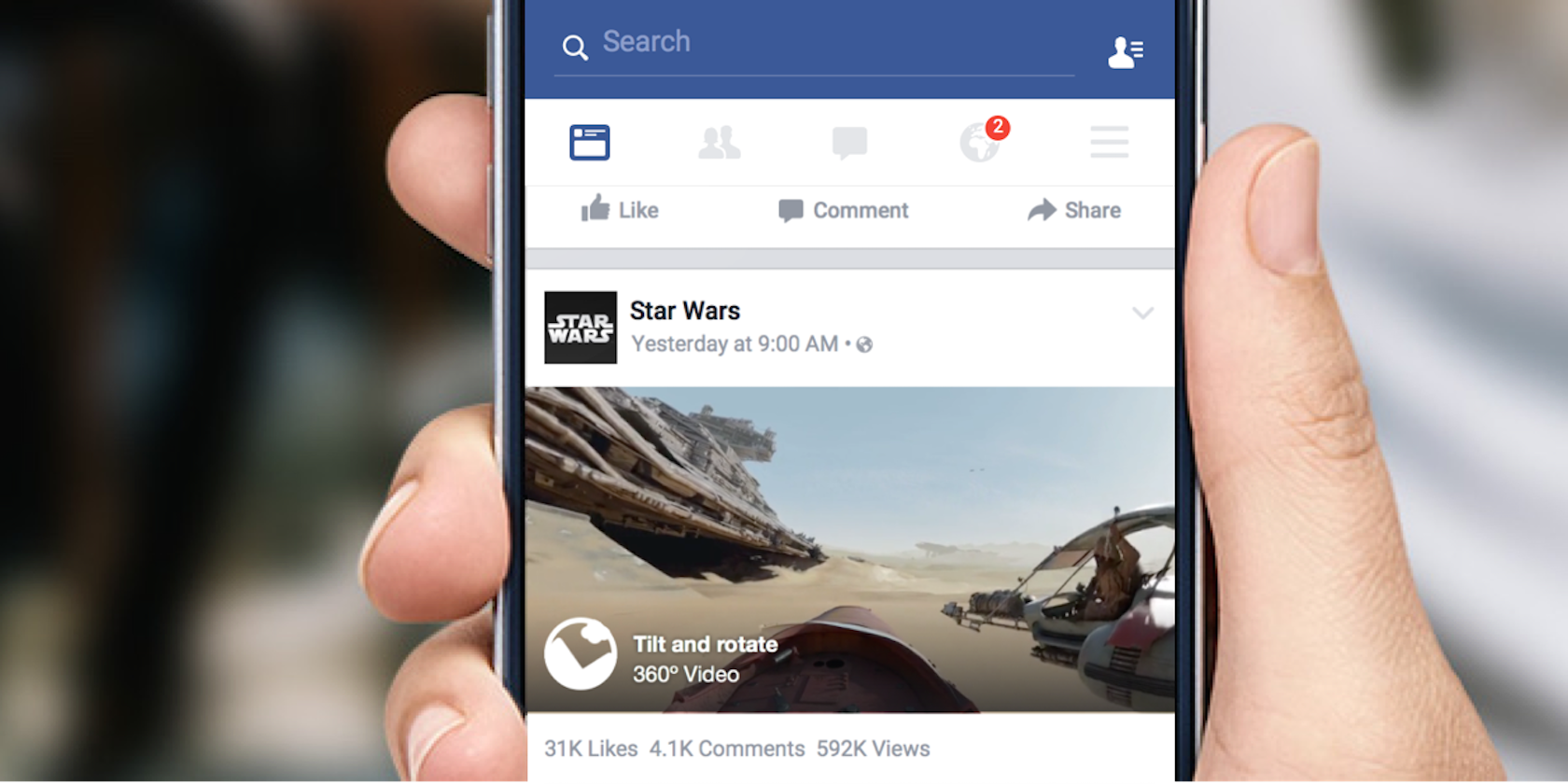You’ve kicked back to catch the latest show on Amazon Prime, but Amazon Prime Video has stopped working. The show has disappeared, and instead you find yourself staring at a blank screen.
What do you do next? Well, in some cases, you might be able to fix Amazon Prime Video yourself. In this article we’ll try to help you fix Amazon Prime Video when it stops working.
Is Your Amazon Prime Video Account Active?
If Amazon Prime isn’t working, the first thing to check is your account status. You probably know that Amazon Prime Video isn’t 100 percent free. You’ll either have access to it via the annual Amazon Prime subscription, or the monthly video-only subscription.
To check if your account is active, head to Amazon’s Your Account page, then your Prime Video Settings (www.amazon.com/gp/video/settings). You can also manage other aspects of your Prime Video subscription here.
Does Your Device Meet the Minimum Requirements?
Next, you need to confirm the minimum requirements for your device. For smart TVs and set-top boxes the requirements will remain unchanged. This means that if the device has an Amazon Prime Video app available it should work. If not, and you’ve checked the other troubleshooting items on this page, you’ll need to contact the manufacturer.
For desktop computers, ensure that your operating system meets the minimum requirements:
- Windows 7 or newer
- Mac OS 10.7 or newer
- Linux/UNIX operating systems also supported
Meanwhile, your internet connection should be at least:
- 900 Kbits/sec for Standard Definition (SD) video
- 3.5 Mbits/sec for High Definition (HD) videos
The web browser you use is also important. If there is no dedicated Amazon Prime Video app for your OS, you’ll need to view videos in the browser. Your web browser should be:
- Google Chrome (version 59 or newer)
- Mozilla Firefox (version 53 or newer)
- Microsoft Internet Explorer (version 11 or newer)
- Microsoft Edge on Windows 10
- Apple Safari (version 10 or newer on Mac OS 10.12.1 or newer)
- Opera (version 37 or newer)
If Amazon Prime Video meets the minimum settings, you should have already used these tips to improve Amazon Prime Video streaming.
Is It a Microsoft Silverlight Problem?
Even if you have adequate network speeds and a suitable operating system and browser, Amazon Prime Video might fail. On older PCs that don’t have HTML5 support in the browser, video is played using Microsoft Silverlight.
This media plugin can run into problems playing streamed video files from time to time. To fix this, with the video window open in your browser, right-click and select Silverlight. Here, select Application Storage then check Enable application storage. In the Website column, find the entry “http://g-ecx.images-amazon.com/”—select this and Delete.
In most cases, Silverlight will not be an issue as it is old technology.
Dealing With Mobile Amazon Prime Video Issues
Are you running Amazon Prime Video on your mobile? Dedicated apps are available for Android and iOS; meanwhile, Prime Video is built-in on tablet devices (and Fire TV).
Whichever option you’re using, you’ll find that the apps update automatically. Usually this will keep bugs and errors at bay, but you may need to take matters into your own hands.
How to Fix Amazon Prime Video on iOS
On iPhone and iPad, fix issues with Amazon Prime Video that are unconnected with your network by uninstalling the app.
Find the Prime Video icon and long press it. Tap the X and wait for the app to be uninstalled. Then restart and reinstall Prime Video from the App Store.
How to Fix Amazon Prime Video on Android
Are you running Amazon Prime Video on Android? You have two options for sorting out any problems with the app.
- From the Home screen go to Settings > Application Manager > Prime Video. Then, tap Storage > Clear Data and confirm with OK. Retry the video.
- If this doesn’t work, try reinstalling the app. Use Settings > Application Manager > Prime Video > Uninstall. Restart your phone, then reinstall the app.
With this all sorted, you should find that your Amazon Prime Video problems have ended. At the very least, you’ll know the problem doesn’t reside with your mobile app.
Fix Amazon Prime Video on Your TV or Set-top Box
Reinstalling a mobile app is easy enough—but what if the app is on your TV or set-top box? Things are a little different, but whenever error messages appear or playback is problematic, you should restart the TV.
By “restart” we mean switch off and power up again, rather than simply put the device in standby. To do this, you should find the power button on the back of your TV. It’s worth disconnecting it from the mains supply too.
Amazon Prime Video apps on TVs and set-top boxes can be reset by clearing the data cache. How you do this will depend on the platform, but you should have the option to access the app settings. Explore the menu or check the device manual for help with this.
Eventually, you should find the options to Clear data and Clear cache. Use these to persuade the app to work. Note that you’ll probably need to sign into the app again once it restarts.
How to Fix Amazon Prime Video Server Issues
General server issues can cause problems with Amazon Prime Video from time to time.
Usually these don’t last too long, but such an incident can wipe out that evening of binge-watching box sets you had planned. To check if your Amazon Prime Video problem is caused by Amazon servers, you can try the following:
- Log onto Amazon Prime Video on a different device: if Amazon Prime Video is down on that device too, the issue probably exists on Amazon’s end.
- Use a service such as www.isitdownrightnow.com to check if Amazon is offline or experiencing problems.
Amazon Prime Video Error Codes to Check
In other scenarios, problems with your streamed video from Amazon will result in error codes. Let’s look at some of the most common.
Amazon Prime Video’s “Insufficient Bandwidth” Error
As noted above, the minimum network speed for Amazon Prime Video is 900 Kbits/sec. This will deliver standard definition (SD) video, which is usually enough for smaller displays.
It shouldn’t surprise you to learn that connectivity issues can cause problems with Amazon Prime Video streams. While you can alter a video’s quality settings (see the video’s Settings option) other issues are possible.

A common problem is the “Insufficient Bandwidth” error. This displays if Amazon declares your connection to have low bandwidth. If this happens, check other streaming services, such as YouTube or Netflix.
If you find that they work, take the time to restart your router. Once done, restart the device you’re watching Amazon Prime Video on (whether TV, mobile device, PC, or whatever).
How to Fix Amazon Prime Video Error Code 1060
Usually preceded by the “wait” circle, Error Code 1060 usually appears with “Wait” and “Retry” options. It’s usually caused by low bandwidth, so check the connection of your device with your router. Other devices on your network could be using the bandwidth, as might neighboring properties on shared connections.
How to Fix Amazon Prime Video Error Code 9074
Amazon is yet to release details of this code, so we can only speculate what it might mean. If you encounter it, try the basic troubleshooting tips of restarting your device and clearing the cache. Also consider restarting the router.
Fix a CDN Error on Amazon Prime Video Apps
Typically found on the Fire Stick and Fire TV, this error is related to problems accessing Amazon’s streaming servers.

To fix it, reboot the device using the remote. Simply hold the Select and Play buttons for a few seconds to prompt the device to restart. Again, you should also restart your router if the problem persists.
Get Amazon Prime Video Working Again
In this article we’ve looked at various reasons why Amazon Prime Video has stopped working. To ensure the best performance, be sure to keep the app updated, and subscribe to a fast broadband package. You should also position your streaming device close to your router.
Meanwhile, if you’re concerned about the reliability of your internet connection, here’s how to download your Amazon Prime Videos to watch offline.
Read the full article: How to Fix Amazon Prime Video When It’s Not Working