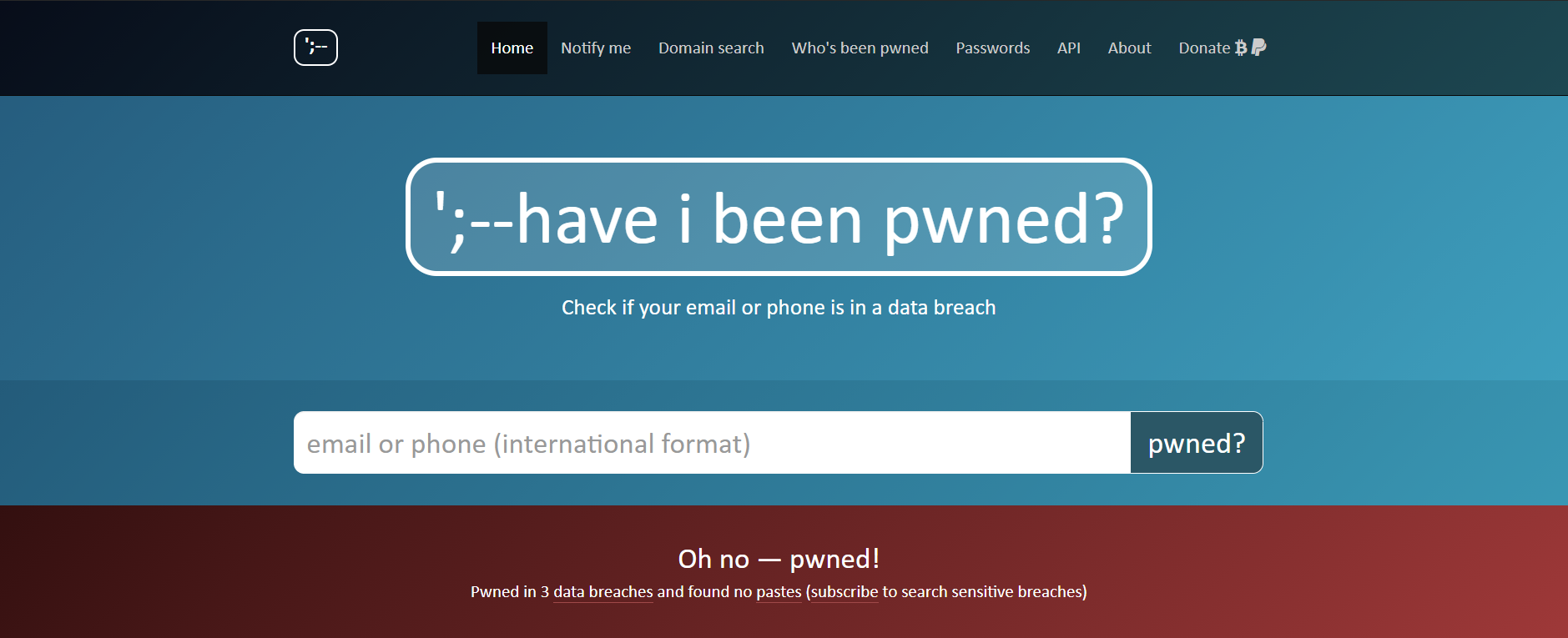At some point, we’ve all bought albums that we’re ashamed to admit to our friends and family. Whether it’s the latest Bieber “classic” or something altogether more Britney-esque, I know you’ve got something embarrassing lurking in your iTunes library.
Joking aside, it’s really useful to be able to hide music you’ve purchased. Music styles change, your favorite genres wax and wane, and you get bored of listening to the same albums on repeat.
Luckily, not only does Apple’s iTunes let you hide the music you’ve bought, but it also allows you to conceal movies, TV shows, apps, and any other content you’ve purchased through the store. In this article, we’ll explain the process.
How to Hide Purchased Music in iTunes

If you want to hide purchased content in iTunes, just follow the simple step-by-step instructions below.
- Open the iTunes app.
- If you’ve not already, sign into Apple account using your Apple ID.
- Go to Account > Purchased (If you use the family sharing feature, go to Account > Family Purchases).
- Decide which type of content you want to hide and click the corresponding tab at the top of the page. Your choices are Music, Movies, TV Shows, Apps, and Audiobooks.
- Find the item you want to hide.
- Click on the X icon on the right-hand side of the screen.
- Select Hide on the confirmation screen.
If you want to see your purchases in your library again in the future, go back to Account > Purchased and download the content onto your machine.