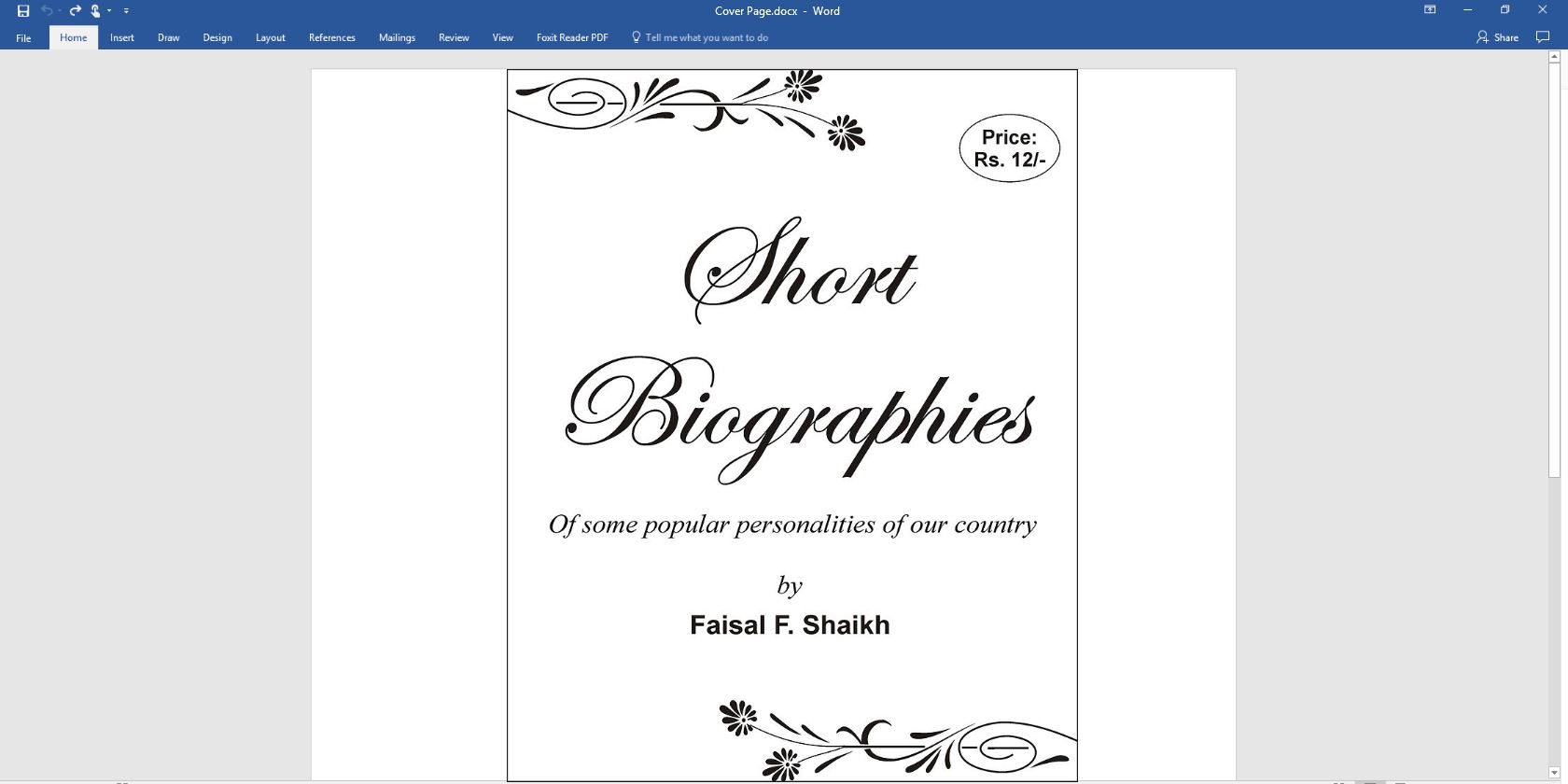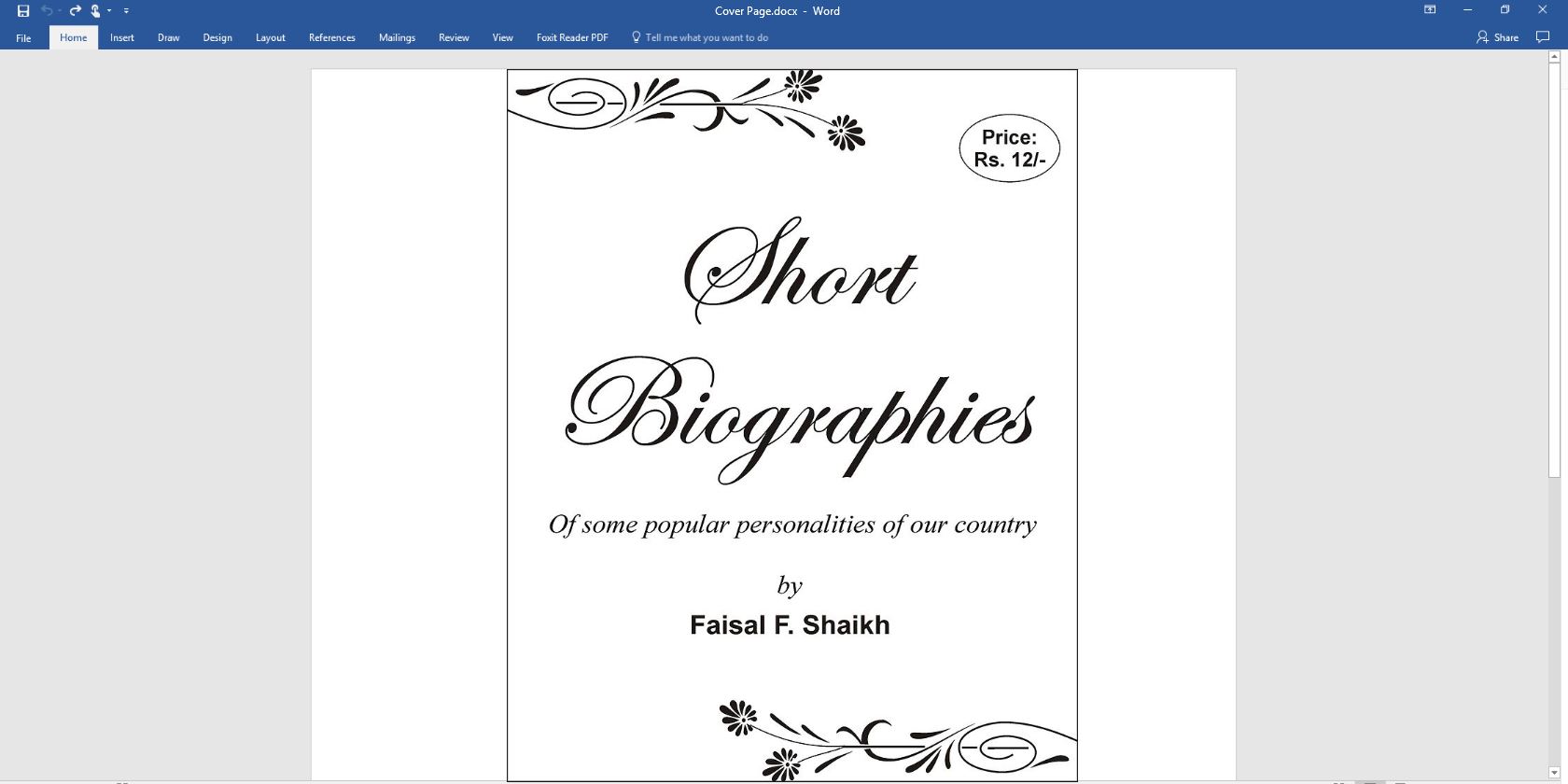
There are a lot of things that go into a professional Microsoft Word document. But we are talking about first impressions here. So, let’s take on the first thing our eyes fall on—the cover page.
What Is a Cover Page?
The cover page is the very first page of your document. Its purpose right at the beginning is to give the reader the “Big Idea” about the document. The why and wherefore is communicated through a specific title, the author name, date, a one-liner on the subject and any other bit of important information that you think is important for the reader.
What Does a Plain Cover Page Look Like?
Microsoft Word is used for writing serious research documents and school essays. Most of them go with monochromatic and simple cover pages. often dictated by style guides like the Chicago Manual of Style. The title page takes a minimalist approach to designing a cover page.
For instance, the title or topic of the study is centered one-third of the way down the page.

For an academic assignment, do check with your instructor before using a cover page.
But what if you want to create a cover page in Word that’s way cooler than vanilla? Even if you don’t have the chops for it? Design your own cover page with the easy tools on Microsoft Word.
Insert an Attractive Cover Page
Microsoft Word makes it painless to create a business report cover page or a title page for an essay.
The Microsoft Office suite comes with a few well-designed cover pages that you can re-purpose for your document. There’s a good variety to choose from.

- Open a new Word document.
- Click on the Insert menu on the ribbon.
- The dropdown for Cover Page is the first feature you will spot on the menu (under Pages). Click on tiny arrow next to it and open the inbuilt gallery of templates.
- Pick one from the 16 pre-formatted templates and three more on Office.com.
![Microsoft Word Cover Pages]()
- Select the one you like and click on it.
The cover page appears at the beginning of the document by default. But to place it in any other location, right click on the cover page thumbnail in the gallery and select from the options given. Though, am not sure why you would want to!

Customize Individual Fields
Click on each pre-formatted field (the square brackets) and the whole thing gets highlighted with a blue field label on top. Type in your version for the given field. The author name might appear by default if the Microsoft Office installation is in your name.
Place the common information in Quick Parts and you don’t have to bother with typing them again and again.

Change the date fields with the dropdown arrow and select a date from a calendar. You can format all fields just like normal text.

You can easily edit graphical cover page elements like any other image. Just click on the graphic to display the Drawing Tools and Picture Tools menus on the Ribbon.
Change the Cover Page Design on the Fly
Customizing a pre-formatted cover page is a piece of cake. The templates consist of formatted controls and graphic boxes that come in different color themes. So, you can change any part of the template on the fly.
Notice a picture on the cover page template? Maybe, you would like to swap it out with a logo or another more appropriate image. Just right click on the picture and click Change Picture in the context menu.

Changed your mind about the entire cover page? While working on one cover page, you can change it for another cover page by selecting a new template from the dropdown. The new template retains the field entries.
Note: To replace a cover page created in an older version of Microsoft Word, you must delete the first cover page manually, and then add a new design from the cover page gallery.
Click on Save to finalize the cover page as a document.
If you would like to save the cover page for later use in another document, select the entire cover page. Click on Insert > Cover Page > Save Selection to Cover Page Gallery. You can use the same menu to remove a selected cover page from the gallery.

How to Make a Cover Page in Microsoft Word
Word templates are a time-saving solution, but they don’t allow your personality to shine through. To add a personal touch, you should put in a bit more effort and make a thoughtfully done cover page from scratch.
You have all the image editing tools in Microsoft Word at your disposal. When you can design your own logo in Microsoft Word, a cover page is less of a chore. Borrow or steal ideas from the process.
The screenshot below displays a cover page I created in Microsoft Word from scratch. I used a few basic Shapes to create the design and formatted them with color.

Save Your Custom Template
Complete your design on a fresh Microsoft Word document. Save this document as a Microsoft Word template (File > Save As > Microsoft Word Template) in a location of your choice.

Now, the next steps are about adding your own cover page to the default choices under the Insert menu. Follow these steps:
Press Ctrl + A to select the entire page.
Add these selections to the Quick Parts gallery. Go to Ribbon > Insert > Quick Parts (the Text Group). Select Save Selection to Quick Part Gallery… from the dropdown.

Enter the details in the dialog for a new Building Block. Building blocks are reusable Microsoft Word elements that you can add to any of the galleries available in Word. This is what the dialog box looks like:

- Name: Give the cover page a Name.
- Gallery: Choose “Cover Pages” from the dropdown.
- Category: Choose a category. For better organization, make a new category.
- Save in: Save it in your template or in the building block. When saved as a building block, you can use it in any Word document without opening the template.
Click OK and close the Building Block dialog box. Go to the Insert menu and check your new cover page template.

Add Some Style With a Cover Page
A cover page is one of the best ways to stylize your document. But is it one of the more underused features of Microsoft Word? A Microsoft Word document is often bland. Consider the merits:
- A cover page gives the reader a quick visual of the content inside.
- Save and re-use a generic company-wide cover page in the gallery.
- Convert a document with a cover page to PDF with one button and send to any device.
Most of us don’t commonly employ a cover page with a document. If you do, then keep these free Microsoft Word cover templates in mind for the next document you want to be unique.
Read the full article: How to Make an Attractive Cover Page in Microsoft Word