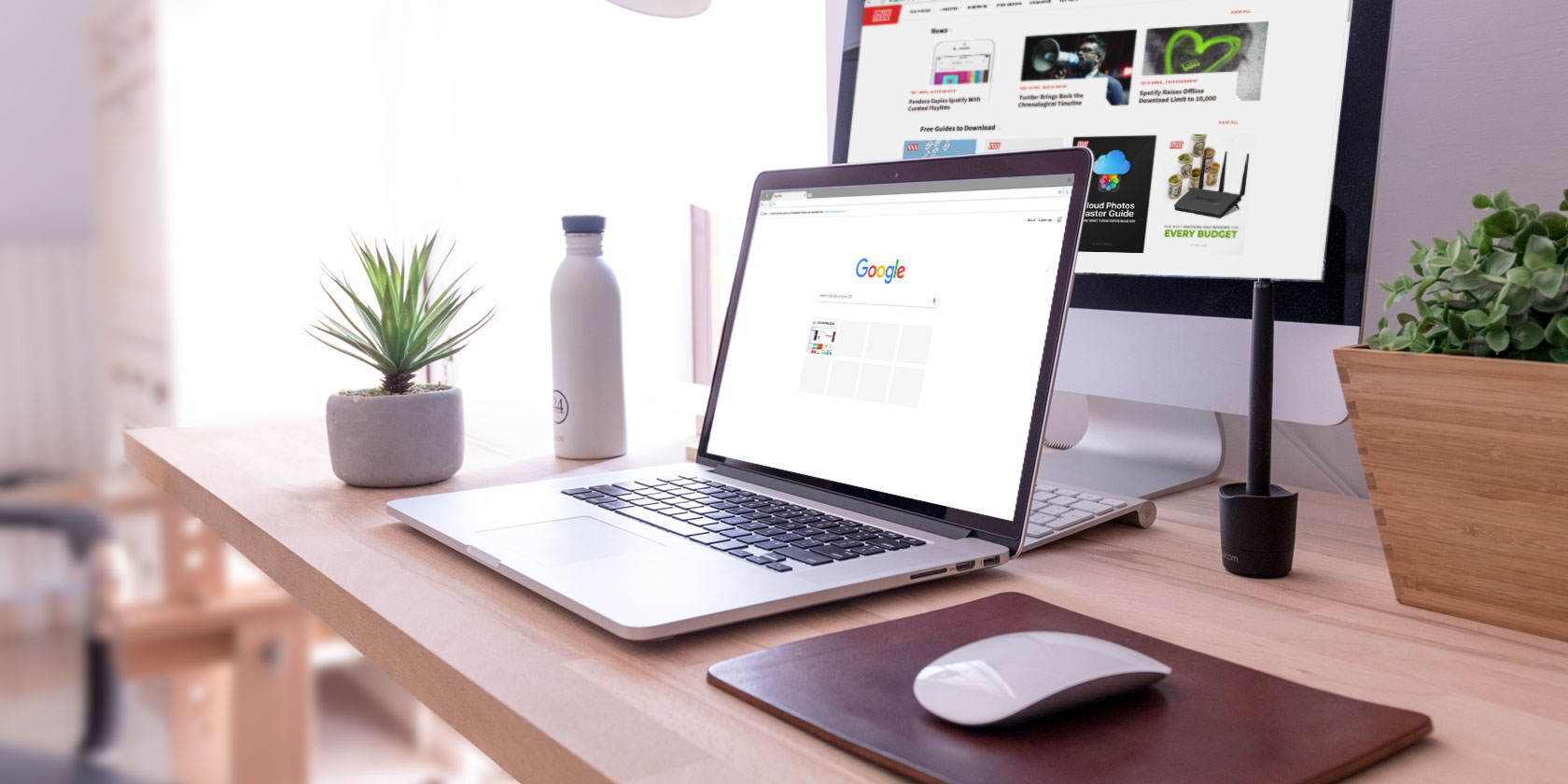
The browser is a magical gateway to so many worlds. It is where you chat with your friends, collaborate on a presentation with your colleagues, and more, all at the same time. Therefore, it is unfair that browsers today don’t allow concurrent multiple sessions for the same website. Fortunately, third-party plugins do.
Here are some awesome Google Chrome session management extensions.
1. SessionBox
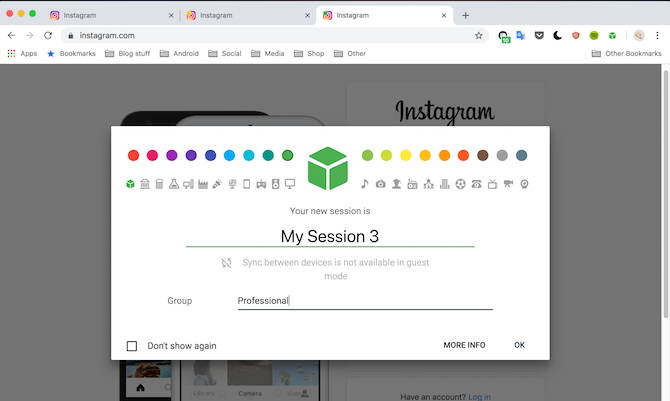
SessionBox offers a host of utilities for creating and managing new sessions. The free extension, for starters, lets you initiate as many instances of a particular website as you want. You can color-code separate sessions and even group them. So for example, you can put your professional active tabs in one and personal in another to quickly jump between them.
Another nifty feature SessionBox comes with is the ability to share these sessions with anyone else. This eliminates the need for handing out passwords when you want to let another person in any of your accounts.
Say you want to share your Netflix password with a friend. You could either send them your credentials which can be grossly misused or simply a Netflix session through SessionBox. In addition to these, SessionBox can sync your existing sessions with other devices as well and back them up if you’re switching computers.
Download: SessionBox (Free)
2. Multi Session Box
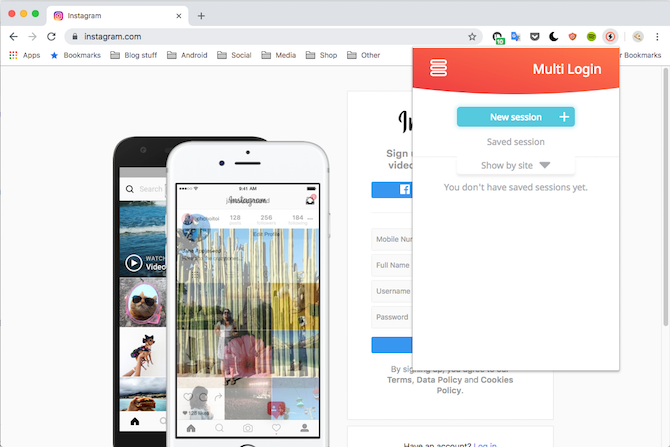
Multi Session Box, as the name suggests, is largely identical to Session Box. You can produce new sessions, multi-task between, all in the same browser window. However, there are differences. Multi Session Box brings a much more straightforward interface and a narrower feature set. Therefore, if you’re someone who’s looking just for an extension which can handle multi logins, Multi Session Box is for you.
Multi Session Box does come with all the essentials you would need. This includes features such as searching across all the active sessions, naming them, and more. It’s free too and doesn’t have a limit either like SessionBox.
Download: Multi Session Box (Free)
3. MultiLogin
MultiLogin is another such add-on but this one takes an even simpler approach. There are no menus, search, or tagging options here at all. You just click the extension icon present on the Omnibox and it will generate a new, isolated tab. It’s certainly the quickest of them since you don’t have to deal with any pop-ups or cosmetic features. It’s also lighter on memory. Hence if your computer regularly runs out of resources, try MultiLogin.
If you’re someone whose computer is struggling to keep up with Google Chrome’s needs, try these extensions which can greatly optimize the browsing experience on Chrome.
Download: MultiLogin (Free)
4. Account Manager
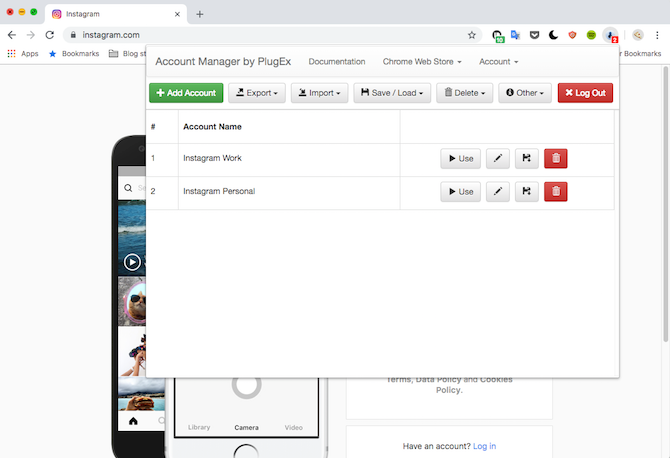
Unlike the rest, Account Manager is for those who want a more organized and controlled session manager. The extension comes with a functional interface where you can easily view and edit your active sessions. Each entry is accompanied by big buttons for quick actions like delete, save, and more.
Account Manager also offers a comprehensive backup and restore engine which lets you revive any past session with a click of a button. Moreover, Google sync is available as well if you’re planning to move to another computer.
Download: Account Manager (Free)
5. Easy Account Switcher
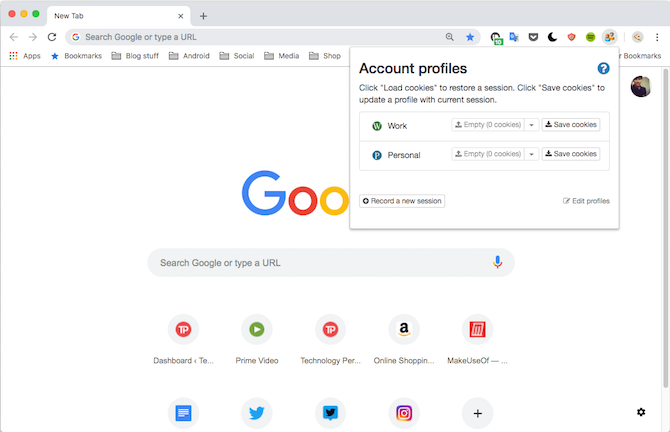
Easy Account Switcher is designed for people who regularly switch between several profiles for work and personal use. The extension has a different setup since it doesn’t work by just building new isolated tabs. Instead, Easy Account Switcher asks you to head over to the websites, log in, and then hit a button for saving that as an individual session. You can do the same for another type of session. Once configured, you can swap between both of those by clicking their respective options in the Easy Account Switcher menu.
It’s definitely not as effortless as spawning new tabs but it’s meant for a specific set of users who won’t be juggling between work and personal accounts simultaneously.
If you need more help separating your work and personal lives, here are five digital habits to cleanly do that.
Download: Easy Account Switcher (Free)
6. Cookie Profile Switcher
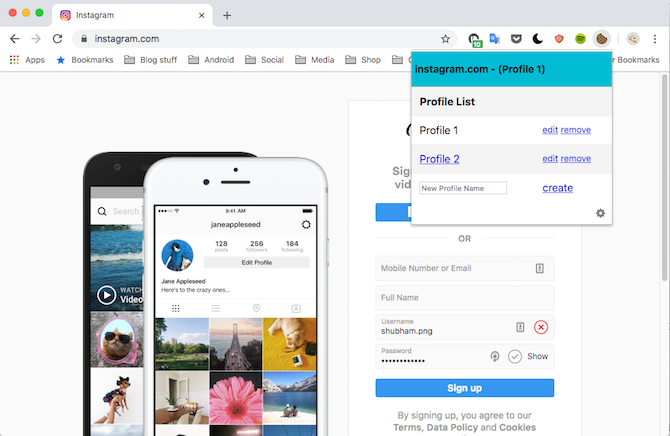
Cookie Profile Switcher revolves around the concept of website profiles instead of producing new tabs or managing a set of several accounts. Whenever you open a website, you have the option to launch another session by creating a new profile from the extension’s menu. You can develop new ones, of course, as long as you don’t run out of space, tag them individually and work on them parallelly.
If you don’t want to keep a specific login active, you can simply close it and revisit by clicking its profile from the Cookie Profile Switcher’s options. In the settings, you can also access the JSON data of the cookie files the extension has saved on your computer.
Download: Cookie Profile Switcher (Free)
7. Swap My Cookies
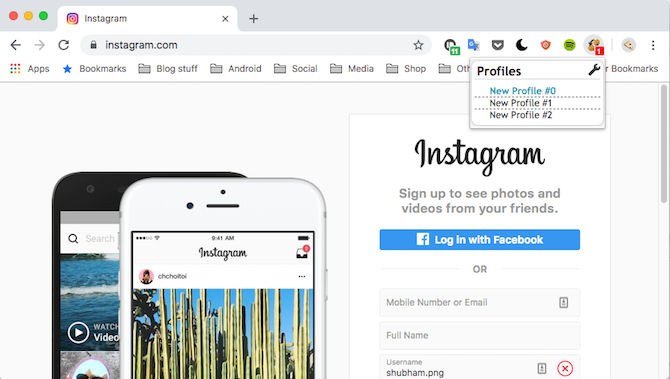
Swap My Cookies functions similar to Easy Account Switcher and lets you switch between a set of accounts by swapping the browser’s cookie data. You can make tens of them for various profiles and have your tabs refreshed by simply clicking their corresponding option in the Swap My Cookies menu.
Download: Swap My Cookies (Free)
Manage Your Google Chrome Profiles With Ease
While these free third-party extensions clearly make it effortless for you to manage multiple accounts on the same browser window, Google Chrome itself has sort of a profile switcher as well. But, of course, that requires much more effort and is not as seamless as these tools. Also, the native feature is meant for multiple users in your house who work on the same computer.
Think you’ve discovered all the Google Chrome tips? Think again—these power tips for Chrome will improve your browsing instantly.
Read the full article: How to Manage Multiple Browsing Sessions in Google Chrome



