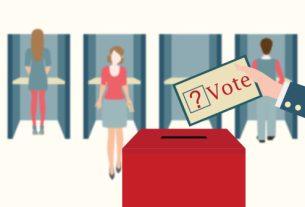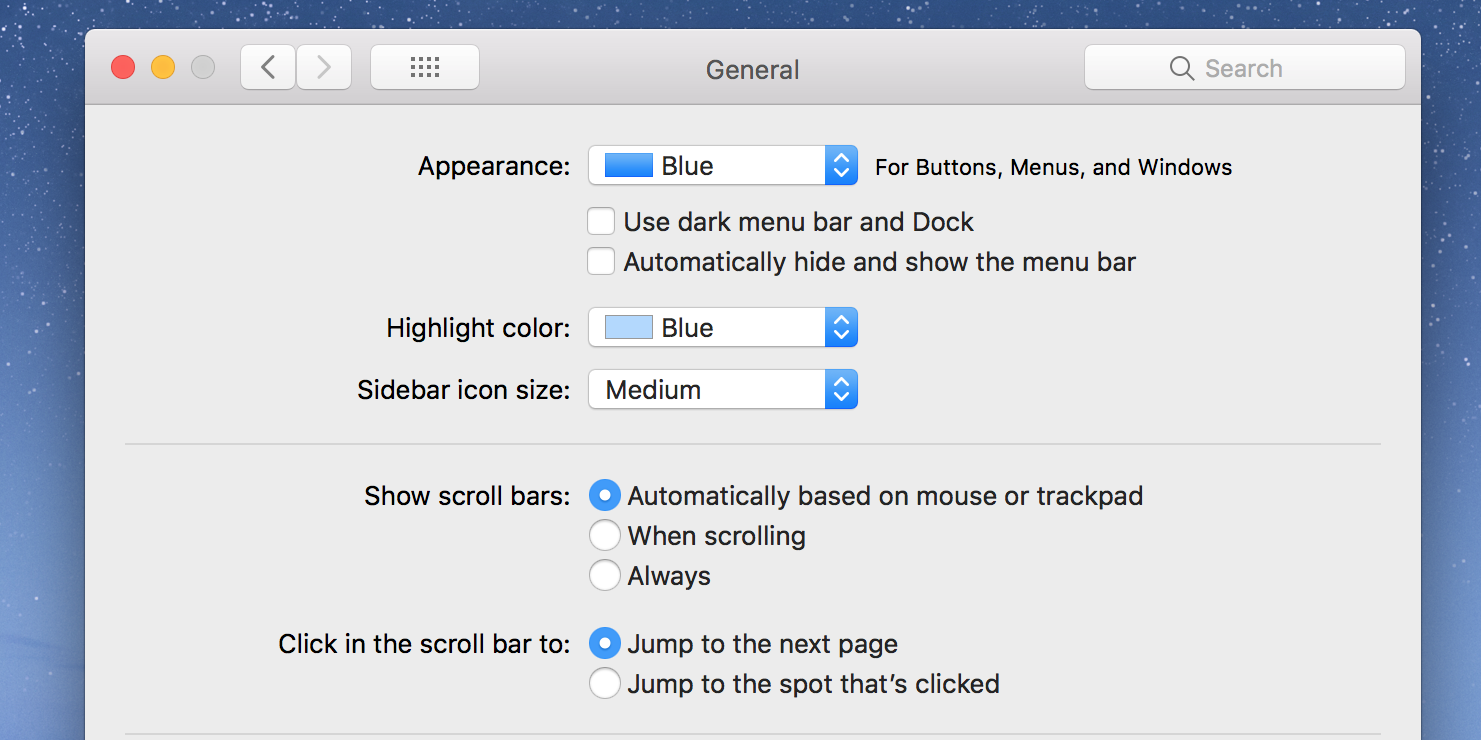It’s been a long time coming, but Google Stadia is available on iPhone and iPad. If you’ve wanted to play some of the best games available on other consoles, such as Little Nightmares II and even Cyberpunk 2077, then this is your time to do it with nothing more than your smartphone or tablet.
Here’s how you can play Google Stadia from your iPhone or iPad.
What Is Google Stadia?
Stadia is a cloud-based gaming service developed by Google. The idea is to give mobile gamers the ability to play console and PC games on their mobile devices. You don’t need to download these games to your device. Instead, you can stream them from the Stadia app or a web browser.
Stadia has had its ups and downs throughout the last few months, with Google deciding to stop making games for the platform recently.
That being said, you can still play and enjoy Google Stadia’s latest games from your iPhone or iPad, and here’s how.
How to Play Google Stadia on iPhone or iPad

Getting started with Google Stadia on your iPhone or iPad is easier than you think, albeit you won’t use the Google Stadia app on the App Store. Instead, you’ll need to play from your Safari app.
- On your iPhone or iPad, open the Safari app.
- Go to Stadia.com.
- If you haven’t already, create a new account by tapping on Try Now. You can also tap Log in if you already had an account.
- Follow the steps you’ll see on the screen to create your account.
- Stadia will ask you to start your free trial for Stadia Pro by adding your credit card information.
- After you finished setting up your account, you can start playing and choosing which other games you want to play.
You can choose any game from the library and start playing it on the Safari browser. There are some games you can play for free with your Stadia Pro subscription, and some other games you’ll need to purchase in order to play them.
How to Create a Google Stadia Shortcut on your iPhone or iPad
Since the only way to play Google Stadia on your iPhone or iPad is by using the Safari app, you might want to create a shortcut on your home screen. Even Stadia recommends it, and here’s how you can do it:
- Go to Stadia.com on your iPhone or iPad.
- Tap the Share icon at the bottom of the Safari App. It looks like a box with an arrow.
- Scroll down and tap on Add to Home Screen.
- Tap on Add.
Now, instead of going to the Safari app, you can just tap on the Stadia icon that’s on your home screen to access Google Stadia.
What Do You Need to Play Stadia on Your iPhone and iPad?

If you have a fairly recent iPhone or iPad, you won’t have any problems using Google Stadia. However, there are some requirements you’ll need to have.
First, you’ll need to have a Google Stadia account, which is what we mentioned earlier. Second, you’ll need to have an iPhone or iPad with iOS 14.3 or iPadOS 14.3, respectively. You can check this by going into Settings > General > Software Update.
Another thing you might not need but will definitely help is a strong Wi-Fi connection. If you have a poor connection, the game will lag, and Stadia might not let you play until you have a stronger connection.
Another option you might want to consider getting is a Stadia Controller. This isn’t necessary to start playing, but if you’re on a small iPhone screen, it may be hard to play, and a control or an iPad will definitely help you.
It’s Time to Play

With Google Stadia available on iPhone and iPad, you can play many games you couldn’t even think of before. It’s a great time to put your Apple device to the test and play all the games you love on Safari. If you want, you can even stream it on YouTube.