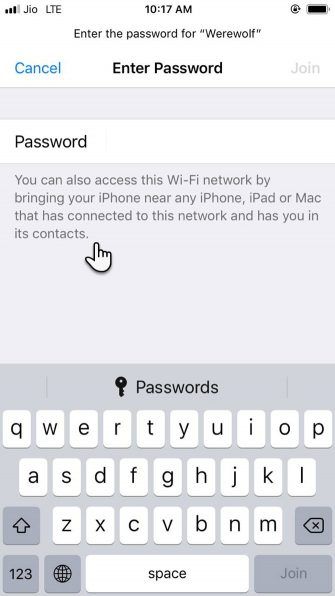Typing long passwords to join a Wi-Fi network is always an annoying hassle. Thankfully, iOS has a handy little feature that allows you to share your Wi-Fi router’s password from the connected iPhone to another iPhone.
You don’t have to type a long string or even attempt to recall a complex password. Tap a key on the iPhone that’s connected to the network and friends or family members can join the same Wi-Fi network without having to enter the password themselves. How does it happen? Let’s look at it step-by-step.
A Checklist to Share a Wi-Fi Password Between iPhones
There are five conditions you should remember to check before you share the Wi-Fi password from your iPhone:
- Unlock both iPhones and keep them close to each other.
- Switch on Wi-Fi and Bluetooth for both iPhones from Settings or Control Center (one phone should already be connected to the Wi-Fi).
- See if the email addresses used with their respective Apple IDs are saved in each other’s contacts.
- Ensure that both iPhones have the latest version of iOS.
- Both devices should be signed into iCloud.
Go through the above checklist and if everything is okay, then both phones are ready to share the password between them.
How to Share Wi-Fi Password From iPhone to iPhone
Connect one of the iPhones (let’s call it the donor) to your Wi-Fi. The other iPhone (let’s call it the receiver) has Wi-Fi switched on but is waiting for the password to connect. Keep both phones close by within the Bluetooth range, then:
- On the receiver phone, go to Settings > Wi-Fi.
- Tap the name of the network you would like to join under the names on the Choose a Network list.
- The password field shows up on the screen, with a description below it to suggest how you can share a Wi-Fi password between iOS devices.
- Unlock the donor iPhone and bring it near the receiver iPhone. The donor device will display a prompt on the home screen asking for permission to share the Wi-Fi password with the receiver device. Tap Share Password and the receiver device will take the password and connect to the same Wi-Fi.
- Missed the Share Password popup on the donor’s screen? Just turn off the iPhone display and bring it back on to make the share prompt appear again.
That’s it! You just saved valuable seconds to avoid typing your way through a complicated password.
How Does Password Sharing Between Two iPhones Work?
This seamless password sharing was introduced by Apple in iOS 11. Password sharing works via Bluetooth, which is why you shouldn’t forget to switch on Bluetooth for both devices and keep them close.
All passwords are stored in your Keychain on the device. It’s a relatively secure way to share, as there is no way to read the Wi-Fi password directly from your iPhone unless you jailbreak the device.
You can continue to share the Wi-Fi password without looking it up elsewhere. However, if you forget the password of a router, you can recover the Wi-Fi password on Windows 10 or a Mac, log into your router, or hard reset the router if everything else fails.
If Wi-Fi Password Sharing Doesn’t Work
There may be instances when Wi-Fi password sharing between two iPhones doesn’t work. It could be one of the five factors in the above checklist. If not, try these steps:
- Restarting either or both the phones can fix minor glitches.
- Make sure both of your iPhones are in range of each other and also not in a Wi-Fi dead zone.
- See if the router is working. If not, try switching it off and on or go through Wi-Fi router troubleshooting steps to resolve the problem.
- One of the phones might have a different version of iOS. To check the version of your iPhone software, go to Settings > General > Software Update. If iOS is current, you’ll see a message that says Your software is up to date. If the screen suggests an update, go ahead and install it.
- The receiver device may have used the wireless signal in the past. In that case, try using the Forget This Network option next to the connection name in Settings and try again.
- You can reset your network settings if connectivity issues are a continued issue. Go to Settings > General > Reset > Reset Network Settings. This will wipe out all Wi-Fi networks and passwords, cellular settings, VPN, and APN settings that were on the phone. Because of all the hassle, it’s better to avoid this nuclear option and manually enter the password on the receiver phone.
How Often Do You Share Your Wi-Fi Password?
There are many reasons for not sharing your router passwords. But it’s also difficult to say no to friends and family. Sharing your Wi-Fi password without revealing it is the best of both worlds.
Typing those crazy alphanumeric combinations given by password managers is another chore. Also, suggest this method to someone else if you want to use their Wi-Fi network. This method should also help to lessen the risk of giving away your carefully constructed secure password to others.
Even then, keep tabs on your Wi-Fi and take active steps to secure your wireless router and check for unwanted guests.
Read the full article: How to Share Your Wi-Fi Passwords From iPhone to iPhone