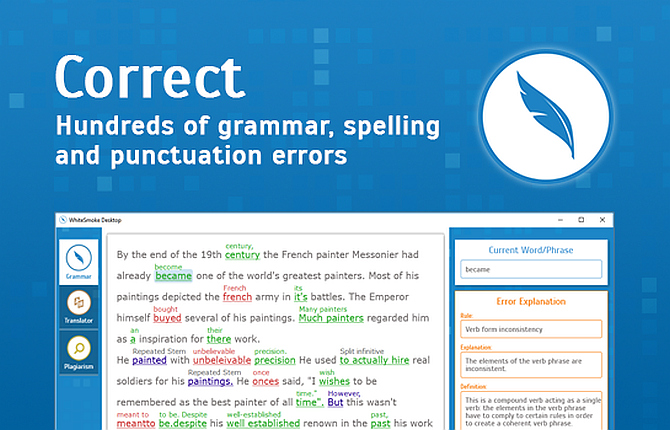Are you still watching? If you’ve ever binge-watched content on Netflix, you’ll be familiar with this message. While Netflix prompts you with the best intentions, seeing this message can prove more frustrating than anything.
So we’re here to tell you how to stop Netflix from asking whether you’re still there. Following these simple instructions will ensure you never see this message again.
How to Turn Off “Are You Still Watching?” on Netflix on Browsers

Whichever browser you’re using, you’ll need to use a third-party extension to remove the annoying message. As such, it’s important to choose recently updated browser extensions. Here are two of the best add-ons to turn off, “Are you still watching?”
How to Disable “Are You Still Watching?” on Chrome

On Google Chrome, an extension called Never Ending Netflix is the best option. Besides disabling the watching prompt, it allows you to manage a variety of Netflix settings. You can easily enable or disable the option to skip title sequences, automatically play the next episode, watch credits, and hide auto-playing promoted videos.
Never Ending Netflix also provides a built-in genre search as well. If you want other ways to find new stuff to watch, try these tools to find movies and TV shows on Netflix.
Download: Never Ending Netflix on Chrome (Free)
How to Disable “Are You Still Watching?” on Firefox
Sadly, Firefox doesn’t offer Never Ending Netflix. If you don’t want to tweak as many settings, Netflix Pause Removal offers a simplistic solution. This add-on just removes the feature from Netflix, so you’ll never see the watching message again.
Download: Netflix Pause Removal on Firefox (Free)
How to Turn Off “Are You Still Watching?” on TV
When watching Netflix on your TV, there’s no shortcut to stopping the prompt. Essentially, Netflix doesn’t want you to lose your place while watching a show or be responsible for wasting your data. So, to avoid the still watching prompt, you’ll have to engage with the app.
You need to actively engage with Netflix’s video player controls or turn off the autoplay feature permanently. While not as convenient as a browser extension, all you need to do is press pause, adjust the volume, or manually start the next episode to keep the watching prompt at bay.
Use Secret Netflix Codes to Find New Content
Whatever approach you take to turn off the “Are you still watching” prompt on Netflix, finding better content to watch is the key. There are plenty of ways to do that, including entering secret Netflix codes to reveal hidden genres.
And our secret Netflix codes cheat sheet should help you get started.
Read the full article: How to Stop Netflix From Asking “Are You Still Watching?”