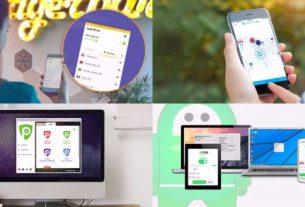Have you noticed that your PlayStation 5 sometimes turns on automatically, or that your TV switches the input to your PS5 without you asking? This is thanks to a feature built into modern TVs and devices that lets them communicate over HDMI: HDMI-CEC.
Here's what HDMI-CEC does, and how to disable it on your PS5.
What Is HDMI-CEC?
HDMI-CEC, which stands for HDMI Consumer Electronics Control, is a function of modern devices that use HDMI connections. It allows your TV to communicate with the connected device to make using them more convenient.
In practice, this allows your TV to control some aspects of your connected Blu-ray player, games console, or similar—and vice-versa. For the PS5, HDMI-CEC comes into effect in three main ways:
- When you turn on your PS5, your TV will automatically turn on and switch to its HDMI input so you don't have to do so manually.
- If you switch to your PS5's input on your TV and your PlayStation is in Rest Mode, it will wake up.
- If you turn off your TV while your PS5 is on, it will go into Rest Mode.
These features can save you from fumbling around with your TV remote or having to turn on your PS5. But if they annoy you, it's easy to turn this off.
How to Disable HDMI-CEC on Your PS5
Turn on your PS5, then select the Settings cog from the top-right corner. From there, go to Settings > System > HDMI. If you don't want to use this feature at all, disable HDMI Device Link.
There are two sub-options to consider, however. Enable One-Touch Play controls whether your TV turns on when you boot up your PS5. Enable Power Off Link is the option that makes your PS5 go into Rest Mode when you turn off your TV. You can disable one but not the other if you like.

HDMI-CEC: Useful in Some Cases
Now you know how to stop your PS5 from turning on and off with your TV. If you have other consoles connected to your TV and don't want them to use this feature with them either, you can disable it on each device. However, it's faster to disable HDMI-CEC on your TV, which will stop it entirely.
The name and location of this option will vary depending on your TV manufacturer. For example, LG calls it SimpLink, while on Sony sets it's called BRAVIA Sync. Try a Google search for your model if you can't find it in the settings menu.
Now you're free to enjoy all the fun your PS5 has to offer!