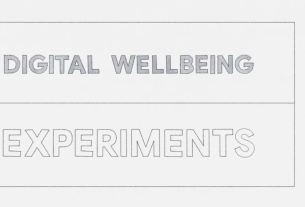Kodi is a massively popular open-source home theater PC (HTPC) media center. It’s available as an app for many operating systems and devices, as well as a standalone operating system (OS). Notably, the Raspberry Pi boasts a slew of standalone Kodi OSes.
While it’s available on Linux as an application, Kodibuntu is an awesome way to create a Linux-based Kodi media center. Learn how to use Kodibuntu to turn any Linux PC into a HTPC!
Meet Kodibuntu for Linux HTPCs
Kodi originated as Xbox Media Center, or XBMC. However, it evolved into what’s now Kodi. The utilitarian open-source media center plays pretty much any audio and video file you throw at it.
Plus, Kodi add-ons serve as apps similar to what’s found on streaming devices like Roku. For instance, the Plex for Kodi add-on provides access to your Plex media server library, while the Funimation Now add-on lets you stream Funimation from Kodi. Furthermore, the robust Kodi media center provides plenty of options to access networked media files.
As a Kodi-based Linux distro, Kodibuntu is a fusion of Kodi and Lubuntu, a lightweight Ubuntu derivative. Yet Kodibuntu differs from the likes of OpenELEC, LibreELEC, and OSMC in that it’s a full on Linux distro with a desktop environment. While the main focus is media center use, you benefit from the ability to access and edit system files.
Thus, it’s more comprehensive than most Kodi OSes. If you’ve used Ubuntu, then Kodibuntu should present a familiar experience. Learn more about Kodi with our complete A-Z of Kodi guide!
Download: Kodibuntu
How to Turn Linux Into an HTPC With Kodibuntu
Once downloaded, you’ll need to mount your Kodibuntu ISO to a storage medium such as a USB drive, CD, or DVD. This requires software capable of creating a live CD. On Linux, that functionality is built in with Disk Image Writer. Alternatively, you may use Etcher which is available for Linux, Windows, and macOS.
With your Kodibuntu ISO downloaded, run your preferred burning program. First, select the image file, your Kodibuntu ISO. Then, choose your storage medium. While I used a flash drive, you can select a blank DVD, CD, or SD card instead. You may try Kodibuntu in a virtual machine (VM) as well. Flash the ISO to your preferred medium. When the burn has completed, you’re ready to begin using your Kodibuntu live CD.
Insert the Kodibuntu live CD into your PC. How you proceed depends on what specific boot medium you’re using. To load Kodibuntu, you may need to change the boot order of your computer so as to boot from a live CD rather than your hard drive.

You have a few options with Kodibuntu. Like most live CDs, Kodibuntu provides the means to test it out and run purely from the installation medium, or install the Kodi OS on a harddrive. You’ll find options to try Kodibuntu without installing, install Kodibuntu, install with a fixed DPI, check the disc for defects, boot from the first hard disk, as well as help and advanced option sections.
After choosing your installation type pick your language. Click Continue.
Now, you’ll see a section which shows the system requirements. These are:
- At least 5.2GB of harddrive space
- Plugged into a power source
- Internet connection
Optionally, you can check boxes to download updates while installing, and to install third-party software. I suggest selecting both of these.

On the next screen, you can opt to erase the disk and install Ubuntu. Plus, at this stage you may wish to use logical volume management (LVM) and encrypt the new Ubuntu installation for security. Pick your options and hit Install Now.

If you decided to use encryption, you’ll now pick a security key. Further, you may overwrite empty disk space for added security.

Then, select your region and keyboard layout.

After that, enter a name for yourself, your computer, a username, and password. Here, you may choose options to log in automatically or require a password to log in. Moreover, you can encrypt your home folder if you so please.

Once installation completes, you’ll need to restart to load Kodibuntu.
Kodibuntu Post-Installation Setup
With Kodibuntu installed, you can use Kodi, the Lubuntu desktop, and more.
How to Access Desktop Mode on Kodibuntu

To access desktop mode on Kodibuntu, first exit Kodi. Then, pick the Lubuntu option and enter a username and password. By default, the username is xbmc and there’s no password. However, you can create your own username and password.

You can log back into Kodi by selecting the drop-down in the top right-hand corner of the login screen. From there, you can pick Kodi, Lubuntu, or Lubuntu netbook. Because Lubuntu is a lightweight Linux OS, it’s ideal for everything from powerful rigs to Atom-powered netbooks.
By default, the desktop mode in Kodibuntu includes several apps such as Chromium. Since Kodibuntu includes a full-fledged Linux OS, you may install any compatible software. This makes Kodibuntu far more useful than a simple a Kodi OS.
Hands-On With Kodibuntu
After installing Kodibuntu, I proceeded to test a few media files and add-ons. Throwing my largest H264 1080p Blu-Ray rip at Kodibuntu’s Kodi media center, my rig played the file flawlessly. Next, I installed Plex for Kodi and Funimation Now. Both add-ons ran wonderfully.
Browsing the web and using apps in desktop mode was pretty responsive, though this is dependent upon your PC’s hardware. Still, Kodi and Lubuntu are not terribly system intensive, so even weaker PCs should fare well.
Though Kodibuntu is based on Ubuntu 14.04, you can upgrade to Kodi v17.0 and update Kodibuntu to Kodi v17.0 by running:
sudo apt-get update sudo apt-get dist-upgradeAfter this, you’ll have the most up to date version of Kodi.
Kodibuntu Post-Installation Tips
Once you’ve installed Kodibuntu, you’re ready to begin using it. Kodi is a robust open-source media center. At the core of its function is media playback from a variety of sources.
Namely, Kodi handles local media playback, networked media from sources such as network attached storage (NAS) devices and Samba shares, as well as add-ons. With add-ons such as the BBC iPlayer and Pluto TV, you can watch live TV with Kodi.
Kodibuntu media playback options:
- Local media
- Networked media
- Kodi add-ons
Who Should Use Kodibuntu?
As Kodibuntu includes both Kodi and Lubuntu, it’s one of the simplest means to get started with a Linux distro and Kodi media center. Still, there are a few alternatives. GeeXboX, OpenELEC, and LibreELEC are worthy standalone Kodi OSes. Then, there are options such as Mythbuntu, based on MythTV, and LinHES, or Linux Home Entertainment System. Alternatively, you can install almost any Linux operating system and install Kodi as an application.
Yet Kodibuntu provides a desktop operating system and media center in one package. Ultimately, Kodibuntu is a solid choice for a fast Kodi media center plus lightweight Linux desktop. In a few clicks, you’ll have a comprehensive media center and desktop.
Kodibuntu is ideal for HTPC enthusiasts.
Should You Switch to Kodibuntu?
If you’re building a home theater PC, consider switching to Kodibuntu. Although Kodi is available for virtually any Linux distro, this is a quick means of getting started with Kodi while keeping a desktop environment for traditional PC use.
Arguably the best use for Kodibuntu is as a portable HTPC. Since Kodibuntu features a minimal ISO of just over 800MB, it’s suitable for installation on a small flash drive. Then, you can boot into Kodi or Lubuntu on any PC with your live CD. You’ll be able to play local media files, networked media, and any installed addons.
Even if you don’t wish to overhaul your home theater PC with a fresh copy of Kodibuntu, it’s worth creating a live CD for a portable HTPC option. If you’re just getting started with Kodi, check out these essential Kodi tips for new users.
Final Thoughts on Kodibuntu for Linux HTPCs
Overall, Kodibuntu is a functional Kodi HTPC distro which wields the power of a full-fledged Linux distro underneath. Though it’s discontinued, you can still upgrade to the latest version of the distro. Considering this, Kodibuntu is arguably the best method to cobble together a HTPC that’s both home theater and computer parts equally.
Once you’ve installed Kodibuntu, learn how to set up and use Kodi!