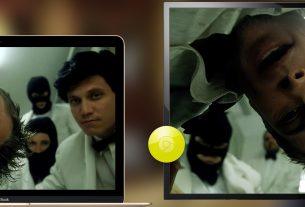Compared to the dark old days, we’re rich with options when it comes to running Windows programs on macOS. There was a time when even Mac diehards might have had to keep a Windows PC around in order to use a key piece of software. Now we have Boot Camp, but that might be overkill if you only need to run a few applications.
Parallels Desktop not only lets you run Windows programs in an environment they recognize, but blend them in with your Mac like they’ve been there all along.
Who Is Parallels 15 For?

Parallels is for anyone who needs to run Windows apps on a Mac, from beginners to power users. For beginners, the software walks you all the way through installing Windows on your Mac. Parallels even automatically downloads Windows for you, so you don’t need to go through the trouble of downloading it yourself.
Power users will appreciate how much you can tweak the software. You can customize exactly how much of your system resources are available to Windows on your Mac. This can help you keep battery use in check, or conversely offer up as much power to hardware-intensive applications.
Parallels Desktop’s main competition comes in the form of VMWare Fusion. We’ve looked at VMWare Fusion before, and while it offers powerful functionality, Parallels is more flexible in some ways. We’ll get to exactly how in the next section.
Parallels Desktop Features
Parallels for Mac focuses heavily on making Windows apps blend in seamlessly with the underlying macOS system. This means you get copy and paste between macOS and Windows, as well as support for drag and drop. If you use an app like 1Password on your Mac and need to paste a password in Windows, for example, this is quite handy.
Coherence Mode

Parallels Desktop can take this even further with its Coherence mode. In this mode, you don’t get the standard full virtualized desktop. Instead, Windows runs in the background, while only the applications you run via Parallels are displayed. This is handy if you just need to run one key app that only works on Windows.
You can take this even further. If you need to open an app all the time, you can keep it in your Dock as you would with any macOS app. When you go to launch the Windows app, Parallels quietly runs the virtual machine in the background.
Full Screen Mode
On the other hand, if you need the full Windows desktop experience, Parallels for Mac can handle that as well. The software offers a full screen mode, which essentially lets you run Wondows on Mac just as you would if you had installed Windows via Boot Camp.
As we’ve looked at before, there are plenty of advantages to virtual machines instead of dual booting.
External Drive Support
Parallels supports mounting external hard drives. This is handy since macOS doesn’t support writing to NTFS drives by default, and even the existing options can be risky. Running a full-fledged instance of Windows 10 lets you access the files on these drives without worry.

All you need to do in order to access these drives is boot Windows 10 via Parallels, then open up File Explorer. From here you’ll be able to work with the files as normal. You can also move macOS files to and from the drive, using Parallels as a middleman of sorts.
What’s New in Parallels 15?

As the version number hints at, Parallels 15 is optimized for macOS 10.15 Catalina. That said, you don’t need to have Catalina installed in order to run Parallels 15. This is great if you need to run an older version of macOS for compatibility purposes. You can run Parallels Desktop on macOS versions as old as 10.12 Sierra.
Parallels Desktop 15 adds support for DirectX 11, as well as DirectX 9 and 10, via Apple Metal. This means you can run software like Autodesk 3ds Max 2020 or games like Fallout 4, all while taking advantage of your Mac’s hardware. For this to work, you’ll need to be running macOS 10.14 Mojave or later.
It isn’t all about macOS-exclusive features, either. Parallels Desktop 15 allows you to use your iPad as well. The software can make full use of Sidecar (a feature that arrived in Catalina), which hooks up your iPad as a second monitor. It even supports using the Apple Pencil on your iPad in order to use Windows touchscreen and pen functionality.
Finally, Parallels Desktop 15 has improved performance in various areas. The Parallels website claims that Microsoft Office applications launch up to 80 percent faster. That’s not all: 3D graphics have also received improvements and can run up to 15 percent faster than previous versions of the Parallels Desktop software.
Parallels Desktop vs. Parallels Desktop Pro

When you’re ready to buy, Parallels Desktop comes in two different varieties. First is the standard Parallels Desktop, which costs $ 79.99. Your other option is Parallels Desktop Pro Edition, which sells for $ 20 more at $ 99.99. It’s not much more, but do you need the Pro Edition?
The answer is probably no, unless you’re a developer. The vast majority of the extra features in the Pro Edition are aimed at developers creating Windows apps on Mac computers. These include a Visual Studio plugin, as well as an easy install of a Windows 10 development environment.
Other features include a Parallels Vagrant plugin and the ability to natively manage Docker virtual machines, and that’s just the beginning. If you’re just a regular Mac user or even a power user, chances are good that you’ll get along just fine with the standard Parallels Desktop license.
That said, not all of the features in the Pro Edition are aimed solely at developers. The Pro Edition adds Force Touch trackpad support to the virtual Windows environment, which can be handy. It also enables Cortana support. These aren’t features everyone will need, but they’re also not developer-only features.
Not Sure? Try Parallels for Free
Different people have various needs when it comes to virtual machines. Parallels Desktop can take some getting used to, especially if you’re coming from a similar service. The good news is that there’s a 14-day free trial that lets you try the app before you buy it. That should be plenty of time to know whether the app is right for you.
If you need another solution, take a look at the other ways to run Windows programs on Mac.
Read the full article: Run Windows on Your Mac With Parallels Desktop 15