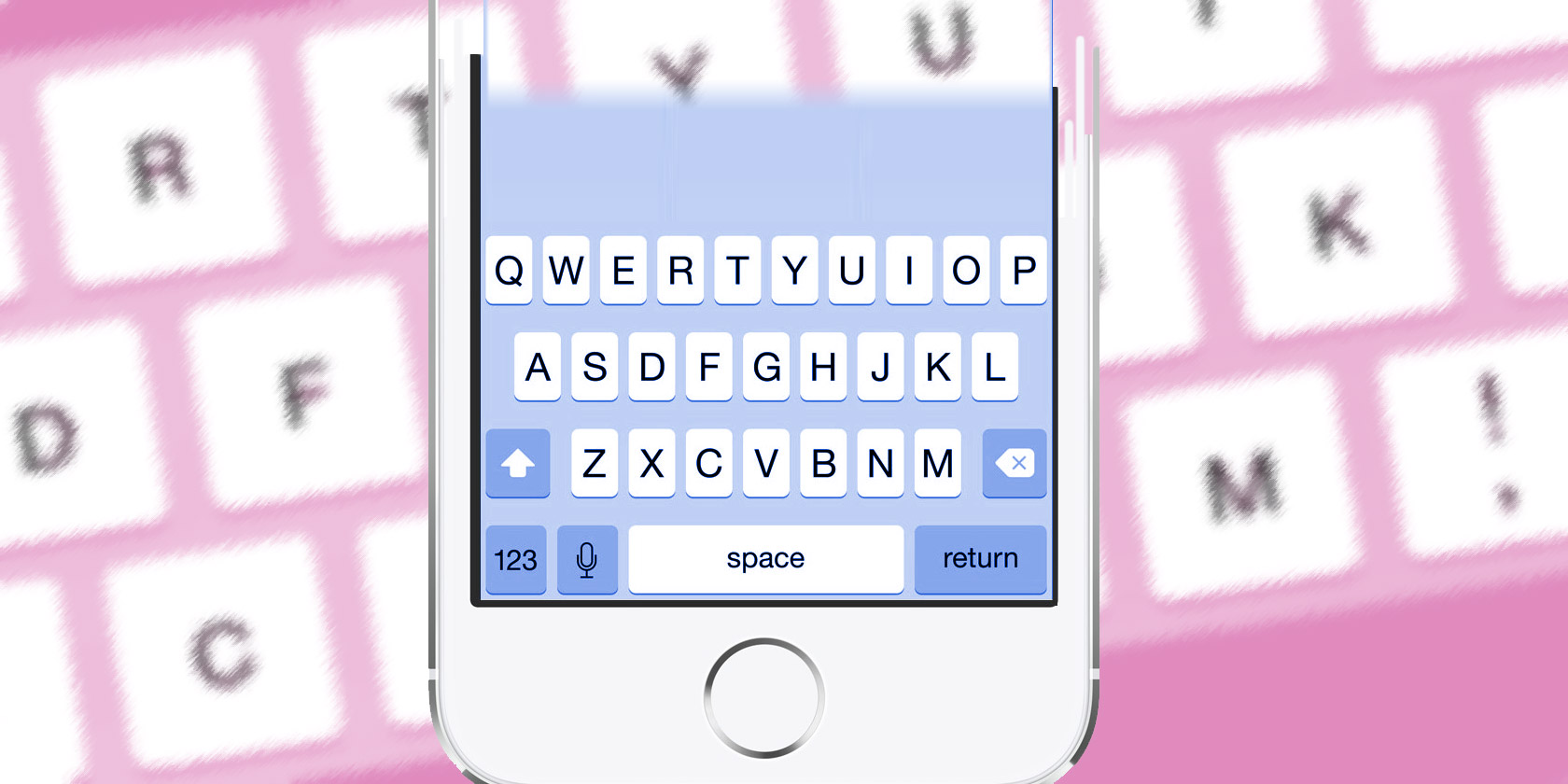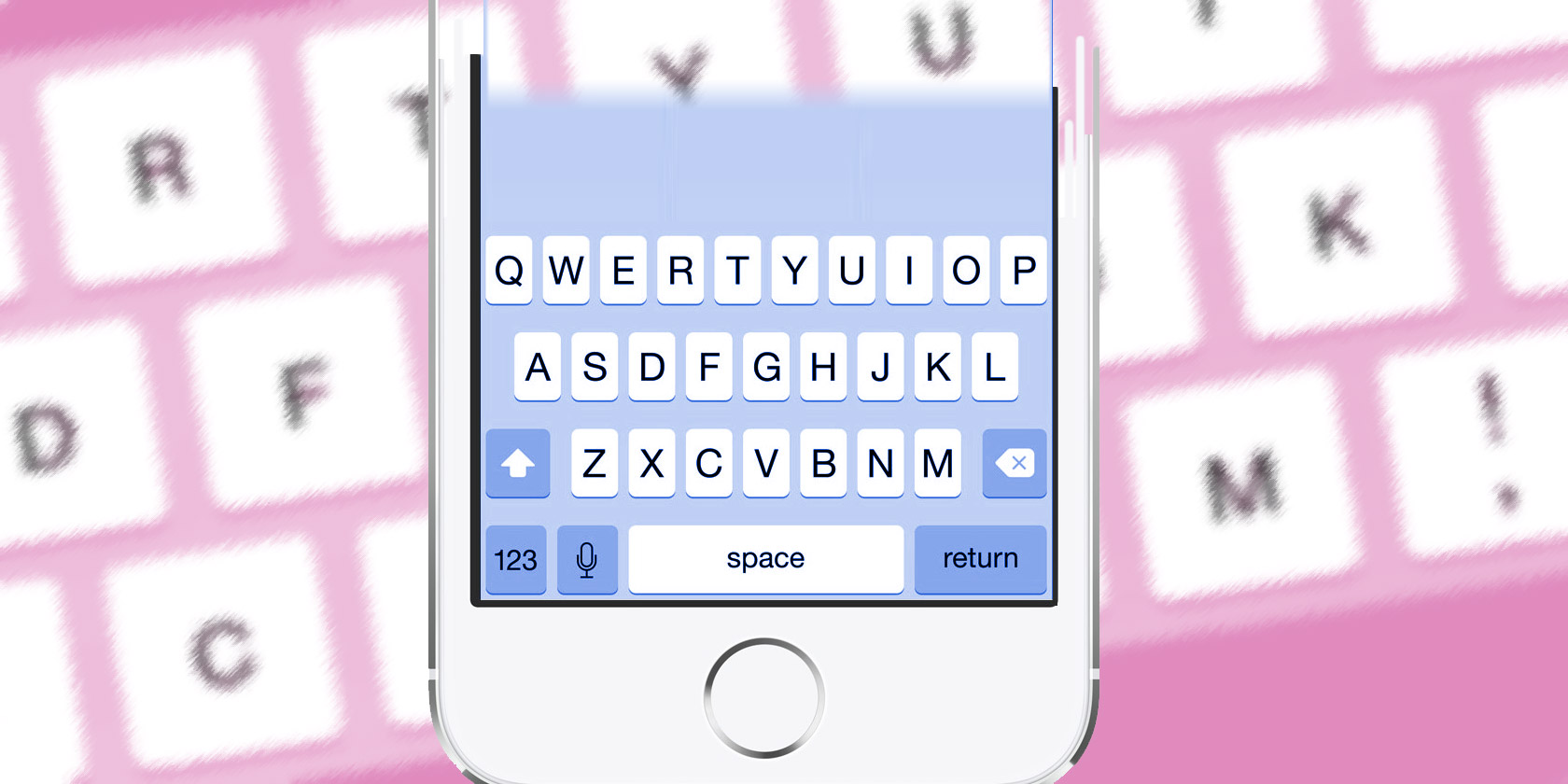
Third-party iPhone keyboards have come a long way since their release in iOS 8. They’re more reliable and offer features far beyond the default iPhone keyboard.
Using a third-party keyboard, you can access features like gesture typing, GIF search, emoji autocorrect, web search, and more. Plus, they include a huge array of theme, customization, and font options.
If you’ve only used the stock iPhone keyboard, it’s time for more. Start out with one of our recommendations below.
How to Install Third-Party Keyboards on iOS
You must enable a third-party keyboard in your phone’s settings before you can start using it. Once you’ve installed the keyboard app, open Settings > General > Keyboard > Keyboards and choose Add New Keyboard to select it. Then tap on the keyboard’s name and give it Full Access (to enable features like GIF search and emoji suggestions).
To switch to the new board, open the keyboard in any app, then tap and hold on the Globe button. Select the newly installed keyboard from the list to switch to it.
1. Gboard

Google created the best all-in-one keyboard app for the iPhone. It gives you stellar autocomplete options, gesture typing, GIF search, emoji suggestions, stickers, and themes. Not to mention the always-present Google search right on the keyboard.
How often do you open Safari just to look something up on Google and share the link in a chat? Tap on the G button in Gboard and start searching. You can change your search to YouTube and Google Maps as well. Once you find the result, just tap on it to paste it in a messaging thread.
You can choose between a dark theme and landscape theme, or create one using your own image as a background.
Download: Gboard (Free)
2. SwiftKey

SwiftKey is similar to Gboard, but lacks the Google search. It has a more refined user interface for searching GIFs and emojis. The best aspect of SwiftKey is its gesture typing and how it intelligently adapts to your writing style.
Download: SwiftKey (Free)
3. Fleksy

Fleksy is a gesture-based keyboard. You still type by tapping on the keys, but everything else works using gestures. You swipe left to erase words, swipe up to add new words to the dictionary, and slide on the space bar to switch between languages.
Once you get used to the gestures, Fleksy can be an incredibly fast way to type. Plus, Fleksy has private web search, video search, GIF search, and emojis built right in. If you like the feature set of Gboard but want to avoid Google for privacy reasons, try using Fleksy.
This app also has extensions, so you can add a one-handed mode, cursor control, and number row. You can also insert a hotkeys panel, where you can add shortcuts for frequently used phrases and emojis.
Fleksy has a stellar collection of themes. Their quality and overall polish sets Fleksy apart from other theme-based keyboards. You can get some theme packs for free, but others cost a dollar or two.
Download: Fleksy (Free, in-app purchases available)
4. Go Keyboard

When an Android user says there’s no customizable keyboard for iPhone, show them Go Keyboard. This keyboard has a collection of more than 1,000 themes (you can unlock most themes by subscribing to the premium monthly plan).
After installing the app, go to the Category section to explore themes that are colorful, dynamic, or just downright cool. You can download a theme and start using it instantly. Other than that, Go Keyboard supports gesture typing, emoji suggestions, avatars, and more. But there’s no GIF search here.
Download: Go Keyboard (Free, subscription available)
5. TouchPal

TouchPal is all about themes. As soon as you open it for the first time you’ll see a list of several dozen available themes. They’re all nicely designed; just tap a theme to activate it.
One of the common complaints users about theme-based keyboards is a lack of reliability. But I found TouchPal just as accurate when using the Mario theme as the default theme.
Additionally, TouchPal comes with a smart assistant built in. You can use it to search the web, manage the clipboard, and search emojis. The search feature is nice to have, but it’s nowhere near as good as Gboard.
Download: TouchPal (Free)
6. RainbowKey

RainbowKey is similar to Go Keyboard. It gives you a couple of themes for free, but to access more than a thousand themes, you must subscribe for $ 10/month.
The customization options in RainbowKey are awesome. They’re a simple way to create a fun keyboard, especially if you’re into fancy fonts. The customization process lets you pick a background, key design, fonts, effects, and sounds. There are lots of possibilities for creating something truly unique in those options.
For example, I ended up crafting my own version of a Mario keyboard by using a green background, red playful fonts, and Mario effects.
RainbowKey also makes it easy to add fresh fonts. After you’ve activated the keyboard, tap on the F icon. You’ll see font styles listed here. Tap on a style like Bubbles, Curved, or Circled to activate it. This is a really fun way to emphasize parts of the messages and to stand out online.
Download: RainbowKey (Free, subscription available)
7. Better Fonts

Better Fonts is an app created to help you type in funky and fancy fonts. Open the app and select the font types you want to include in the keyboard. You’ll find a dozen options for free and can unlock every font from an in-app purchase.
After activating the keyboard, tap on the F button to select the font and start typing. The text will now show up in the font that you selected.
Download: Better Fonts (Free, subscription available)
8. GIF Keyboard by Tenor

GIF Keyboard is a must-have for GIF fans. It’s amazing how many features the app manages to cram into the keyboard view. After you open the app once and log into your account, everything takes place from the keyboard view.
You can search for a GIF, explore categories, save them to a collection, or send one in a chat all right from the keyboard. Use the heart button to add GIFs to your favorites. Then just go to the Favorites tab on the keyboard to easily access your top GIFs.
But my favorite feature is the caption tool. After selecting a GIF, you can add text to it to make it even more personal and hilarious.
Download: GIF Keyboard (Free)
9. Chroma

If you’re a gamer or you’ve used RBG LED strips, you know just how cool and soothing backlighting is. Chroma brings a full RBG backlit keyboard to your iPhone, for free. Once you install Chroma, you can switch between a pulsating wave effect or a soothing color transition.
Chroma is great to look at, but it’s too barebones to become your default keyboard. There’s no caps lock key, the autocomplete suggestions are super basic, and the emoji picker layout is unintuitive.
Download: Chroma (Free)
10. Grammarly

Grammarly is a handy tool to keep around. When you draft an important message or you reply to work emails on your iPhone, switch to Grammarly. The app will provide smart auto-suggestions and help autocorrect spelling mistakes.
Since Grammarly is known for its grammar check, the feature is of course part of the app too. Once you’re done typing, tap on the G button and Grammarly will analyze the entire text field. It will point out grammatical errors you should fix before sending the message.
Download: Grammarly (Free)
The iPhone Keyboard Is No Slouch Either
Because iOS makes it so easy to quickly switch between keyboards, we suggest you install two or three different keyboards and switch based on your needs. Other than Gboard, try GIF Keyboard, Fleksy, and Grammarly to cover all the bases of fun and productivity.
Even after trying all these awesome keyboard apps, you might find yourself going back to the default keyboard. The iOS keyboard is filled with features that Apple doesn’t talk about. It offers 3D Touch cursor control, text expansion, swipe gestures, and more.
Read the full article: The 10 Best iPhone Keyboard Apps: Fancy Fonts, Themes, GIFs, and More