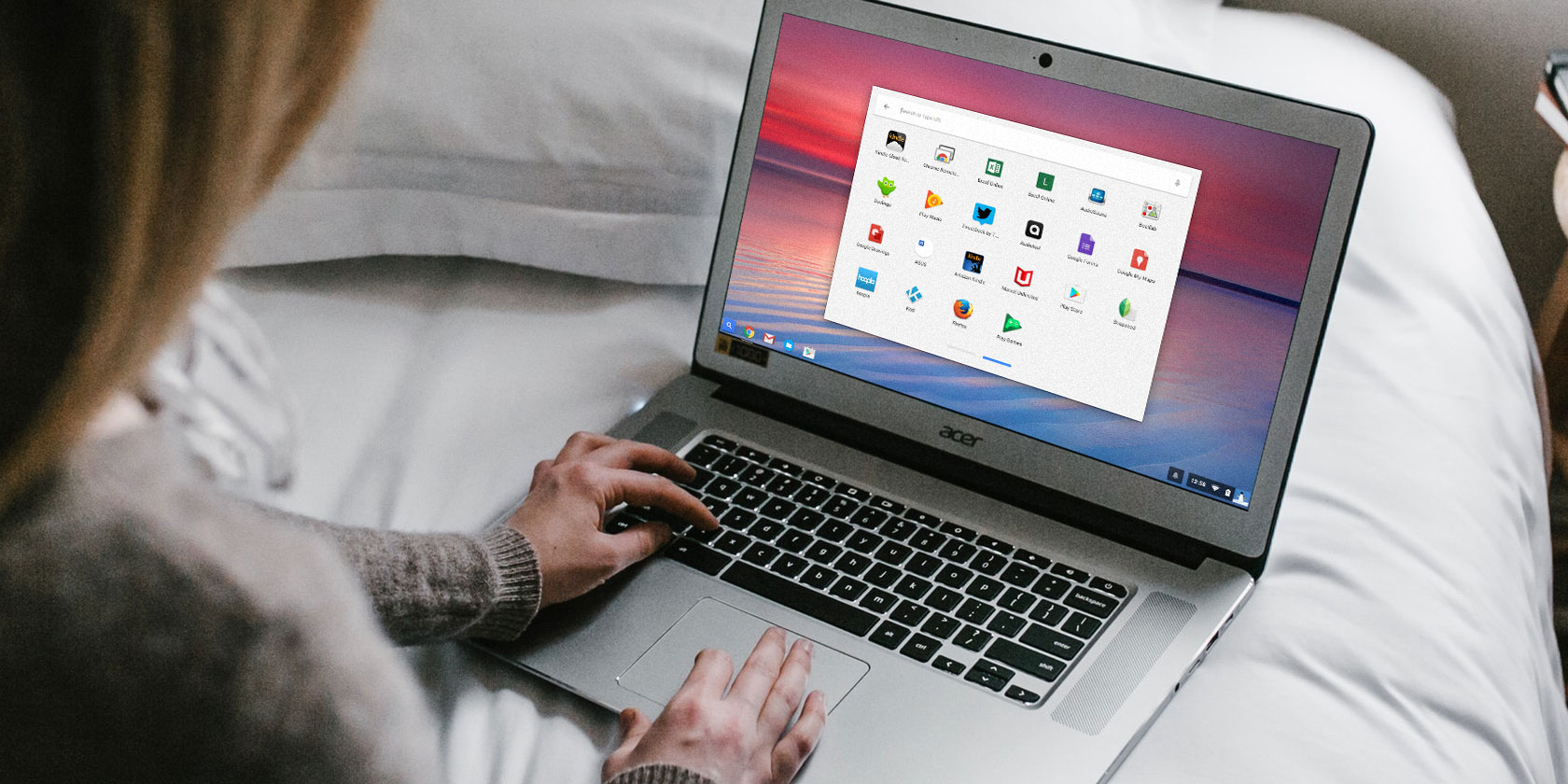
Android app support for Chrome OS has been available for a while. But while you can install the majority of them on any Chromebook, only a handful are properly compatible with the operating system.
If an app is updated for Chromebooks, it will be much more reliable and support Chrome OS’ built-in multitasking tools. Therefore, here are the best third party apps you should install on your Chromebook.
1. Netflix

Netflix was one of the first apps to be updated for Chromebooks. While you can obviously stream from the Chrome browser too, there are a few benefits of downloading the dedicated app. The biggest of all is that you can download content for offline consumption which is perfect for scenarios like when you’re about to board a flight.
Plus, if you have a lower-end Chromebook, streaming on the mobile app is a significantly better experience than doing it from a Chrome tab. This is especially the case for HD videos.
Download: Netflix (Free)
2. Microsoft Office

If you’re not comfortable with Google’s suite of productivity apps and want a more advanced platform, try Microsoft’s alternative. All the apps under Microsoft’s Office lineup for Android including OneNote, Word, PowerPoint, and Skype can work with Chromebooks. You have access to nearly every essential feature such as editing documents, templates, cloud sync, and more.
What’s more, they can be operated in multi-window modes. However, unless you have a Chromebook with a screen size less than 10.1-inches, Microsoft Office is not free. You will need an Office 365 subscription to unlock the ability to create, edit, or print documents.
Download: Microsoft Apps (Free, premium subscription available)
3. Adobe’s Mobile Suite

Adobe’s host of creative apps have been re-engineered to be compatible with Chrome OS as well. Whether you want to edit pictures or PDF documents or sketch, Adobe’s apps are the place to be.
From Lightroom CC to Acrobat Reader, Chromebooks are now compatible with most of Adobe’s major titles. Of course, it’s worth pointing out that these are still Android apps, not their full-fledged desktop counterparts. However, all of them are free unless you want to employ any of the premium features.
Download: Adobe Apps (Free, premium subscription available)
4. Evernote

While Google now preloads its own note-taking app on touchscreen-equipped Chromebooks, you can also give Evernote a shot. For Chromebooks, its mobile app offers a special tablet interface so that you can utilize the entire screen real estate.
In the landscape orientation, the app also automatically shifts to a sleek, tabular UI — ideal for those lengthy research sessions. Furthermore, you can create shortcuts for particular notes for getting into them right from the app launcher. There are doodling options too if you own a stylus and want to jot down handwritten notes.
Download: Evernote (Free, premium subscription available)
5. VLC

Chrome OS’ pre-installed local video player is rather limited both in terms of performance and capabilities. To overcome that, we recommend taking a look at VLC’s mobile app. It offers all the tools you would need to play any kind of clip on your Chromebook.
On top of that, you can play videos in a movable window if you’d like to watch it while working on another app. In the touchscreen mode, a bunch of gestures are available allowing you to quickly perform an action like skipping ten seconds ahead.
Download: VLC (Free)
6. Slack

Slack’s mobile app is compatible with Chrome OS too and features a two-column layout similar to the desktop client. It functions flawlessly if you’re using the Chromebook as a tablet and can be placed in the multi-window mode.
Download: Slack (Free)
7. TickTick

One of the best task management apps, TickTick has been tweaked to properly support Chrome OS as well. That means whether you’re planning your day in the portrait or landscape orientation, you won’t encounter any delays or odd behaviors. Even advanced features like the Pomo Timer work as intended. There are a multitude of other reasons to try TickTick if you haven’t already yet.
Download: TickTick (Free, premium subscription available)
8. GoPro Quik

While Chromebooks are not primarily built for video editing, there are a few ways non-pro users can do it. One of those is with GoPro’s free Quik app.
GoPro’s full-fledged video-editing app comes with a ton of features that cater to both amateurs and professionals. You can either decide to let the app build stories from your media for you, or pick the effects, transitions and other aspects yourself.
In addition, GoPro Quik even has advanced video editing tools such as managing frame layouts, captions for each moment, color-grading, and more. Even if you want to quickly generate an edited video, GoPro Quik won’t disappoint with its wide range of themes.
Download: GoPro Quik (Free)
9. Pocket Casts
Android’s premier podcast streaming app is optimized for Chromebooks as well. When fired up in landscape mode, you’re greeted with a dense homescreen of album arts from featured podcasts. Like others, it sports a two-tab layout with links to other sections situated on the left. Unfortunately, Pocket Casts is not free and charges an upfront fee of $ 3.99.
Download: Pocket Casts ($ 3.99)
10. SketchBook

If you’re an artist, Autodesk’s SketchBook app is a must-have for your Chromebook. It has a ton of features whether you’re casually sketching or painting your next masterpiece. The app is compatible with styluses and can even detect pressure. Therefore, you can press harder for a darker gradient and vice versa. SketchBook is also entirely free.
Download: SketchBook (Free)
11. Squid

Squid is the best mobile app for handwritten notes and the company has partnered with Google to bring low-latency ink to a few Chromebooks. The app lets you choose from a wide selection of backgrounds like college-ruled, graphs, and more. Plus, you have the ability to import documents and scribble over them for purposes such as signing.
Download: Squid (Free, premium subscription available)
Multitask Like a Pro on Chromebooks
Whether it’s editing videos or signing documents, there’s now an app for your Chromebook. Since it’s a desktop operating system, you also have a bunch of abilities to multitask between them. And to do that, you will need to familiarize yourself with these eight tips for multitasking like a pro on Chrome OS.
Read the full article: The 11 Best Android Apps to Install on a Chromebook



