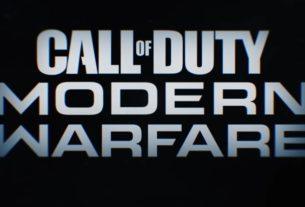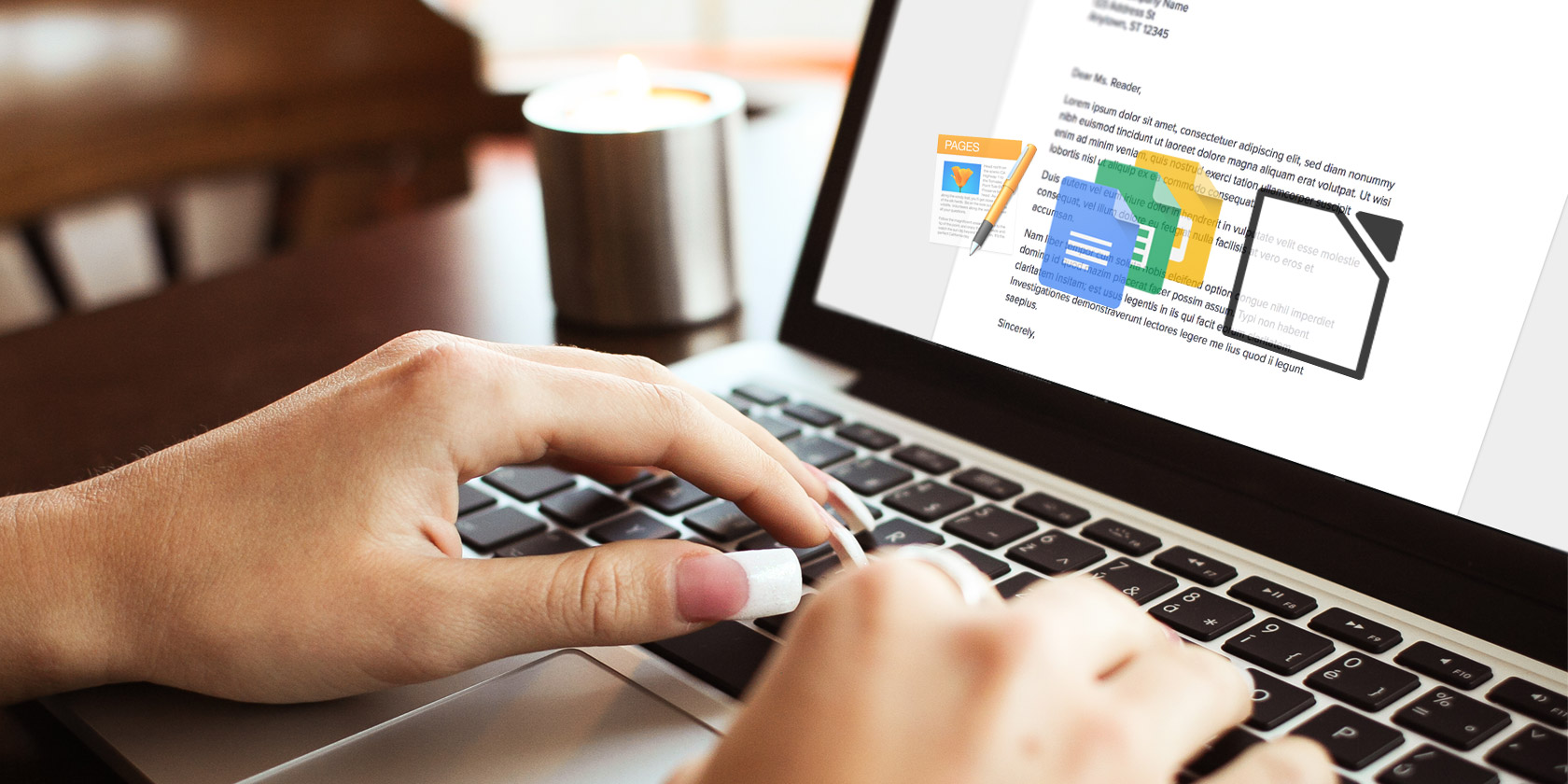
It’s fairly easy to leave Windows behind. Just buy a Mac, take a couple of days to settle in, and never look back. But for Microsoft Office users, the need to buy Office for Mac again can be a hassle.
If you work in a traditional office environment that runs on Excel and Word, you might have to bite the bullet. But if you’ve outgrown that world and still need to edit and send Office documents every now and then, you have alternative options.
If you’re not ready to buy Microsoft Office, here are your best free Office alternatives for Mac.
1. Google Suite
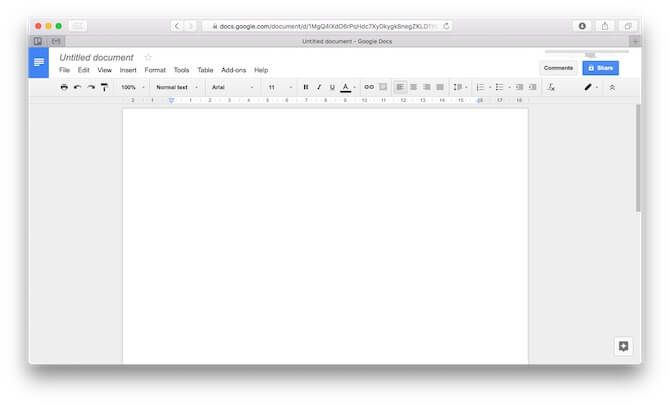
If you’re going to let go of the Microsoft world, your best bet is to join the Google alliance. Google Docs, Sheets, and Slides are the three alternatives to Microsoft Word, Excel, and PowerPoint. There’s no real alternative to Outlook beyond Gmail, and you can get OneNote on Mac for free.
Google’s suite is really good and integrates well with your Google account. You’ll be able to open an Excel file you received via Gmail in Google Sheets with a quick button press.
You can easily import Microsoft Office files to work on them, then export them again in Microsoft Office formats to pass them around. And if what you’re doing is fairly basic, with standard fonts and formatting, you can get away with it. The other party will never find out that you’re not using Microsoft Office proper.
In some ways, Google Docs is more powerful than Microsoft Word. There’s an extensive add-on gallery, beautiful templates, superior research tools built-in, and Google search capabilities to boot.
Plus, there’s the advantage of Google’s cloud prowess. Collaborating with multiple users simultaneously in a document is a pure joy. It’s a little benefit, but it does wonders for productivity.
The entire suite is free and you get 15GB of storage included. The only problem is that there’s no real desktop app for any of these (though you can work offline on documents in Chrome, using the Offline mode). Accompanying apps for iPhone and iPad are great too.
Visit: Google Docs | Google Sheets | Google Slides
2. LibreOffice
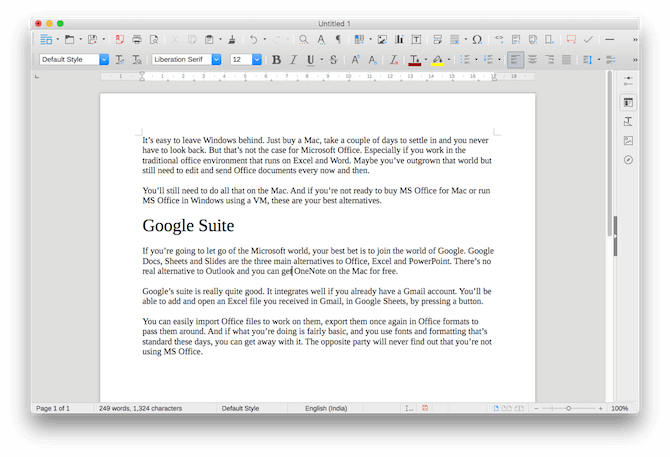
LibreOffice is widely recognized as the best open source alternative to Microsoft Office suite. This means it’s completely free and available on a host of platforms. It’s the best Office alternative for Mac.
If you’re used to the Microsoft Office user interface (pre-Ribbon era), it won’t take you long to adjust to LibreOffice. Unlike Google’s apps, the LibreOffice suite comes with fully featured offline desktop apps with all the pro features you expect.
To make the deal even sweeter, LibreOffice recently added an online component. So you can sync files from Google Drive or OneDrive and edit them right in LibreOffice (there’s no collaboration feature, though).
LibreOffice also does a good job in regards to formatting when importing Microsoft Office documents. Even complex Excel spreadsheets imported into LibreOffice Calc work like they should.
LibreOffice actually grew out of OpenOffice, which used to be the de facto alternative to Microsoft Office. But OpenOffice hasn’t seen any meaningful updates recently, and its management is considering retiring the project. So we advise you to stay away from OpenOffice. Conversely, LibreOffice’s track record in the recent past has been great.
Download: LibreOffice (Free)
3. iWork Suite
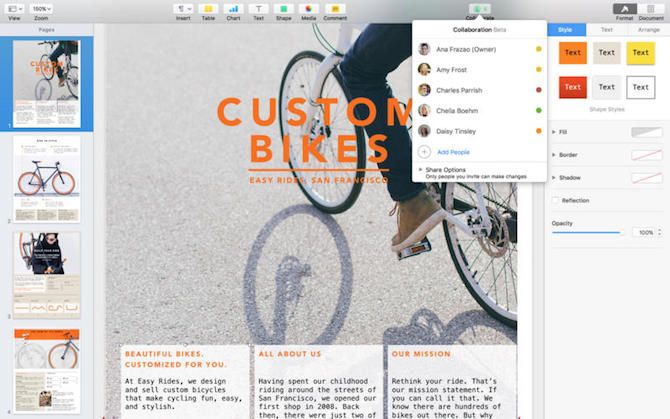
Included with your Mac is the iWork Suite: Pages, Numbers, and Keynote. These are Apple’s own alternatives to Word, Excel, and PowerPoint. Pages, for instance, is the best Word alternative for Mac.
As these are Mac-centric apps, the UI is quite different. Instead of being top-heavy, the options show up in a contextual menu on the side. And you don’t have as many options as the Microsoft Office suite. Since all three apps are now matured, all the basics are covered.
Once you get used to them, they’re actually pleasant to use (something we can’t necessarily say about Microsoft Office). While customization options are limited, everything that’s available is quite polished. When you create a presentation in Keynote, chances are you’ll end up creating something beautiful. The same goes with Pages—moving text, images, and graphs around is a seamless experience that doesn’t make you want to pull your hair out.
The iWork Suite lets you import and export documents in Microsoft Office formats (it will save to the default iWork format, though). And as long as you don’t use a Mac-specific font, doing a back-and-forth with Office documents shouldn’t be a big problem.
iWork also has online collaboration options but frankly, I wouldn’t recommend using them. They’re nowhere near as reliable as Google’s offering.
Download: Pages | Numbers | Keynote (Free)
4. Office Online
When nothing else will do, just open Office.com. It essentially gives you access to free Office for Mac. Office Online is Microsoft’s free and basic Microsoft Office service that works in any browser.
While the feature set is limited, the basics of document editing, spreadsheet formulas, and presentation options are all covered. You’ll get access to Microsoft Word, Excel, PowerPoint, and OneNote.
Visit: Office Online
5. Edit Office Documents in Dropbox
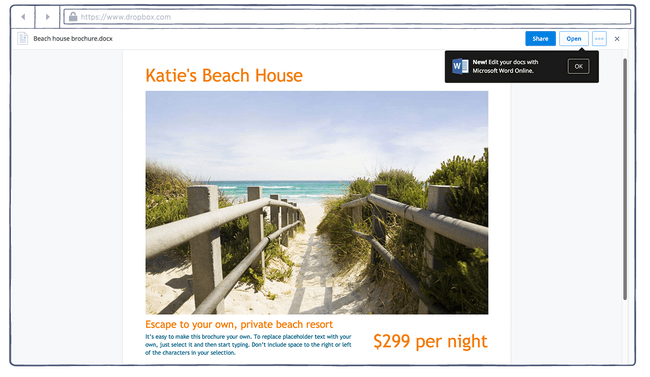
Dropbox’s partnership with Microsoft means you can open a Word, Excel, or PowerPoint document shared with you on Dropbox. You don’t need an Office 365 license, but you’ll require a free Microsoft account. Using this option opens your document in Office Online.
6. Ditch PowerPoint for Better Online Tools
PowerPoint is powerful, but it’s also pretty old-school. If you want to stand out with your presentations, try some more modern online presentation tools:
- Slides: This is my personal favorite for creating beautiful presentations easily. The free account lets you create and present documents online. To export, you’ll need to upgrade to a paid account.
- Prezi: While this service is geared more towards startups, the visual tools offered by Prezi are beyond anything you can get with PowerPoint.
- Canva: Canva is an online image editor, but it has an extensive library of presentation templates. Plus, Canva gives you all the important tools for creating a customized presentation.
7. Embrace Markdown
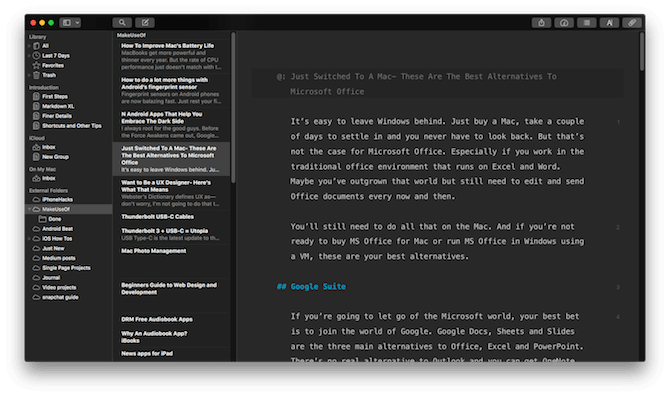
Here’s an idea purely out of left field. If you given up Windows and embraced the Mac platform, you must have started appreciating macOS’s simplicity by now. If you want more of that for creating and editing plain text documents, you should try using Markdown.
Markdown is a syntax like HTML, but it’s much simpler. When you use a Markdown app to write, you don’t get lost in dozens of menu options. All the formatting happens using shortcodes.
So for example, to make a word italic, you wrap it with asterisks. You can create a complex formatted document without ever lifting your fingers from the keyboard. Plus, Markdown exports as clean HTML and you can generate beautiful PDFs using apps like Ulysses.
If Needed, Use Microsoft Office Without Paying for It
Buying the latest version of Microsoft Office will cost you a few hundred dollars (or a subscription for Office 365). Most of the time, the options listed above will suffice for you. Google Docs works as a great alternative to Word, and the same goes for Sheets and Excel. If you’re looking for offline alternatives, LibreOffice should be more than enough.
But there might be times where you have to use Office for a particular task or for a limited period of time. There are a couple of ways to do this without paying, including using Office Online or one of the mobile apps. We’ve outlined all your options in our guide to using Microsoft Office without paying for it.
Read the full article: The 7 Best Microsoft Office Alternatives for Mac Users