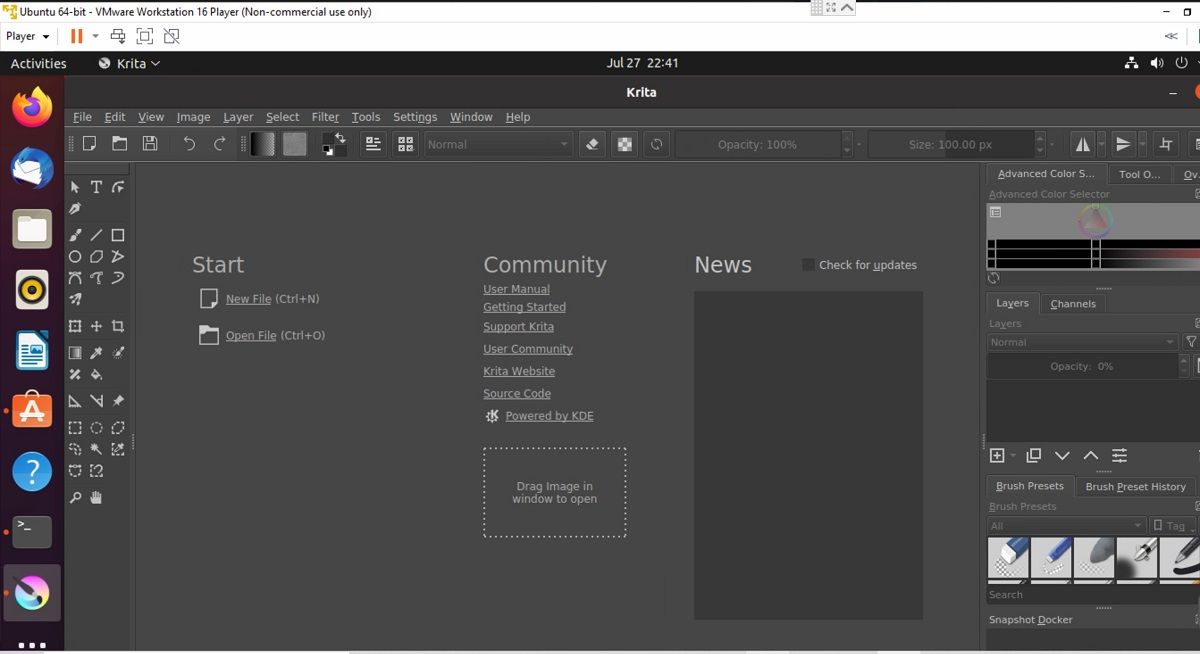There are tons of open-source drawing software in the Linux ecosystem that come with surprisingly enticing features. Linux users have many options when it comes to drawing applications that offer a user-friendly interface and photo editing options.
You can also create online rooms where multiple users can draw simultaneously. If you are getting excited looking at some of these features, and you feel you can unleash your creativity with these free-to-download software, then hop onto the bandwagon for a ride of a lifetime.
Check out these seven open-source paint applications for Linux users that offer unique features and great functionalities.
1. Pinta
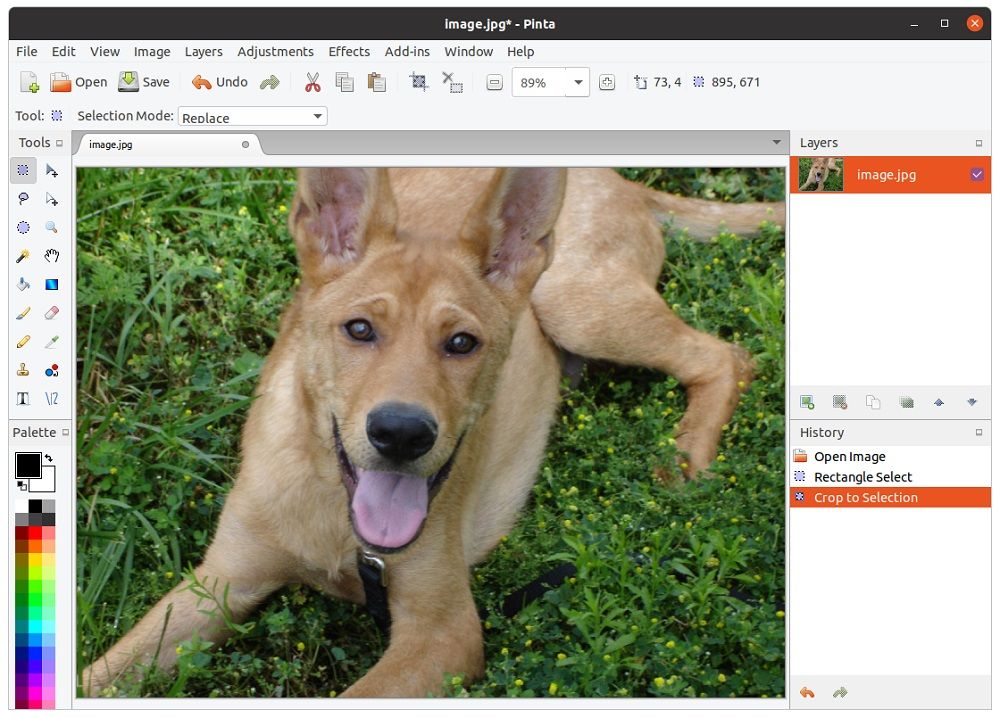
Pinta is an open-source drawing application that offers various essential drawing tools. However, its inherent image editing support makes it stand out from other paint applications. This tool is a great on-the-go photo editor because it offers features like image resizing, flashy effects, brightness, and quality adjustments.
You can also install some add-ons to increase the functionality of Pinta. One such great add-on is the WebP image support that makes editing WebP images possible whenever, wherever.
Pinta Installation
Installing Pinta is a relatively easy task on a Linux machine. You can download it using your system's default package manager. Pinta is also available as a snap package. To install:
sudo snap install pinta2. Krita
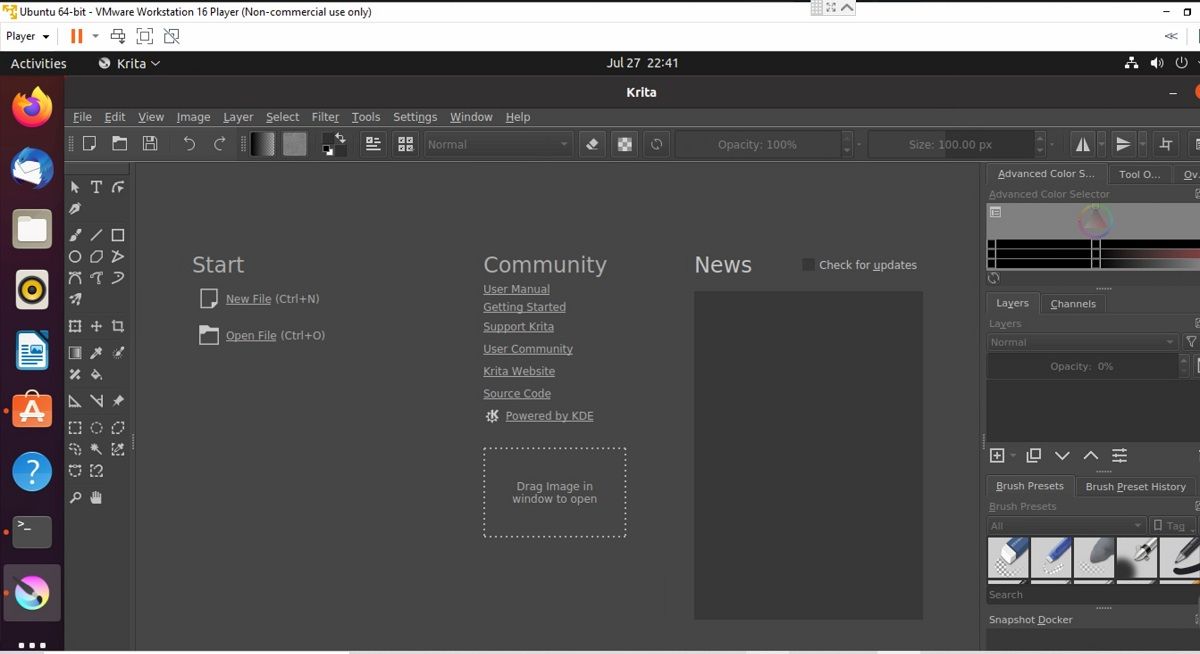
Krita offers a ton of features, making it one of the most advanced paint applications. This application comes with HDR painting, PSD support, layer support, brush stabilizers, and 2D animation.
You can use the stabilize feature on Krita to make your brush strokes less shaky. The built-in vector tools can convert any picture into vector art; rest assured, Krita has a long list of many such extraordinary features.
Krita will be perfect for you, especially if you want to have an all-in-one paint application.
How to Install Krita
Krita is available in the majority of distro repositories. For those who are running a Debian-based Linux distro, you can install Krita using APT as follows:
sudo apt install kritaOn other distributions, you can install the Krita snap package.
sudo snap install krita
3. Tux Paint
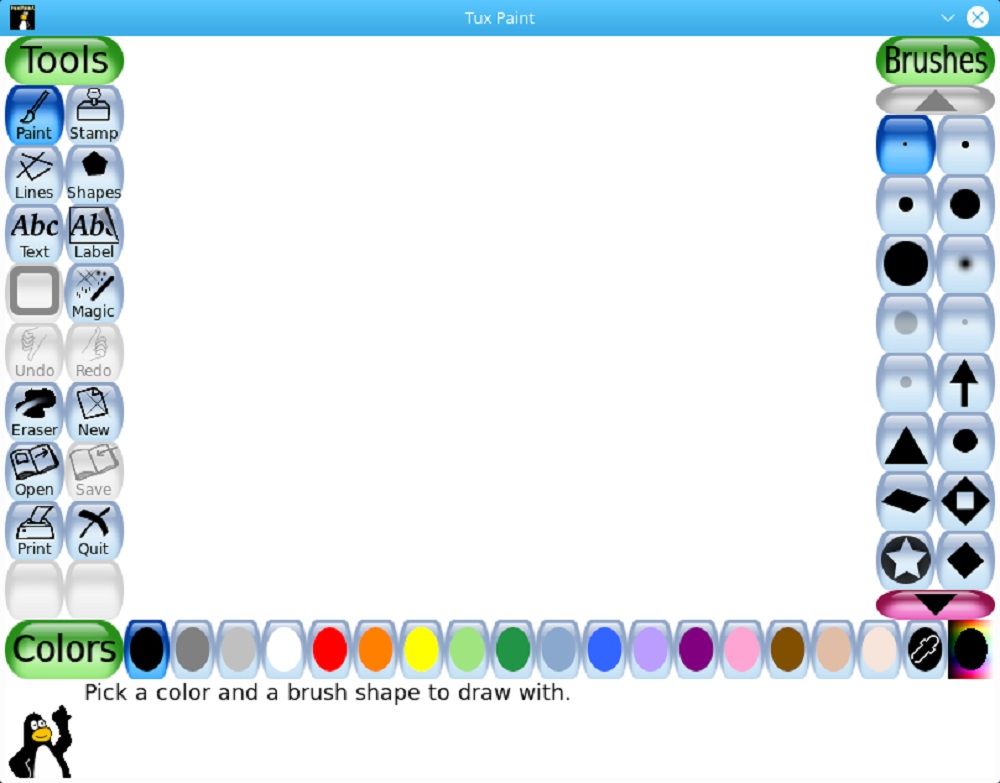
Many woke parents introduce Linux to their children at a very tender age to familiarize them with the Linux environment. If you want your children to reap the benefits of a good, stable drawing application, then Tux Paint is going to be a perfect fit for your needs.
Tux is an easy-to-use paint application that throws in many valuable options; it's ideal for children within the 3-12 age group.
Tux Paint Installation
To install Tux Paint on Ubuntu:
sudo apt install tuxpaintOn Arch Linux, users can install Tux Paint from the AUR using yay:
sudo yay -S tuxpaint4. Drawpile
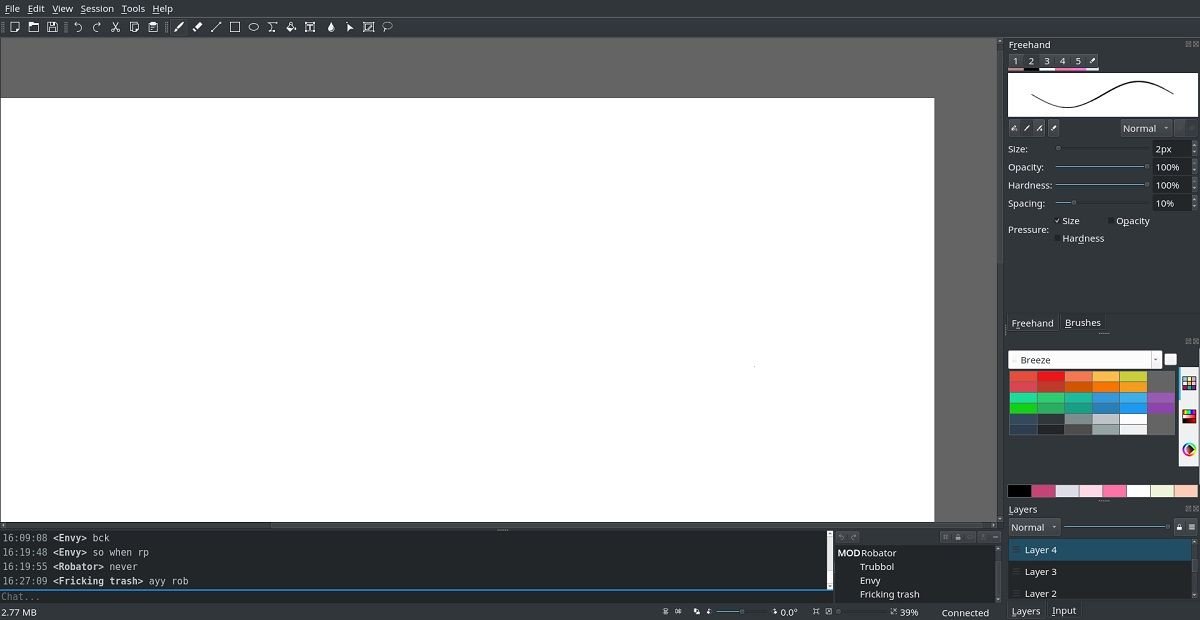
Drawpile is an excellent drawing tool that allows multiple contributors to collaborate on the same project in real-time. You can communicate with other contributors through the built-in chat option present within the application.
Every drawing session on Drawpile has a specific code. When any other user tries to join using this code, they get redirected to the specific drawing section. Imagine how collaborative your images, drawings, and projects can be with this sharing-enabled software.
The list of features is not endless; however, one thing worth mentioning is that you can host a drawing session by registering on the platform.
You can download Drawpile using its Flatpak repository. If you have enabled Flatpak support on your Linux system, then installing Drawpile is a piece of cake.
5. MyPaint
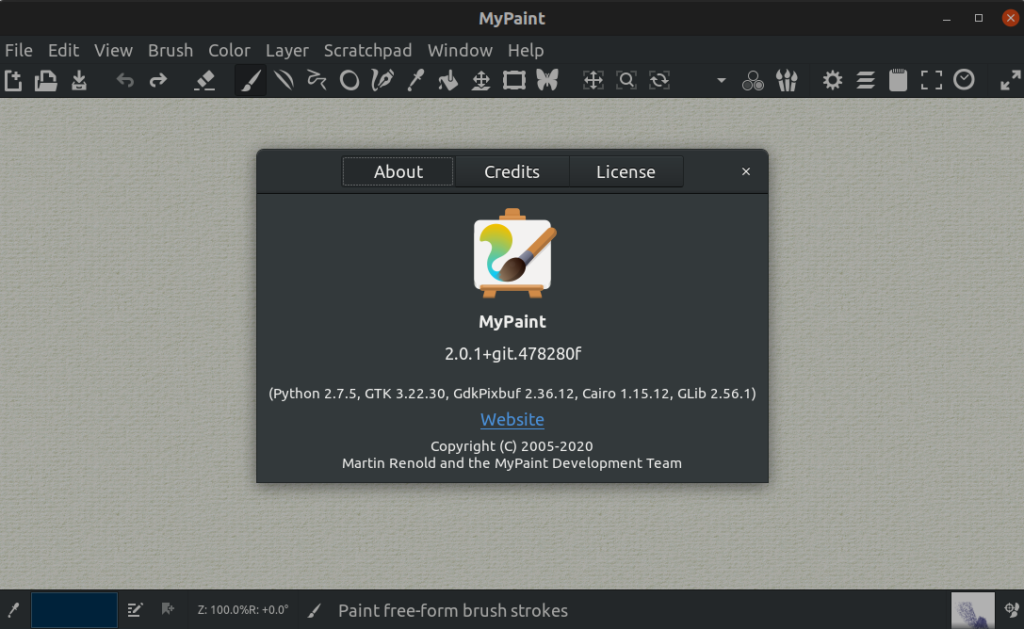
MyPaint is a powerful tool tailor-made for designers and digital painters. This application allows you to make precise changes to your virtual brushes and strokes to suit your needs. It also comes with a layer management system for adding incredible details to your pictures.
The updates for its stable version are not very frequent, and the alpha version is the latest version of the application. You should give MyPaint a try if you want a simple yet highly customizable drawing application.
How to Install MyPaint
You can find MyPaint in your distro's official repository. To install MyPaint on Debian-based distributions:
sudo apt install mypaintInstalling MyPaint on Arch Linux is easy as well.
sudo pacman -S mypaint6. KolourPaint
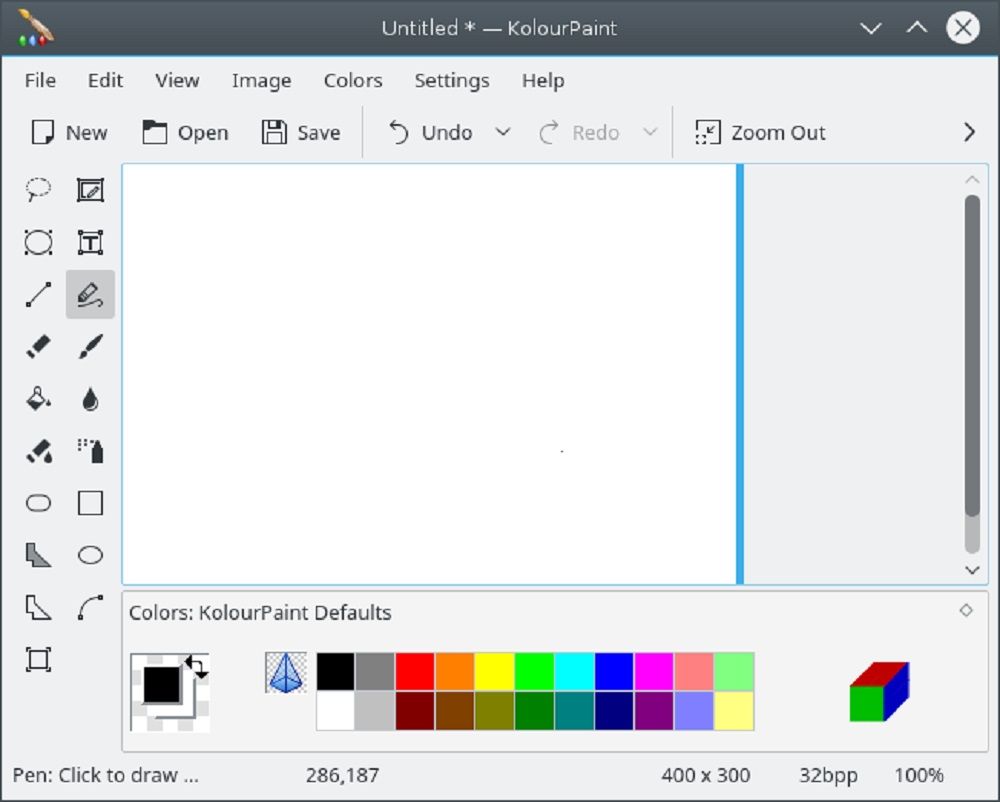
Are you tired of seeing complex menus for a simple painting interface? If you nodded your head in agreement, then it is time to download KolourPaint onto your Linux machine. You won't find any fancy options like layer management; nevertheless, the simple UI and excellent drawing experience will draw you towards its interface.
KolourPaint is designed for the KDE desktop environment, but it works seamlessly on other distros too. The latest toolbar is now an actual KDE toolbar; this allows it to move around freely. Feel free to dock the tool base horizontally or vertically, as per your requirements.
KolourPaint Installation
You can install KolourPaint on Ubuntu and other distros using snap:
sudo snap install kolourpaintOn Arch-based distributions:
sudo pacman -S kolourpaint7. Drawing
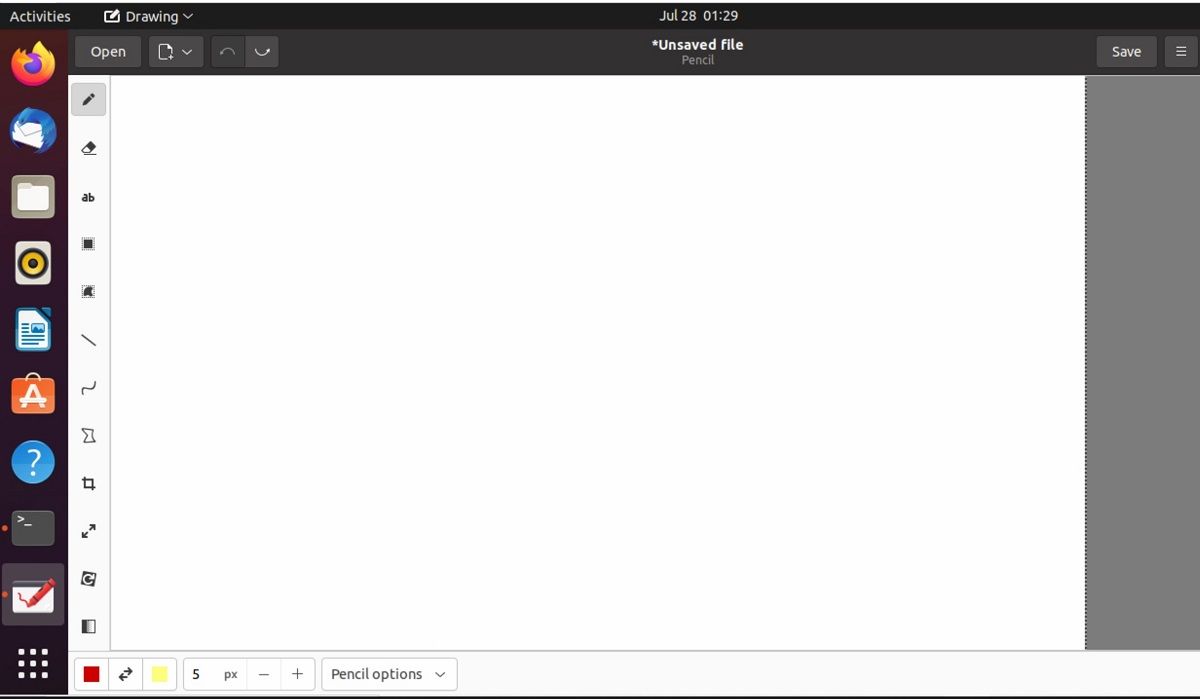
Drawing combines a simple UI with unique features that make the application stand out. You can use filters for implementing fun features like blur and transparency. The well-optimized pencil tool makes free-hand work like a charm on this platform.
You also get plenty of features for basic photo editing. Drawing is undoubtedly one of the best alternatives for MS Paint in the Linux environment. Some additional features let you:
- Create new drawings from scratch
- Edit existing image files (PNG, JPEG, BMP files)
- Add geometrical shapes, lines, arrows, etc.
- Use pencil tool for free-hand drawing
There are a lot of other features too, as this list is not exhaustive.
How to Install Drawing
You can use the following code for installing Drawing via the PPA:
sudo add-apt-repository ppa:cartes/drawingUpdate your system's repository list using APT:
sudo apt updateNow, install the application on your system:
sudo apt install drawingAlternatively, you can install Drawing using either Snap Store or Flatpak.
Working With Open-Source Drawing Applications
Open-source paint applications on Linux offer exciting features like stroke stabilization, photo editing, and creative drawing sessions online. They are also an excellent alternative for heavier photo editing applications.
You should check out some of these software and let your creativity flow on a digital canvas.