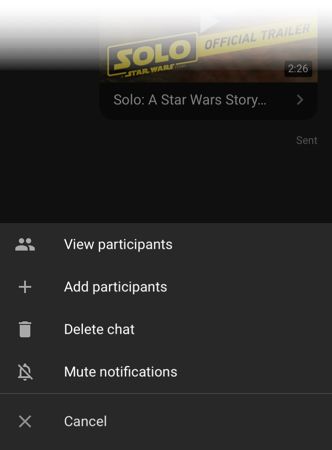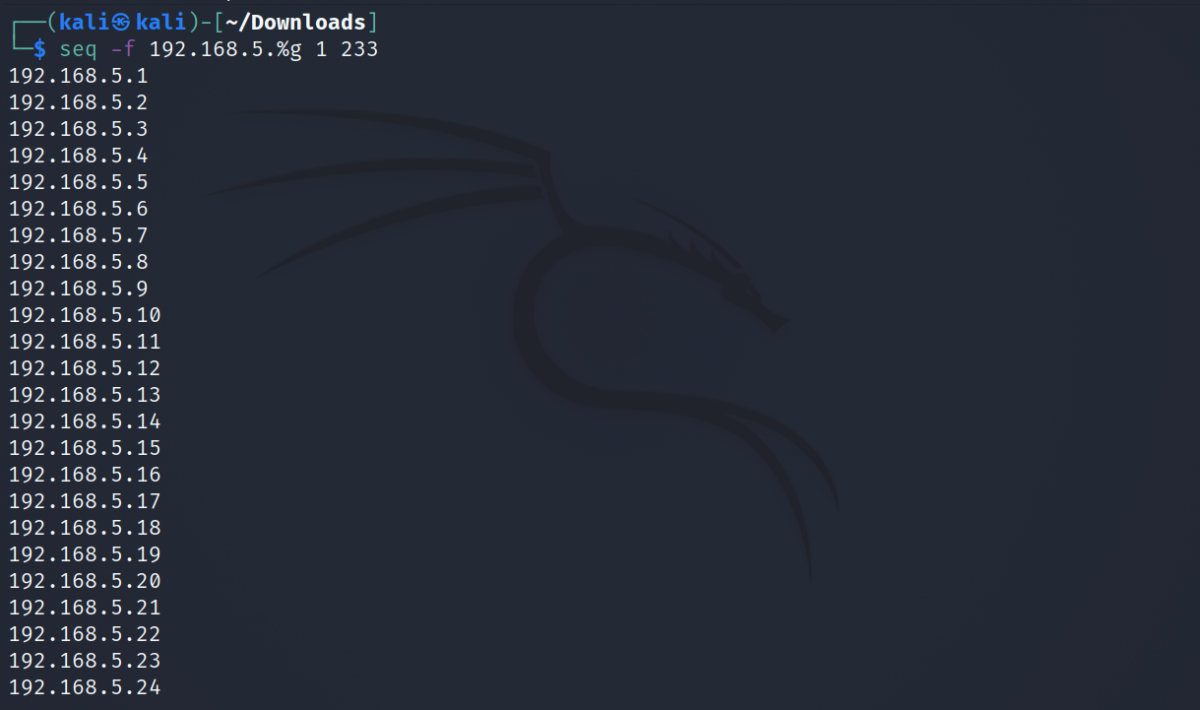Sharing a YouTube video is so last year. If you want to scream “Have you seen this?” to your friends, there’s a better way to do it now, and you can do it right from within the YouTube app: use YouTube’s own chat system for sharing and discussing videos in a perfectly social way.
The chat feature is specific to the YouTube app on Android and iOS. When you share and receive videos in the app, you can also chat about them one on one or in a group, reply with another video, and invite others to the conversation. Start by sharing a video.
- Open YouTube (screenshots are from iOS). Go to the video you’d like to share. Tap the Share icon.
- Select a contact or tap Add contacts. You can also share the video link by selecting an app.
- After sharing the video, tap the Activity icon. Then, open the Shared tab to display a list of all your shared videos.

- Open a shared video. You can start a chat by typing a response in the text field. Click the blue Send icon.
- Additional options are under the overflow menu button (with three dots) or the “+” button next to the chat box. These include:
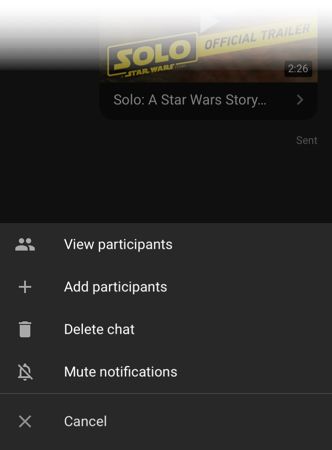
- View participants: See the members who are part of the shared video group.
- Add participants: You can add a new member to the chat anytime.
- Delete chat: If you created a chat, you must delete the chat to leave it. This will delete the chat for all participants.
- Mute notifications: Stop receiving notifications without leaving the chat.
You don’t have to head to WhatsApp or Facebook now. Your chats are private (as much can be expected from Google) and you can turn it into a group chat with as many as 30 participants. Of course, you can express yourself with emojis too.