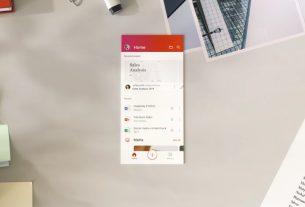Using your smartphone in the car has lots of benefits, like playing music and using navigation apps. But it’s important that you use it safely, since doing so comes with potentially deadly distractions.
That’s why Apple provides CarPlay to make your phone’s best features available on the road in a safe manner. Let’s look at how to use Apple CarPlay so you can make the most of it.
What Is Apple CarPlay?

CarPlay is Apple’s standard that allows you to connect your iPhone to your car and display a simplified iOS-like interface on its infotainment system. This allows you to access certain apps for use in your vehicle. CarPlay makes good use of Siri, allowing you to issue commands and listen to content without taking your eyes off the road.
While most modern cars already have a somewhat “smart” interface built in, these are typically pretty terrible. They’re often complicated, have lousy voice assistants, and don’t let you use apps on your phone. CarPlay is consistent on any car that supports it, bringing a familiar interface for iPhone users.
CarPlay doesn’t replace your manufacturer’s stock system; you can return to it with a tap anytime. And unlike Android Auto, you can’t use CarPlay on your phone’s display. It only works with a compatible car or stereo unit.
How Does Apple CarPlay Work?
With Apple CarPlay, you can access stripped-down functionality for supported apps on your iPhone. While you do have the option to mount your phone in a car holder and access it directly instead, that comes with some drawbacks.
Notifications from all your apps could distract you on the road. Plus, the small screen elements of most apps aren’t fit for quick interaction while driving.
Instead, CarPlay makes it easy to navigate, respond to messages, listen to music, and get information with Siri. This is made possible thanks to large icons and voice commands.
Apple CarPlay Apps
You don’t install apps specifically into CarPlay. Instead, apps on your iPhone that are compatible with CarPlay appear when you use the feature.
CarPlay works with many of the apps built into iOS, including Phone, Messages, Music, and Maps. It also works with several third-party apps, such as iHeart Radio, WhatsApp, Spotify, and Audible.

If you have an Apple Music subscription, you can play any song you like with a quick Siri command. CarPlay supports audiobooks and podcasts, too. To easily jump to the current audio source, launch the Now Playing app.
With iOS 12 and later, Apple allows you to use third-party navigation apps in CarPlay. Thus, you can try Google Maps or Waze if you’re not a fan of Apple Maps.
Overall, Apple is more selective about the apps that work with CarPlay than Google is with Android Auto apps. Thus, you’ll likely find that most apps on your iPhone don’t work with CarPlay. Contact the developer of your favorites if you’d like to see CarPlay support for them.
We’ve looked at the best Apple CarPlay apps before, so take a look at those to see what’s available.
How to Get Started With Apple CarPlay
To use CarPlay, you need an iPhone 5 or newer running iOS 7.1 or later. Make sure you live in a supported region for CarPlay. Finally, you must have Siri turned on for CarPlay to work. Head to Settings > Siri & Search to make sure she’s enabled.
CarPlay also requires a supported vehicle or head unit. See the below section for more information on this.
To access CarPlay, start your car and use a high-quality Lightning cable to connect your phone to the USB port in your car. You’ll usually find the port located underneath the climate control panel or inside the middle compartment. Check your vehicle’s manual if you’re not sure where it’s at.
Some cars also support wireless CarPlay, but it’s not as common. Head to Settings > General > CarPlay to try pairing in wireless mode; you’ll need to press and hold the voice control button on your steering wheel to do this.
If CarPlay doesn’t open automatically, tap the CarPlay icon on your infotainment display (its location will vary by manufacturer). When doing this for the first time, you’ll see a message on your display that you need to unlock your iPhone. Approve the prompt on your phone, and you’re all set.
How to Use Apple CarPlay
In iOS 13 and later, you’ll see the new Dashboard screen, which shows the current map, audio controls, and Siri Suggestions for places to visit. On older versions, you’ll see a set of app icons, similar to iOS.

Swipe from right to left to move from the Dashboard to your CarPlay apps. Each page shows eight apps, so swipe again to see the rest if you have more installed.
The left sidebar shows your current wireless signal and the time, as well as quick shortcuts for your three most recently used apps. Below this is the Dashboard button; tap this to return to the Dashboard from your current app. This will instead show your apps list if you’re already on the Dashboard screen.
On older CarPlay versions, this appears as a virtual Home button instead.

Tap an app browse it on your display. Most apps don’t offer their full functionality in CarPlay. For instance, after opening Messages, you can tap a conversation to hear recent messages from it read aloud. You’ll need to dictate your response for safety. Some apps disable more functionality if your car is in gear.
To return to your car’s default system, tap its icon in CarPlay’s list of apps. At this time, CarPlay doesn’t manage radio stations, climate control, or other features of your car’s built-in dashboard, so you’ll need to leave it to perform those functions.
Customizing Apple CarPlay
If you want to rearrange the apps in CarPlay or remove any, visit Settings > General > CarPlay on your phone. Tap your car’s name, choose Customize, then drag the apps and use the Remove button as you wish.
You can also change a few CarPlay options by tapping the Settings app in its interface. Here, you can enable Do Not Disturb while driving, choose from light and dark modes, disable Siri Suggestions on the Dashboard display, and hide the album art on the Now Playing page.

Using Siri With Apple CarPlay
To summon Siri, press and hold the Dashboard button on the left sidebar. You can also hit the voice button on your steering wheel (if you have one). From there, you can ask Siri to do pretty much anything you would on your iPhone. This includes using CarPlay apps, such as the following:
- “Call Josh Brown.”
- “Play music by Grayscale.”
- “Navigate home.”
- “Text Megan that I’ll be there in 10 minutes.”
Though you can’t access apps like Clock and Calculator directly in CarPlay, you can use Siri commands to work with them. Some examples:
- “Remind me to clean out the fridge when I get home.”
- “Set an alarm for 7am.”
- “What time is it in Chicago?”
- “When does Walgreens close?”
In general, you can use your car’s touchscreen for quick adjustments, but using Siri is both safer and more convenient for most tasks.
What Cars Are Compatible With Apple CarPlay?
Almost every automotive manufacturer offers CarPlay on some of its vehicles. While it might come standard, it’s an upgrade option in other cases. You’ll mostly find CarPlay present in vehicles from 2016 and newer.
With hundreds of models supported, there are too many to list here. Take a look at Apple’s CarPlay compatibility page to see if yours is supported. In case you’re in the market for a new vehicle, make sure to check information on the specific trim you plan to purchase and confirm it supports CarPlay.
If your car doesn’t support CarPlay, you can purchase an aftermarket head unit that includes the feature. These are typically expensive and require some work to install, so it’s not a great option for everyone.
For those interested, respected audio website Crutchfield has a page of CarPlay-compatible receivers. Input your car’s year, make, and model, and it will show you only products compatible with your vehicle.
Start Riding Safely With Apple CarPlay
Apple’s CarPlay is straightforward and offers a great way to interact with your iPhone in the car. If your car supports it, simply plug in and use driving-friendly apps with easy voice controls. As it grows to support more apps and add further convenient features, CarPlay will become even better.
If your vehicle doesn’t support CarPlay, you’ll have to put in a good bit of money and work to get it. Thankfully, there are easier (and cheaper) ways to play music from your phone to your car’s stereo.
Read the full article: What Is Apple CarPlay? A Quick Guide to How It Works