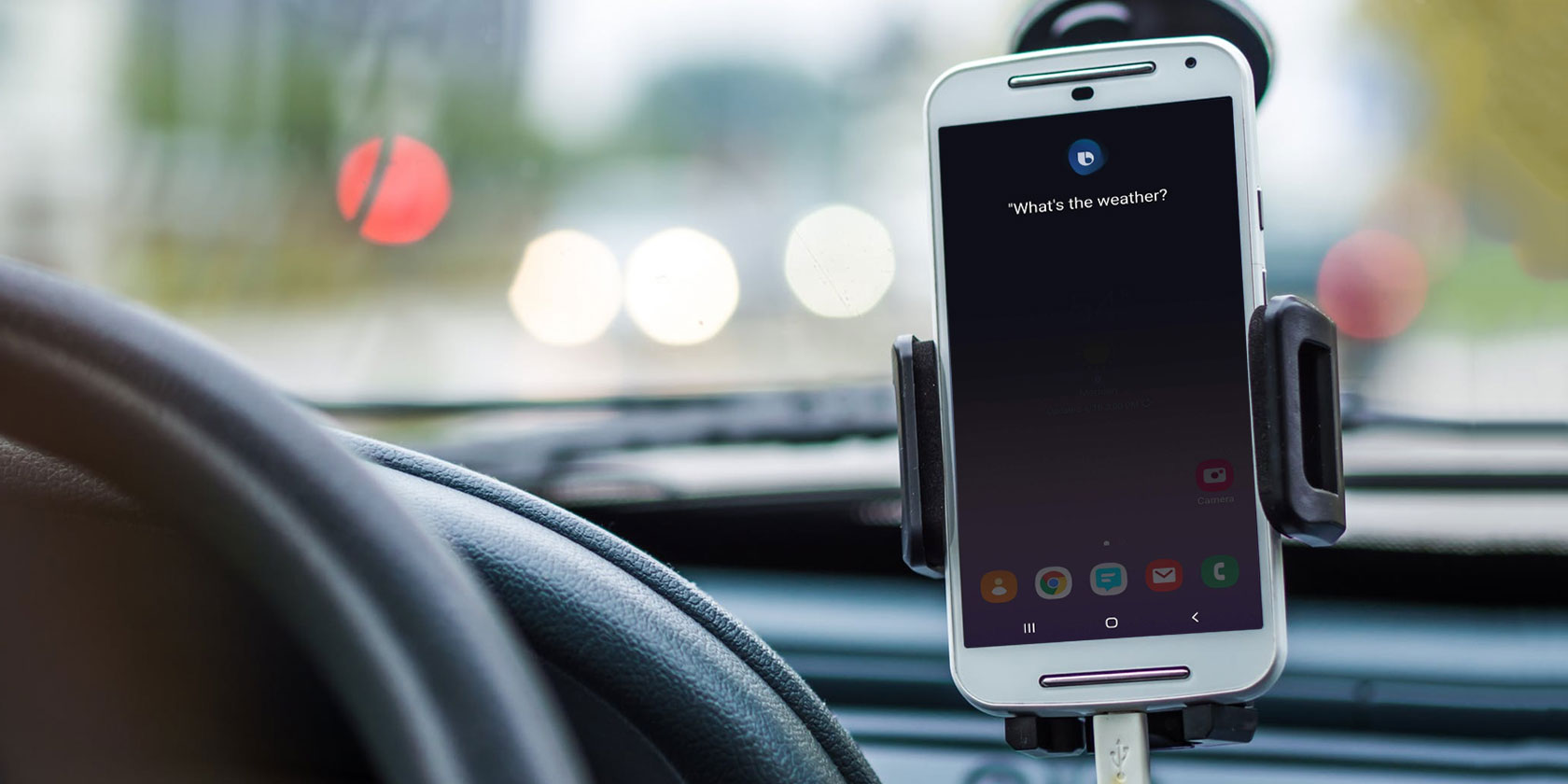
Move over, Siri—Bixby is here to stay. Over the years, we’ve met a number of voice assistants like Cortana, Google Assistant, and Alexa. In 2017, Samsung finally released its very own AI companion for its devices: Bixby.
So what is Bixby, and how can you use it effectively? Let’s find out.
What Is Bixby?
Bixby is an AI assistant that’s packed right into your Samsung device. It does more than just answer your questions and listen to voice commands; it can also use its “eyes” (a.k.a. your camera) to identify objects.
Samsung is constantly working to improve Bixby. Currently, Bixby’s central function is to assist you in navigating your device and help you get through your day. Bixby learns from your habits and tailors itself to your needs. It even goes so far as to recognize individual voices and change its response based on who’s asking.
How to Use Bixby
Bixby Voice, Bixby Vision, Bixby Home, and Bixby Routines are Bixby’s main features that you should get acquainted with. These handy tools allow you to interact with Bixby by speaking, opening your camera, or tapping your screen.
Bixby Voice
To open Bixby Voice, you can either hold the Bixby button on the side of your phone or simply say “Hi Bixby.”
Before you try activating Bixby Voice with voice wake-up, make sure that you’ve registered your voice. The first time you press the Bixby button, Bixby will prompt you to say “Hi Bixby” several times so it can get accustomed to your voice.
When you get set up, you can start asking Bixby basic questions about the weather, movie times, and your schedule. But these simple commands don’t unlock the true power of Bixby Voice. This AI assistant can conduct two-part commands and even complete app-specific requests.
You can send text messages, set reminders, read emails, and make phone calls completely hands-free. Tell Bixby to “Read my latest text message,” and it’ll read your most recent message aloud, while also giving you the option to hear your last 20 messages. In order for Bixby to read your messages, you’ll have to use the default Samsung texting app.
Want to start diving into some of Bixby’s more advanced commands? Ask Bixby to upload a selfie to Instagram, create a photo album with a name of your choice, play a specific artist on Spotify, and even rate your Uber driver.
You can also use Bixby alongside several apps. To see the full list of available apps, press the Bixby button, tap on the three dots at the right corner of the screen, and hit Tutorials > What Bixby can do > See all services. Samsung already has a pretty hefty list of compatible apps, and there’s more to come.
Bixby Vision
When you want to start using Bixby Vision, open your Camera app, and select Bixby Vision in the top-left corner of the screen (or open it through the Bixby Vision app). With Bixby Vision, you no longer have to struggle to figure out the identity of an object or an animal. Bixby’s huge database of knowledge can match an image of almost anything to a search result.
You can interact with Bixby Vision in several different ways. Scrolling through the menu bar on the bottom of your screen gives you an idea of Bixby’s capabilities. Bixby translates text, identifies images, finds shopping results from major retailers, locates nearby attractions, scans QR codes, identifies food and its calories, discovers new wines with Vivino, and even lets you test out makeup products.
Identifying objects, food, and shopping results is as easy as it sounds. Aim your camera at whatever you wish to identify, and Bixby will automatically scan it for you and pull up results.
Finding new attractions is just as simple. Select the Place option, and Bixby will use Foursquare to show you attractions in the direction that you’re pointing your camera. Tapping a waypoint on your screen will bring up some information about it.
Bixby’s makeup feature is definitely innovative, and a little wacky—it makes you feel as if you’re using a Snapchat filter. It allows you to virtually try on real-life makeup products. Use Bixby Vision to try on Sephora’s lipstick or Covergirl’s eyelashes before you make the purchase.
It’s common for a user’s Bixby review to state that Bixby doesn’t always give the most accurate image matches. I’ve found this to be true as well, but you just have to keep in mind that Bixby is always learning.
Bixby Home
If you don’t feel like fiddling with Bixby Voice or Bixby Vision, then swipe left on your home screen to access Bixby Home (or just quickly press the Bixby button). You’ll see a screen that’s completely tailored to your preferences. It can show you anything from the news to a suggested contact. In addition it displays today’s weather and can even help you track your fitness.
Add more items to your Bixby Home screen by selecting the three dots in the right corner of the screen and then tapping Cards. Choose from a wide range of supported apps, and they’ll appear on your feed.
Bixby Routines
Bixby Routines is Samsung’s latest addition to Bixby’s skill set. This feature makes it even more convenient to use the service, as it actually lessens the amount of time that you have to interact with Bixby. If you use Google Assistant routines or IFTTT, you’ll quickly get the hang of Bixby Routines.
With Bixby Routines, Bixby will automatically activate at certain times during your daily schedule. Let’s say that you always hook up your phone to Bluetooth and use Google Maps when you get into your car. When you enable Bixby Routines, you can “teach” Bixby to turn on Google Maps when you hook up your phone to your car’s Bluetooth.
For now, this awesome feature is only supported on the Galaxy S10 and Note 10.
Which Devices Support Bixby?
Samsung directly incorporated Bixby into the Galaxy S8, S9, and S10, along with the Note 8, 9, and 10. All of these devices have a dedicated Bixby button, which makes the assistant easy to access.
However, you can sideload Bixby onto the Galaxy S7 and S7 Edge, as well as the Galaxy S6 and S6 Edge, using a Bixby APK. You need at least Android Nougat or later to do this. See our guide on sideloading Android apps for help.
Phones aren’t the only devices that come equipped with Bixby—you’ll find the smart assistant in Samsung’s newest smart TVs and smart refrigerator.
What’s the Future of Bixby?
Samsung has already made some radical changes to the way we use smart assistants. Since the company has already unveiled Bixby in several different languages and recently added Bixby routines, we can only expect more improvements and updates in the near future.
Want to learn about the other features on your Samsung smartphone? Check out the essential customization options for your Samsung device.
Read the full article: What Is Bixby? And How Do You Use It?



















