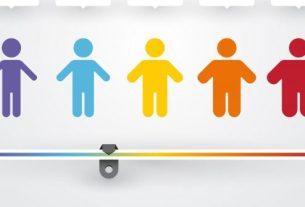Online conference apps help to maintain business and family connections when you can’t all appear in the same room. There is a wealth of video conferencing and video chat apps to choose from. However, if you’re talking about personal matters or discussing the details of a business contract, you need to know the service you’re using will protect your privacy.
Jitsi is an encrypted open-source video conferencing app you can use to protect your privacy. So, how does Jitsi compare to Zoom? Is Jitsi easy to use? Should you switch to Jitsi?
Let’s take a look.
What Is Jitsi?
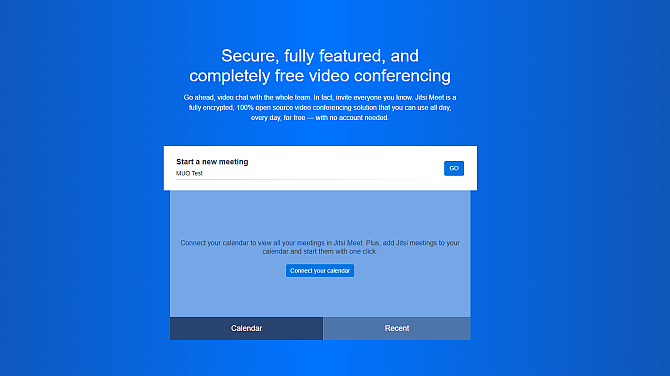
Jitsi Meet is a secure video conferencing app you can use to chat with people from a web browser, Android, or iOS app.
The version included in the link is the web deployment of the Jitsi Meet software. Anyone can click the link, create a video call, and begin chatting. However, for the more technically minded, you can download and install the Jitsi Meet software to a private server, drastically increasing your privacy. For the majority of users, the regular Jitsi video web chat and smartphone apps are perfect.
Jitsi Meet supports up to 75 participants at the current time. However, for best results, the development team suggests limiting that number to a maximum of 35 participants otherwise, “the experience will suffer.”
You can work around this limitation using the integrated live-streaming option. Jitsi allows you to live-stream your video conference to an external streaming service, such as YouTube, to increase your number of viewers without negatively impacting on the video conferencing quality.
The Jitsi Meet web app and smartphone apps are incredibly simple to use. You don’t have to worry about having a username or signing up for the service. Type a name for your Jitsi video conferencing room, and press Go. Share the name of the room with your friends, family, or colleagues, and they can begin joining you.
Jitsi Meet Features
Jitsi comes with a substantial list of features, some of which are only available as premium tools in other video conferencing apps. Here are some of Jitsi’s features:
- Screensharing and live chat
- Dial-in option
- Livestreaming
- Blur my background (currently in beta)
- Slack integration
- Jitsi Meetings Google Chrome extension to integrate Google Calendar and Office 365 Calendar
Does Jitsi Use Encryption?
One of the most important Jitsi features is privacy. Jitsi uses hop-by-hop encryption to protect your video conference.
Hop-by-hop encryption means each stage of the video call is encrypted in part. Your video call to the server carries encryption. The server decrypts the video call, then re-encrypts it and forwards it to the video participants.
Hop-by-hop encryption isn’t perfect, by any means. It means that the server owner could eavesdrop on your conversation if they wish. The way around this is to host a Jitsi Meet server for total privacy. Of course, that isn’t possible for everyone. However, there are no indications that Jitsi’s owners, 8×8, are eavesdropping on private video conversations.
Still, the increase in privacy is significant, especially as the volume of video calling increases.
How to Use Jitsi for Video Calling
As mentioned above, Jitsi makes video calling a cinch. Here’s how you start a Jitsi Meet video call using the web app and smartphone apps.
Using the Jitsi Web App
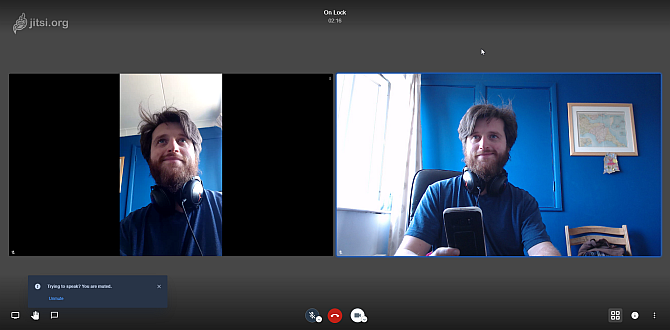
- First up, head to Jitsi Meet.
- In the white box, type your meeting room name. Then hit Go.
- When your meeting begins, select the white i icon in the bottom right corner. Add a secure password. Do this, or people can access your video chat.
- Press the copy to clipboard icon, then paste the meeting details to whoever you want to invite to your chat.
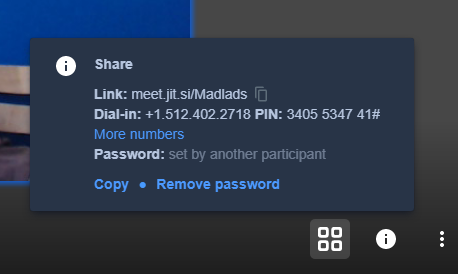
That’s it. A Jitsi Meet chat is that straightforward to get up and running.
Using the Jitsi Android or iOS App
You need to download the Android or iOS app to follow this section. The images are taken from the Android app, but the iOS app is the same.
Download: Jitsi Meet for Android | iOS (Both Free)
- Open the Jitsi Meet Android or iOS app.
- Type your meeting room name, then select Create/Join.
- Tap the three-dot settings menu in the bottom right corner, then drag the settings panel upward to reveal more options.
- Select Add meeting password, then add your secure password. Do this, or people can access your video chat.
- From the same settings menu, select Invite someone. You can invite people from your contacts list, or share the meeting invitation on a different service.
There is one thing you should also note. The Jitsi meeting room doesn’t close automatically after the host leaves. No option appears to the host or other users to close the call, either.
Is Jitsi More Secure Than Zoom?
At the start of the COVID-19 pandemic, Zoom saw a drastic uptick in subscribers, rising from 10 million users to over 200 million users in just a few weeks. Suddenly, the eyes of the world were focusing on Zoom.
Unfortunately for Zoom, it wasn’t ready for the level of scrutiny that would follow. Privacy and security issues abound, and the management and development teams are left scrambling to fix a raft of issues.
Eric S. Yuan, chief executive of Zoom Video Communications, openly admits that the sudden stratospheric rise of Zoom caught the team napping. If not for the coronavirus, Zoom probably wouldn’t have taken such a deep delve into the security and privacy issue for some time.
But, what does that mean for Jitsi Meet? Is it truly more secure than Zoom?
Jitsi Meet has a few security and privacy measures that set it aside from Zoom. For once, Jitsi Meet is an open-source project, meaning anyone can download and vet the project. At the time of writing, there are no security warnings relating to Jitsi Meet sending data to external sources or leaking private information elsewhere.
The level of encryption is what most people want to know about. Jitsi Meet does not use end-to-end encryption (E2EE), like FaceTime, Signal, or WhatsApp. Because Jitsi Meet uses the WebRTC protocol, there is no way of implementing E2EE, at least not at the current time.
That doesn’t mean Jitsi Meet is insecure. Far from it. But there is a definite weak point in the privacy process, and that is the decryption and re-encryption of data on a Jitsi Meet server. The way around this is to install the Jitsi Meet software on a private server that you control, which means all of the data remains secure.
What’s the Best Video Conferencing App?
Many privacy advocates suggest using Jitsi Meet instead of Zoom or other video conferencing alternatives, including the Tor Project:
If you want an alternative to Zoom: try Jitsi Meet. It's encrypted, open source, and you don't need an account. https://t.co/ydA10G0hfZ
— The Tor Project (@torproject) March 31, 2020
Other security researchers aren’t so sure, reasoning that although Jitsi Meet is open source, it still suffers from similar limitations to Zoom (as it uses similar protocols).
If you must use Zoom, check out these tips on how you can attempt to increase your security and privacy. But if you want a truly secure alternative, Signal allows fully encrypted video calling with a limited number of users.
Read the full article: What Is Jitsi and Is it More Secure Than Zoom?