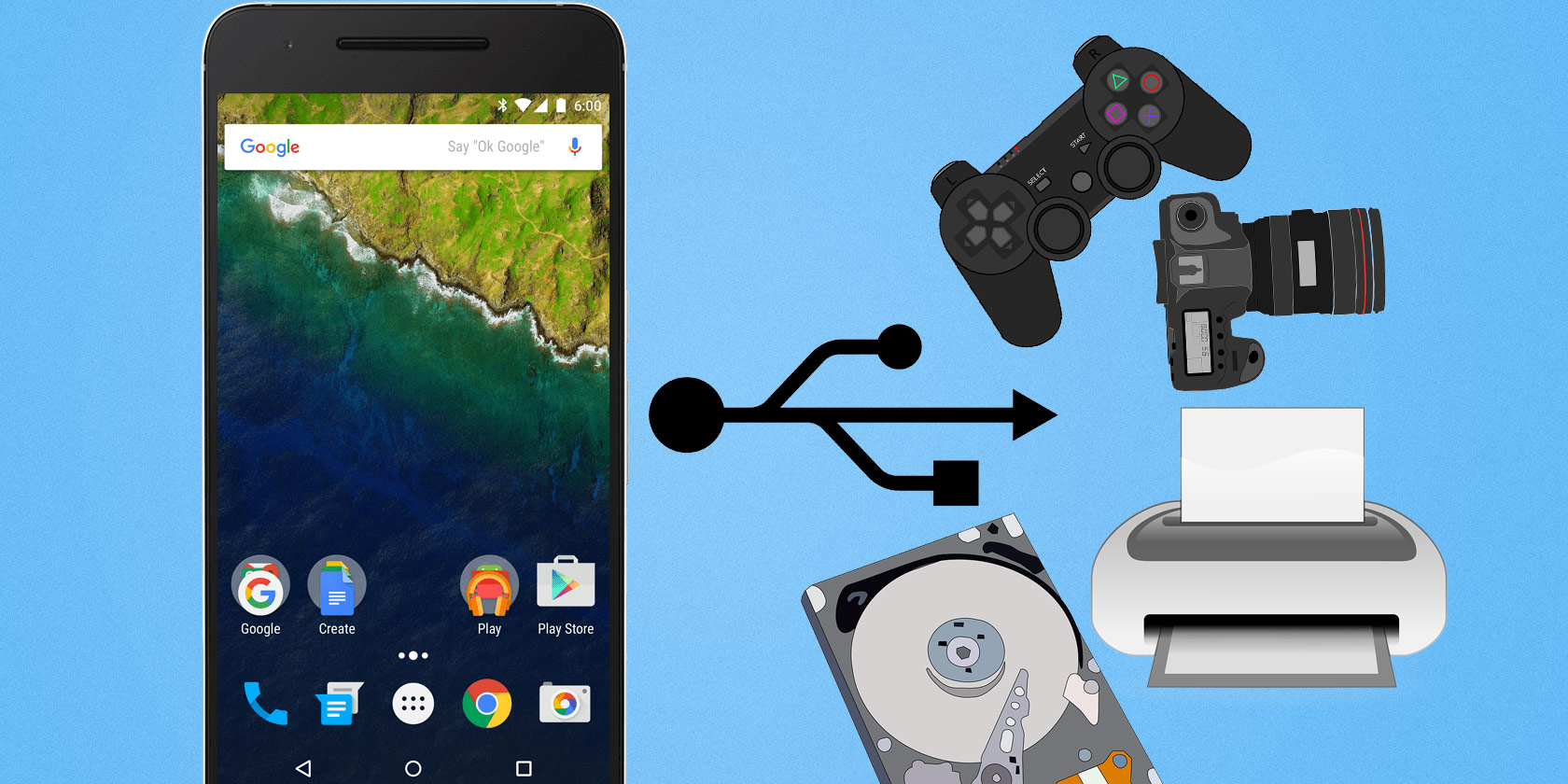USB drives are convenient, but you can’t use one with your phone. Well, unless you have an Android phone and know what USB OTG is.
USB On-The-Go (OTG) is a standardized specification that allows a device to read data from a USB device without requiring a PC. The device basically becomes a USB host, which isn’t an ability every gadget has.
You can do a lot with this, For example, you might connect a USB flash drive to your phone, or use an old video game controller with a tablet.
USB OTG is not an Android-specific feature. But since that’s its most popular use, we’ll focus on using it with Android.
Check If Your Android Supports USB OTG

The easiest way to check if your phone or tablet supports USB OTG is to look at the box it came in, or the manufacturer’s website. You’ll see a logo like the one above, or USB OTG listed in the specifications.
Another easy method is to use a USB OTG checker app. There are plenty of such free apps on the Google Play Store, but some are loaded with ads. Easy OTG Checker is a reliable app for this. Download and run it, and you’ll know if your phone supports USB OTG.
Not every Android device supports USB OTG; it’s something the manufacturer has to enable. If you find out your phone isn’t compatible when you use USB OTG Checker, this unfortunately won’t work for you.
What You Need to Use USB OTG

Your Android device has a standard micro-USB or USB-C port (our guide to USB cables). However, most USB devices require a full-size USB port. You can resolve that with a converter/adapter.
Specifically, look for a micro-USB or USB-C (depending on what your phone uses) male to full-size USB female adapter—those male and female designations are essential. Amazon carries many such adapters, like the popular Anker USB-C to USB adapter.
Anker USB C to USB 3.0 Adapter (Female), Type-C Adapter with Data Transfer Speed of Up to 5Gbps, Compatible with MacBook 2016, Samsung Galaxy Note 8, Galaxy S8 S8+ S9, Google Pixel, Nexus, and More Anker USB C to USB 3.0 Adapter (Female), Type-C Adapter with Data Transfer Speed of Up to 5Gbps, Compatible with MacBook 2016, Samsung Galaxy Note 8, Galaxy S8 S8+ S9, Google Pixel, Nexus, and More Buy Now At Amazon $ 9.99
It’s also possible to buy flash drives with both micro-USB and standard USB ports, like the super useful Kingston Micro Duo. It doesn’t cost much more than a regular USB drive either, so it’s a pretty sound purchase.
Kingston Digital 32GB Data Traveler Micro Duo USB 3.0 Micro USB OTG (DTDUO3/32GB) Kingston Digital 32GB Data Traveler Micro Duo USB 3.0 Micro USB OTG (DTDUO3/32GB) Buy Now At Amazon $ 10.95
Once you’re ready with USB OTG for your Android device, a world of opportunities opens up. Here are some of the most popular uses.
1. Connect Flash Drives and External Hard Drives

Unsurprisingly, external storage is at the top of this list. Just plug a drive in and you’ll be ready to go. You can then transfer all kinds of files.
Flash drives are the easiest to connect; external hard drives may or may not work. Portable hard drives that draw power from the phone won’t always work, but external drives with their own power source should work just fine.
You’ll need these drives to be in FAT32 format, as NTFS doesn’t work properly with Android. For more, we have a full guide on how to get extra storage on Android from flash drives.
2. Play With Video Game Controllers

Android Pie and newer natively support the Xbox One controller. But the older Xbox 360 controller also works with Android devices via USB OTG. It’s as simple as plug-and-play to start gaming with a controller. Of course, you need to play games that compatible with a controller.
If you have rooted your Android device, you can also connect PlayStation controllers. With this, you could connect a PS2 controller and turn your Android device into a retro gaming hub!
3. Control Android With Keyboard and Mouse
Android’s open nature makes it easy to connect just about anything. If you want to use your tablet as a laptop, a keyboard and mouse is integral to the experience. You’ll be happy to know that Android works well with most wireless and wired keyboards and mice.
We recommend getting a wireless keyboard and mouse set with a unified receiver, since you only have one available USB connection. I haven’t seen a functional USB hub working over USB OTG.
You should buy a standard plug-and-play wireless set that is compatible with all platforms. However, make sure you don’t buy something that requires accompanying software, like some Logitech devices that require the SetPoint software.
As noted in our detailed guide to connecting a USB keyboard to Android devices, the OS defaults to QWERTY. You’ll need a special keyboard app for other layouts, like Colemak or DVORAK.
4. Print Directly From a Printer

Much like keyboards, printers with a standard plug-and-play USB work well with Android devices. These let you start printing without requiring a wireless connection or having to transfer anything to a PC first.
Android hasn’t supported USB Mass Storage mode for some time. Thus, if you want to print photos and documents, you’ll need to use the PTP or MTP modes for your USB connection.
Of course, it’s easier if your printer has Wi-Fi support. If it doesn’t, it might be time to upgrade to one of the best printers for homes and small offices.
5. Control Your DSLR Camera
Photographers will love this one. You can wire your Android device up to your DSLR camera and turn it into a giant live screen, complete with the ability to capture, focus, control shutter speed, and much more. It’s one of the most creative uses of an Android tablet.
You will need the DSLR Controller app, and ideally a Canon camera. It works with some Nikon and Sony cameras, but they aren’t officially supported. It’s a hefty $ 8 for the app, but quite useful for enthusiastic DSLR owners.
The Other Big Android USB
Learning about USB OTG and its many uses opens up a host of new tricks for Android devices. In fact, if you have an old Android tablet or phone lying around, one of the USB OTG applications above can give it a new lease of life.
Apart from OTG, there’s another USB feature on Android that you should know about. If you aren’t aware about it already, read up on Android USB Debugging and why it’s awesome.
Read the full article: What Is USB OTG? 5 Cool Ways to Use It on Android