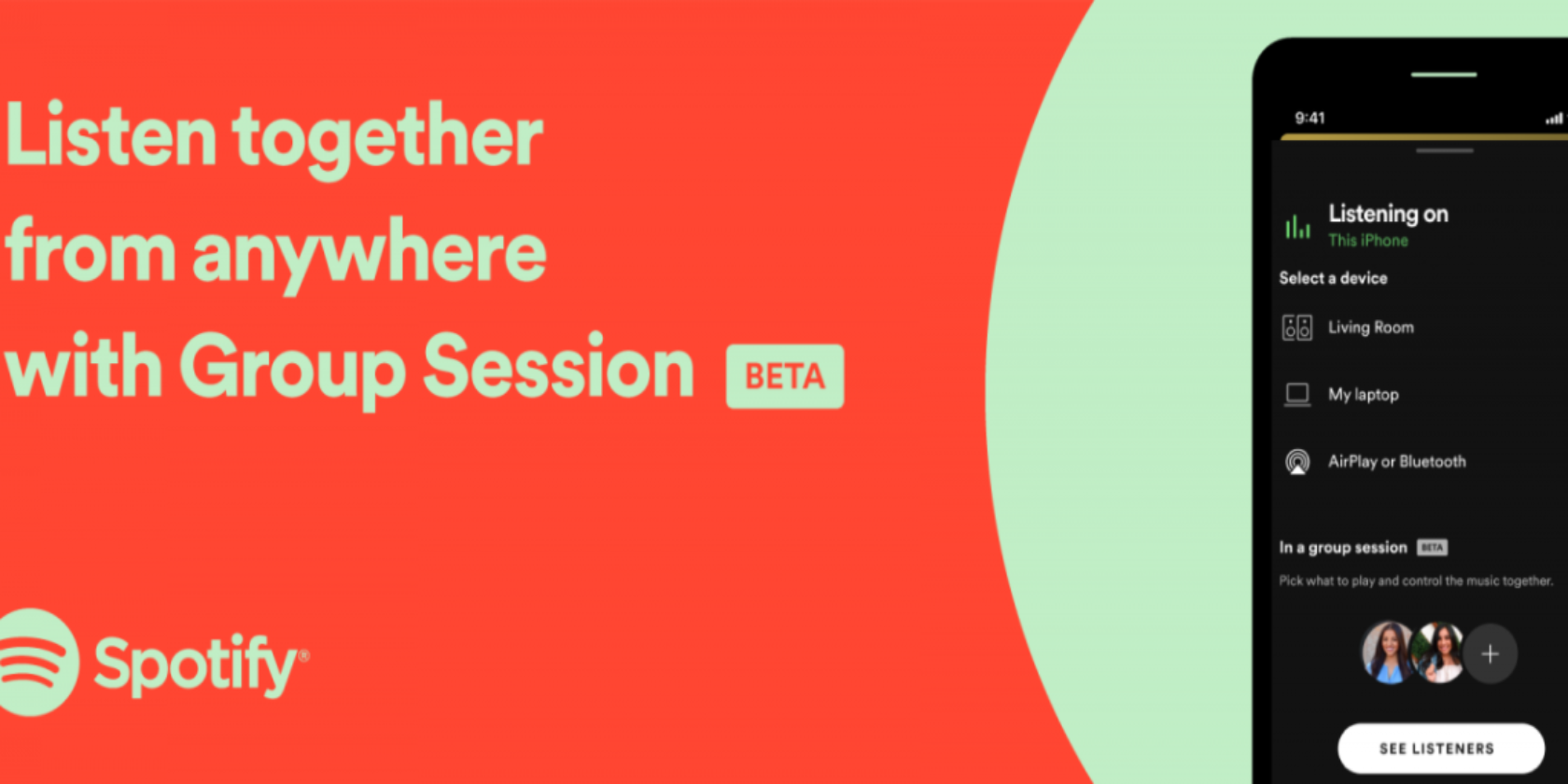When you’ve amassed hundreds of files on your PC, finding one specific file can quickly turn into a nightmare. Fortunately, Windows 10 has a few methods that you can use to navigate through your files and find the exact document or tool you’re looking for.
Using Windows Search is the easiest way to get started. You can simply press the Windows key to start searching, or you can click the built-in search bar on your taskbar.
Alternatively, you can use Cortana to find files or search for information on the web. Cortana gives you the convenience of asking questions via voice commands, and also lets you type in specific searches. Just hit Windows + Q to open Cortana, or click the Cortana icon on your taskbar.
The final way to search through your documents is with File Explorer. With this feature, you can browse your entire collection of files to find specific data. What’s more, you can narrow down your search using Advanced Query Syntax and Boolean operators.
This cheat sheet will go over the shortcuts you can use to search in Windows 10 using each of these methods.
FREE DOWNLOAD: This cheat sheet is available as a downloadable PDF from our distribution partner, TradePub. You will have to complete a short form to access it for the first time only. Download The Windows 10 Search Cheat Sheet.
Windows 10 Search Shortcuts and Tips
| Shortcut | Action |
|---|---|
| Basic Windows 10 and Cortana Search | |
| Windows | Open Start menu search bar |
| Windows + S OR Windows + Q |
Open Cortana search bar in text mode |
| Down Arrow | Select result below |
| Up Arrow | Select result above |
| Right Arrow | Select option to the right |
| Left Arrow | Select option to the left |
| Enter | Open selected item |
| Esc | Close search menu |
| Narrow Down Local Cortana Search | |
| Apps: | Search within Apps |
| Documents: | Search within Documents |
| Videos: | Search within Videos |
| Folders: | Search within Folders |
| Music: | Search within Music |
| Settings: | Search within Settings |
| Photos: | Search within Photos |
| Mail: | Search within your Outlook email inbox |
| People: | Search within People |
| Cortana Web Search Tools | |
| Web: | Search the internet |
| Paris weather | Get weather information |
| Sydney time | Get time zone information |
| Define: “technology” | Find word definitions |
| Facebook stock | Get stock market information |
| Donald Trump age | Find facts about public figures |
| 50usd to eur | Convert currencies |
| 5in to mm | Convert measuring units |
| 74f to c | Convert temperatures |
| 86/2*10 | Perform math calculations |
| DAL1439 | Track flight status |
| red sox score | Find current sports scores |
| food near me | Find local restaurants |
| Cortana Voice Command Search | |
| Windows + C | Open Cortana in voice command mode |
| Say “Hey Cortana” | Open Cortana in voice command mode |
| Find document (file name) | Find a specific file |
| Find photos from January 2018 | Find photos from a specific time |
| Open (app name) | Open a specific app |
| Search the web for Lenovo laptops | Search the internet for a specific term |
| What’s the tallest mountain in the world? | Find facts on the internet |
| Find restaurants near me | Search the internet for local restaurants |
| What’s the time in Paris? | Find time zone information |
| Show me the latest news | Display the latest news headlines |
| What’s the weather? | Find local weather information |
| Find showtimes near me | Find local movie showtimes |
| What’s 2+2? | Perform math calculations |
| What’s 13 pounds in ounces? | Perform measurement conversions |
| Basic File Explorer Search | |
| Windows + E | Open File Explorer |
| Ctrl + F OR Ctrl+E OR F3 |
Place cursor in the search bar |
| Ctrl + L OR Alt + D |
Place cursor in the address bar |
| Up Arrow | Select result above |
| Down Arrow | Select result below |
| Right Arrow | Select result to the right |
| Left Arrow | Select result to the left |
| Enter | Open selected file |
| Backspace OR Alt+ Left Arrow |
Return to previous page |
| Alt + Right Arrow | Go to next page |
| Alt + Up Arrow | Return to the folder that the current file or folder is in |
| Esc | Clear search or address bar |
| File Explorer Advanced Query Syntax Search | |
| store:desktop | Limit your search to the desktop |
| store:files | Limit your search to Files |
| store:outlook | Limit your search to Outlook |
| store:oe | Limit your search to Outlook Express |
| *.file_extension | Search for a files with a specific extension |
| kind:everything | Search all file types |
| kind:communications | Search communication files |
| kind:contacts | Search contacts |
| kind:email | Search emails |
| kind:im | Search instant messaging conversations |
| kind:meetings | Search meetings |
| kind:tasks | Search tasks |
| kind:notes | Search notes |
| kind:documents | Search documents |
| kind:text | Search text documents |
| kind:spreadsheets | Search spreadsheet files |
| kind:presentations | Search presentation files |
| kind:music | Search music files |
| kind:pics | Search picture files |
| kind:videos | Search video files |
| kind:folders | Search folders |
| kind:favorites | Search favorites |
| kind:programs | Search program files |
| date:today, date:tomorrow, date:yesterday | Search for items with a specific date |
| modified:last week | Search for items by modification date |
| size:>40, size:<40 | Search for items by size |
| File Explorer Search Using Boolean Operators | |
| Keyword 1 NOT keyword 2 | Results with keyword 1 but not keyword 2 |
| Keyword 1 OR keyword 2 | Results with keyword 1 or keyword 2 |
| Keyword 1 | Results with the exact phrase “keyword 1” |
| (Keyword 1 keyword 2) | Results with keyword 1 and keyword 2 in any order |
Search Smarter in Windows 10
With these Windows 10 search shortcuts, you can access various Windows features, find lost files, and also uncover answers to your questions on the internet. If you’re still having trouble locating files, check out these free search tools for Windows 10.
Image Credit: Bruce Mars on Unsplash
Read the full article: Windows 10 Search Cheat Sheet: Shortcuts and Tips to Know