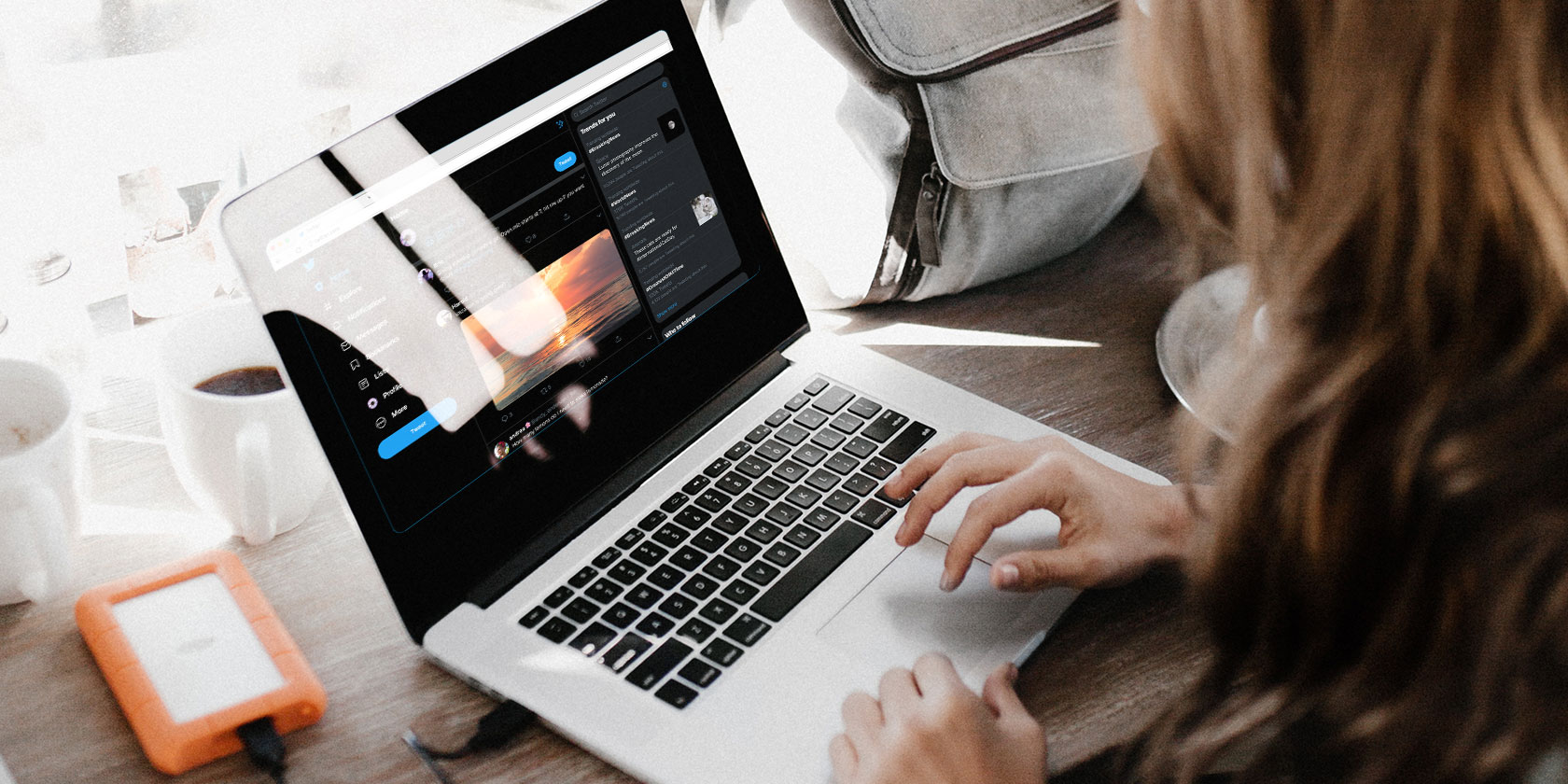
It’s now possible to schedule tweets without using a third-party app. While you have previously had to use TweetDeck to schedule tweets to post at a later date, you can now do so using Twitter.com. You can also now save drafts you’re not yet ready to send.
Twitter began testing the feature in November 2019, with a select number of users having the option to schedule tweets. However, the social networking site is now rolling out the feature to everyone. Unfortunately, it’s web-only, at least for the time being.
How to Schedule a Tweet to Post Later
To schedule a tweet to send at a later date:
- Go to Twitter.com and sign in to your account.
- Compose your tweet as you would normally.
- Click the Schedule button (which looks like a calendar).
- Pick the date and time you want to post your tweet.
- Click Confirm, and sit back and relax.
Not quite ready to send that Tweet? Now on https://t.co/fuPJa36kt0 you can save it as a draft or schedule it to send at a specific time –– all from the Tweet composer! pic.twitter.com/d89ESgVZal
— Twitter Support (@TwitterSupport) May 28, 2020
You can also save drafts of tweets. To do so:
- Go to Twitter.com and sign in to your account.
- Start composing your tweet as you would normally.
- Rather than clicking “Tweet” click the X in the top-left.
- In the window that pops up, click Save to save your draft.
- When you want to resume writing, click Unsent Tweets.
It should be noted that any drafts of tweets you save on the website will only be accessible via the web. So you can’t start composing a tweet on Twitter.com, save it as a draft, and then finish composing it on the Twitter app for Android or iOS. Unfortunately.
If You Still Aren’t Using Twitter…
The ability to schedule tweets for later is a useful new feature for longtime Twitter users. However, there are still millions of people who seem confused by Twitter and the way it works. Thankfully, for those people, we have an article explaining how to use Twitter.
Read the full article: You Can Now Schedule Tweets to Post on Twitter



