
The Time Machine tool on macOS is a great way to create backups of your data. Because it’s a native Apple tool, it integrates seamlessly with the operating system. You can set it and forget about it, safe in the knowledge that Time Machine can restore your system in a few minutes if something goes awry.
However, you can’t always forget about it. Sometimes you might see an error message that says your backup is too large for the backup disk.
What can you do? You’ll need to delete some old Time Machine backups to make space for new ones. There is only one correct method for doing so: to use the Time Machine app. Let’s see how to delete backups on your Mac.
How to Delete Time Machine Backups on Your Mac
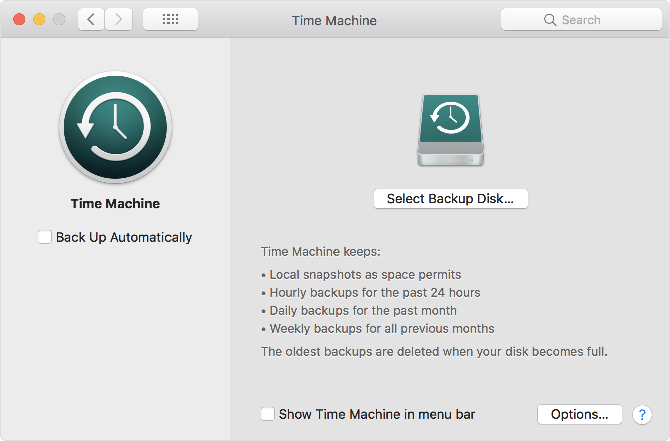
The only Apple-approved way to remove Time Machine backups is to manage them through the Time Machine app. To delete old backups using Time Machine, use the following instructions:
- Connect your backup drive to your computer.
- Click on the Time Machine icon in the Menu Bar and select Enter Time Machine.
- If you don’t see the icon, navigate to System Preferences > Time Machine and check the Show Time Machine in menu bar box.
- Scroll through your backups and select the one you want to delete.
- Click on the Gear icon in the Finder window.
- Select Delete Backup. If you want to delete all backups of a selected file, choose Delete all backups of X.
- Agree with the on-screen confirmation.
- Enter your password.
(Note: If you cannot see the gear icon, make sure Finder is active and visit View > Customize Toolbar on the menu bar to add it.)
Warning: Do Not Use Finder to Delete Time Machine Backups
That’s all you have to do when you need to manually erase backups. In normal cases, Time Machine should handle this for you, so it’s not something you need to do often.
In theory, you can also use Finder to delete old backups. However, you should never do this due to macOS’s System Integrity Protection (SIP). This features prevents you (or software) from damaging important parts of the operating system. Because Time Machine contains copies of system files, the SIP feature blocks attempts to delete its contents.
If you have accidentally deleted a backup by sending it to the Trash, read our complete guide on what to do when Time Machine backups are stuck in the Trash.
Read the full article: How to Delete Old Time Machine Backups on Your Mac


