Along with a slew of new features, Windows update also brings in a volley of new problems for some users. Out of these, one of the most commonly recurring errors is the ‘This Application was unable to start correctly(0xc00007b)’ error.
There are many reasons as to why users get this error, the most common one being an attempt to run a 32-bit application on a 64-bit copy of Windows. Some users may also face this error after a recent Windows update.
Here is a comprehensive guide on how to fix the 0xc00007b error in Windows:
Corrupt User Account
If multiple applications are unable to start with this error code, it’s usually the result of a corrupt user account. The best way to tackle this problem is by performing a Clean Boot and running the application again.
In Clean Boot, Windows disables all third-party applications and services. This will help ensure that the problem isn’t being caused due to interference from these apps and services.
How to Perform a Clean Boot
It’s simple, just follow these steps:
- Log-in to your computer as an Administrator
- Press Windows + R, type msconfig and hit enter. Alternatively, you can also search for msconfig in the search box and select System Configuration.
- In the System Configuration window click on the Services tab, select Hide all Microsoft services and then click on Disable all
- Click on the Startup tab of System Configuration and click on Open Task Manager.
- In the Task Manager, go to the Startup tab and select each service and click on Disable (located in the lower right corner).
- Close Task Manager and switch back to the System Configuration window. Click on OK.
- Reboot your computer.
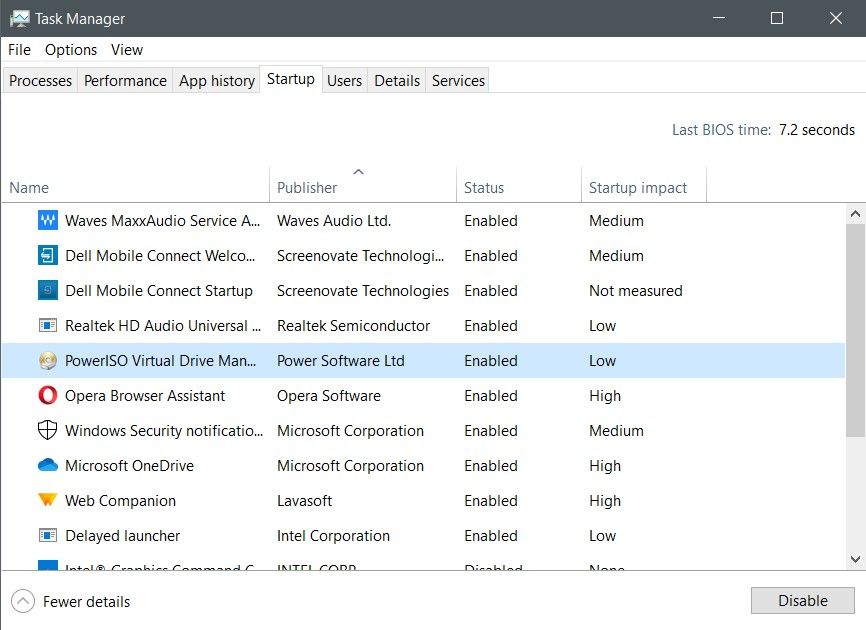
Upon rebooting, try to launch your application again and see if it works. If it launches successfully, it means that the error was being caused by a third-party app or service.
Create a New User Account
If the clean boot didn’t help, there’s one more thing users can try. Create a new user account in Windows and try running the application again.
In order to do this, simply follow these steps:
- Click on Start and go to Settings, then select Family and Other Users.
- Click Add someone else to this PC.
- Select Add a user without a Microsoft account.
- Enter the credentials.

After creating the user account, Log In using that account and see if the application works. If it doesn’t then it’s time to move on to the other methods.
Reinstall DirectX, Redistributables, and .NET Framework
A common fix for a lot of issues faced by users is reinstalling DirectX, redistributables like Microsoft Visual C++ packages, and .NET Framework. The reason for this is that some applications, especially games, require the latest version of the aforementioned tools and libraries in order to run properly.
The download links are given below:-
Keep in mind to download Runtime and NOT Developer Packs.
Reinstall the Application
Compatibility issues are common on Windows 10 and it’s probable that they’re causing the 0xc00007b error in Windows 10. To effectively deal with this issue, use the following steps:
- Click on Start, search for Programs and Features. Select the result.
- From the list, click on the program that’s giving the error and click on Uninstall.
- Locate the Setup file of the program and right-click on it.
- Select Properties and go to the Compatibility tab.
- Select an older version of Windows(preferably Windows 7 or XP) from the dropdown menu.
- Remember to check the Run as Administrator checkbox as well.
- Click on ok and proceed to install the application.
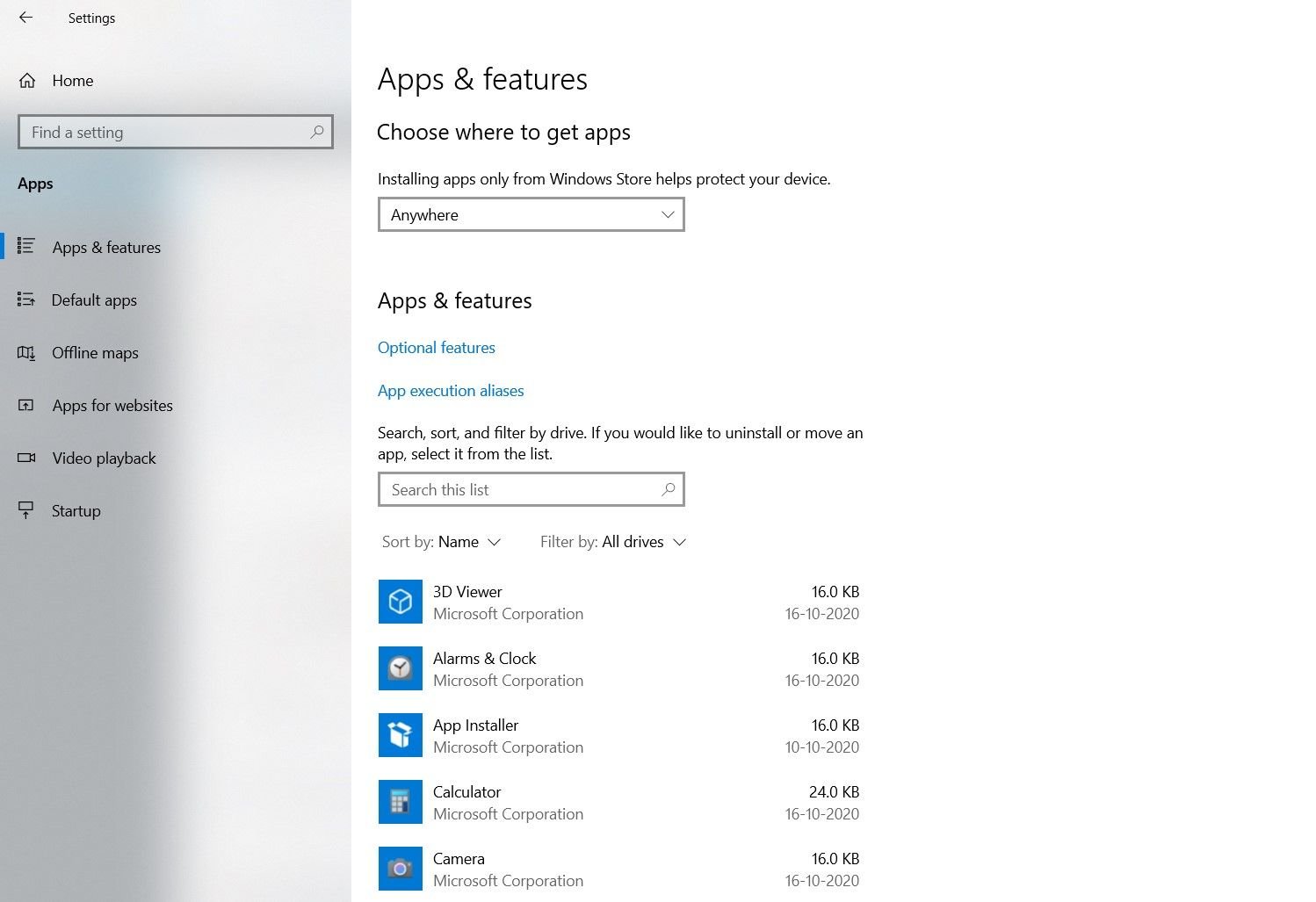
Now, this may seem overkill to some users but it’s an efficient way to deal with other common application errors as well. It’s best to eliminate every possibility before moving on to more advanced diagnostic techniques.
Using CHKDSK
CHKDSK is one of the most useful diagnostic tools in Windows. From storage issues to file system errors, CHKDSK will probably find the root cause of the issue and fix it. The cherry on top? It’s easy to use.
To run CHKDSK simply do the following:
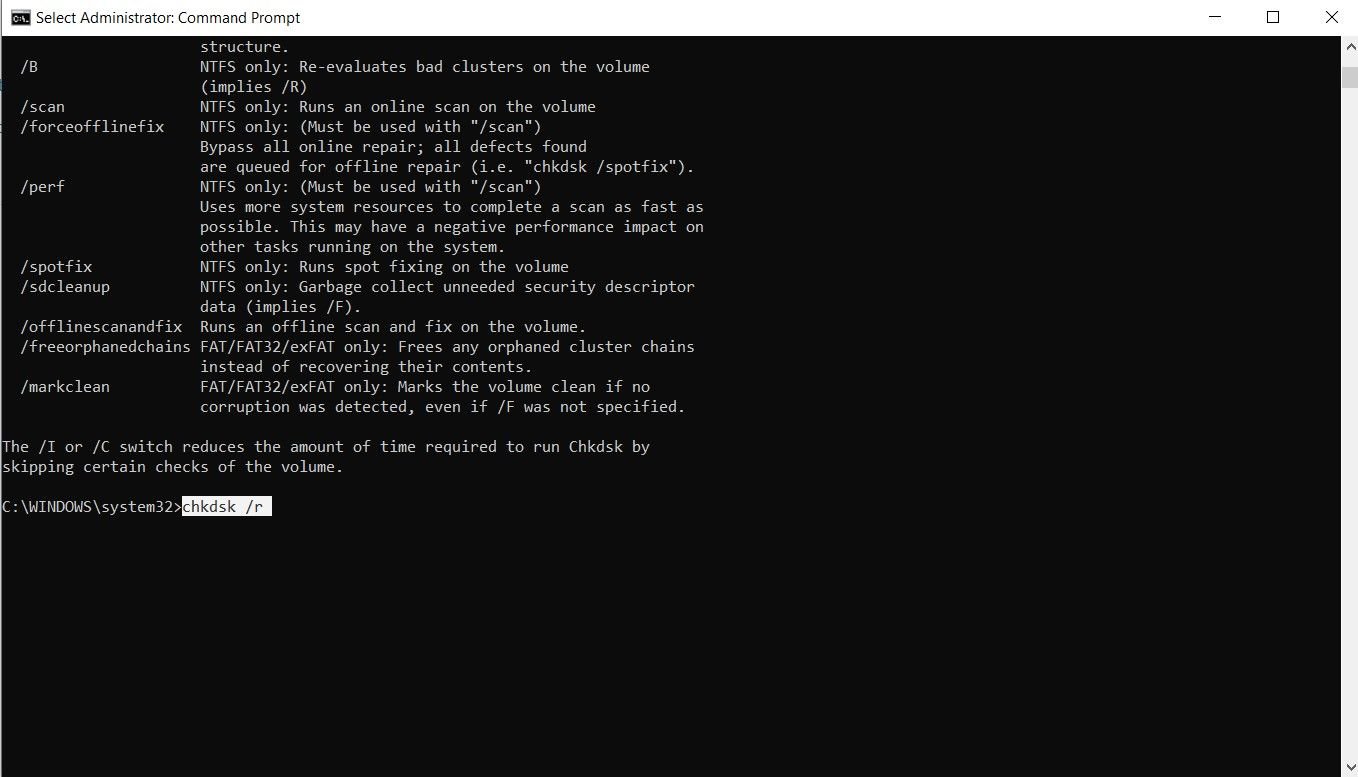
- Search for cmd on the Windows search bar.
- Right-click on the best match and click Run as administrator.
- Type chkdsk /r in the Command Prompt console and press enter.
After this, all you have to do is wait for CHKDSK to work its magic. Users can catch a bathroom break because it could be a while before the issues are diagnosed. But if it’s taking too long then CHKDSK could be stuck.
Run SFC
SFC or the System File Checker is yet another nifty feature included in Windows. This program checks for missing or corrupt system files and repairs them. Users should resort to SFC as a last resort as it restores Windows system files to their default state. This includes Windows DLL files as well so it’s better to back those up.
How to use SFC? Just follow these steps:
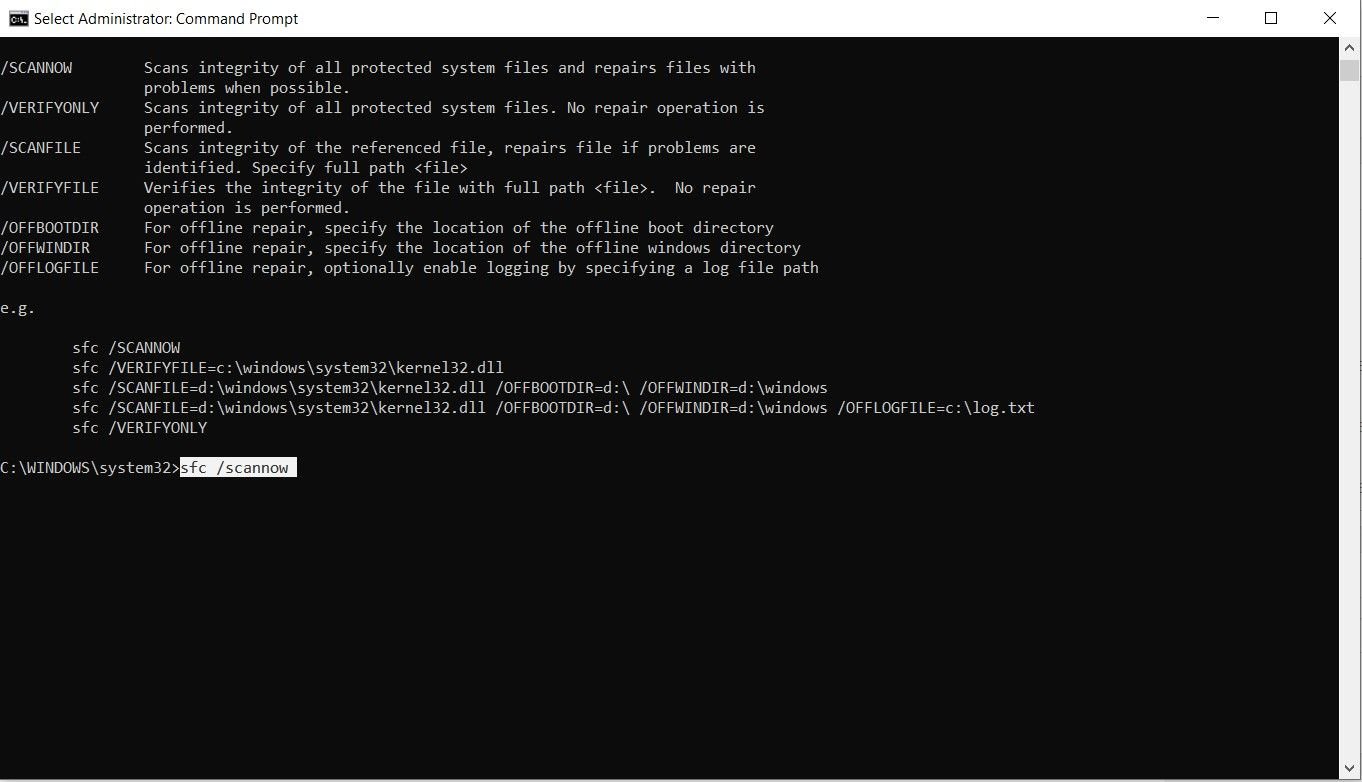
- Launch Command Prompt as administrator.
- To verify and repair the system files use sfc /scannow.
- To just verify system files use sfc /verifyonly. (No changes made to system files and DLL)
- Press Enter.
If SFC finds an error and fixes it, try running the affected program again to see if it works. There may be instances where SFC will find corrupted files but will not be able to fix them. In such cases, it’s best to run the program again once or twice.
Updating Windows
Even though Windows usually updates itself automatically, it’s worth checking to see whether your device has missed out on them. If you’re using a metered connection or have disabled updates altogether, follow these steps to check for updates manually.
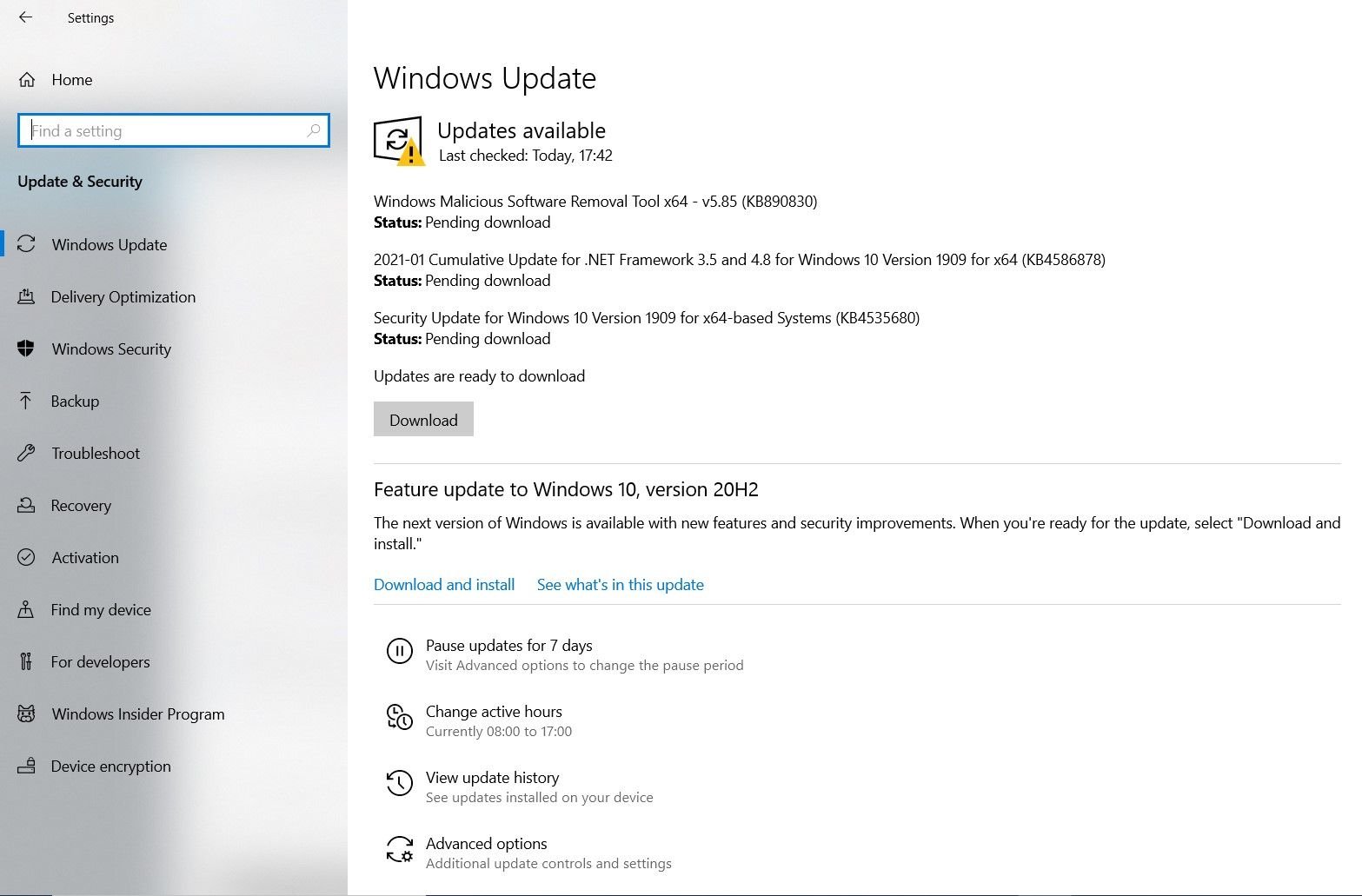
Go to Start > Settings > Update & Security and click on Windows Update. Select Check for updates to see if your device is running the latest version of Windows.
This Application Was Unable to Start? Now It Can
Using these methods, most users can remove the 0x00007b error in Windows but as mentioned in the introduction, there are programs that only run on a 64-bit or a 32-bit system. For instance, most new games are 64-bit only. Users that happen to be on an ARM-based system can also try and use the in-built 64-Bit App Emulator.
Take these steps one by one and troubleshoot this error and any other that crops up on your Windows.


